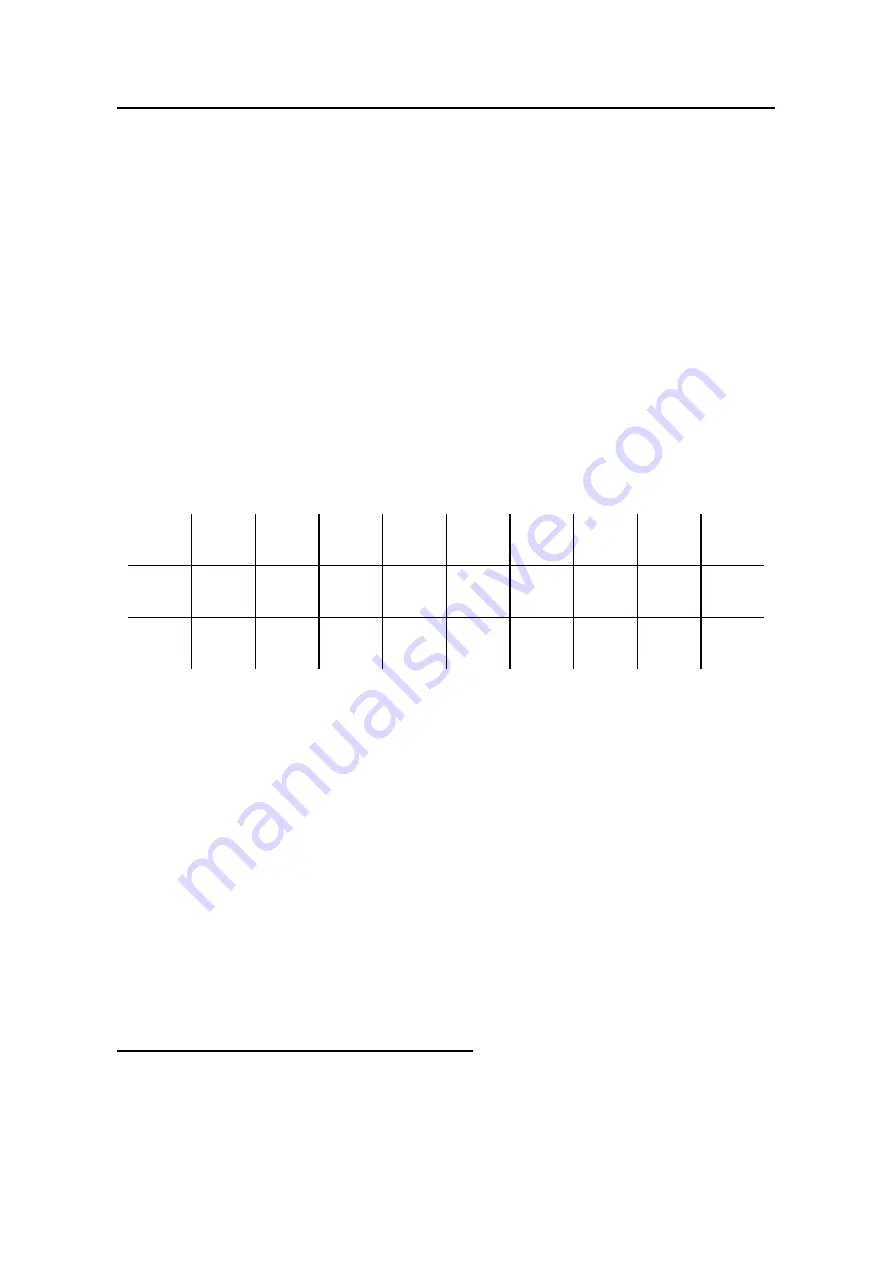
Partner
®
AzER430T User’s
Manual
6
Keyboard
The standard American QWERTY keyboard is combined with Azeri and Russian
standard layouts.
To enter the letters marked at upper left of the buttons, press ALT+ the desired
button.
1
To enter such letters in caps, press SHIFT+ALT+ the desired button.
The AzER430T features standard and phonetic modes of entering Russian
letters:
Russian standard mode
allows you to enter Russian letters corresponding to the
keyboard marks.
Russian phonetic mode
allows you to enter Russian letters by their phonetic
consonance with English letters, e.g. you can press the F button to enter the
Russian letter “
Ф
”.
The table below shows the Russian and English layouts in the Russian phonetic
mode.
2
q
я
w
ш
/
щ
e
е
/
э
r
р
t
т
y
ы
u
у
/
ю
i
и
o
о
p
п
a
а
s
с
d
д
f
ф
g
г
/
ж
h
х
j
й
k
к
l
л
z
з
x
ь
/
ъ
c
ц
/
ч
v
в
b
б
n
н
m
м
9
Unlike PC keyboards, there is no need to keep a key (such as SHIFT) down
while pressing another one. It is enough to press it only once and release.
The available set of national characters is dependent on which language input
mode is selected. Language modes can be toggled by pressing the
Ù
button.
ENG, AZ, or RUS is displayed in the upper right corner respectively.
Function shortcut keys
ON/OFF
Turn the device On or Off
RESET Re-initialize
system
SPELLER (SHIFT+
u
or
t
) Launch spell-checker
Other shortcut keys open sections corresponding to the marks over the buttons
(press SHIFT+ shortcut key; for example, SHIFT+DICT).
1
Key1+Key2 here and further on signifies the combination of keys to use - first
press and release Key1, then press and release Key2.
2
Press ALT to enter letters shown after the slash (/) in the table.





















