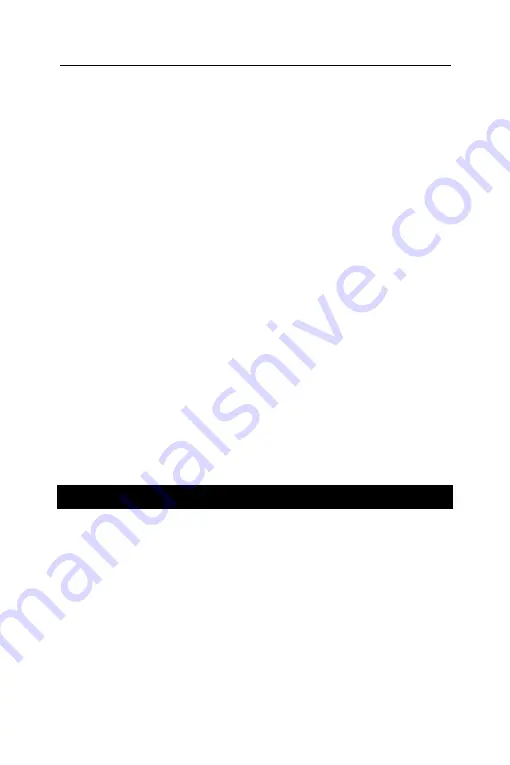
ECTACO iTRAVL
User Manual
6
Reset by Using the Reset Button
• Unfix the rubber strip on the right-hand side of the device.
• Unscrew the removable cap of the stylus – it will serve you as a
reset pin.
Note:
The
Reset
button can also be accessed with any thin
object such as a paper clip. Never use a needle or a sharp pin for
this purpose since it can damage the device.
• Press the
Reset
button. If you see a message offering you to
format the user disk, press the
Down
button to cancel formatting
and keep the user data. If you press the
Up
button, the user data
will be erased and the default settings will be restored. On
completion of the reboot, you will see the calibration screen with
five targets, appearing one after another as you tap them with the
stylus.
• To complete
Calibration
, please follow the instructions on the
screen. To skip
Calibration
, just press the
Recognize
button. You
will see the
Main Menu
.
Reset via the Setup Section
• Go to the
Setup
section by pressing the
Setup
button.
• Tap
Defaults
. You will receive a pop-up asking you to confirm
restoring.
• Tap
OK
to restore the default settings or
Cancel
to cancel the
restore process.
Display and Main Menu
ECTACO iTRAVL TL-2 features touch screen (320 x 240 pixels)
with a windows-driven graphical interface. The
Main Menu
consists of icons, which visually organize access to the ECTACO
iTRAVL TL-2 applications.
Note:
Tapping screen items is preferably done with the supplied
pointing device called the
stylus
, which, when not in use, is kept
in a special slot at the side of the device's back panel (see
General View
).





















