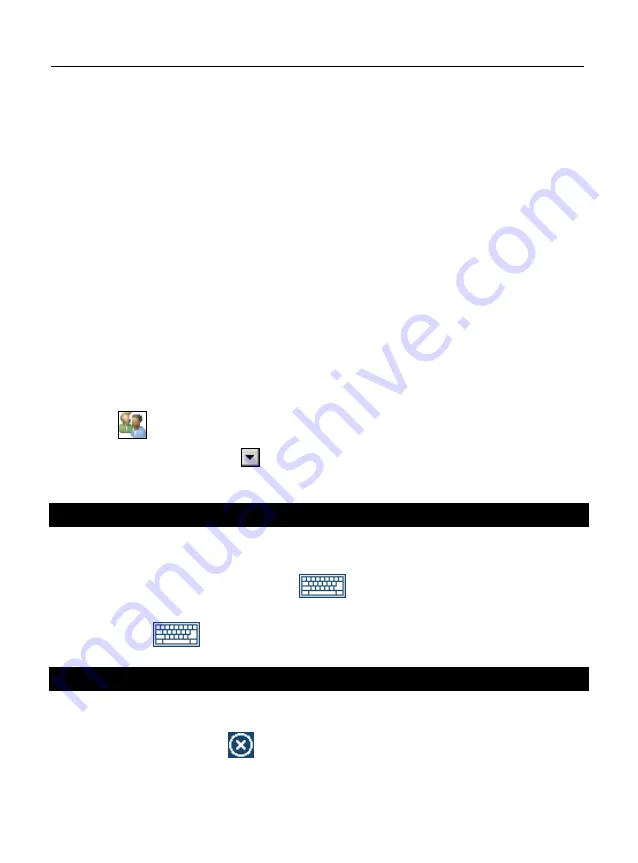
ECTACO iTRAVL
®
User Manual
13
•
Double-tap the desired item. Alternatively, highlight it and then select
OK
.
Now you have set the target language for your device, and it will translate your phrases
into the language you have chosen.
Alternatively, use the
Select Language
voice command as described below.
•
When in the
Main Menu
, press and hold the
Microphone
button. You will see a dialog
with two buttons:
Correct
and
Wrong
.
•
Say
Select Language
and then release the
Microphone
button.
You will see the
Select Language
screen.
•
Press and hold the
Microphone
button again. You will see a dialog with two buttons:
Correct
and
Wrong
.
•
Say
<Language>
and then release the
Microphone
button. For example:
Spanish
.
You may also specify the target language from within the
Settings
section as described
below.
•
In the
Main Menu
, tap
Extras
to activate the
Extras
section of the
Main Menu
.
•
Tap
Settings
. The section will then open.
•
Tap the
icon to the right. You will see the
Target Language
menu.
•
Under
Target Language
, tap
to see the list of available options and then select the
desired one.
ON-SCREEN KEYBOARD
The on-screen keyboard is a set of virtual keys displayed on the screen. This set of keys
simulates the conventional physical keyboard or part of it.
•
In applications featuring text input, tap
on the toolbar to activate the on-screen
keyboard.
•
To hide it, tap
once again.
WINDOWS
Every application, pop-up menu, or dialog box used in ECTACO iTRAVL
®
appears in its
own
window
. A window is displayed as a framed screen area with two main elements: the
title bar
and the
close button
(
or
OK
).




























