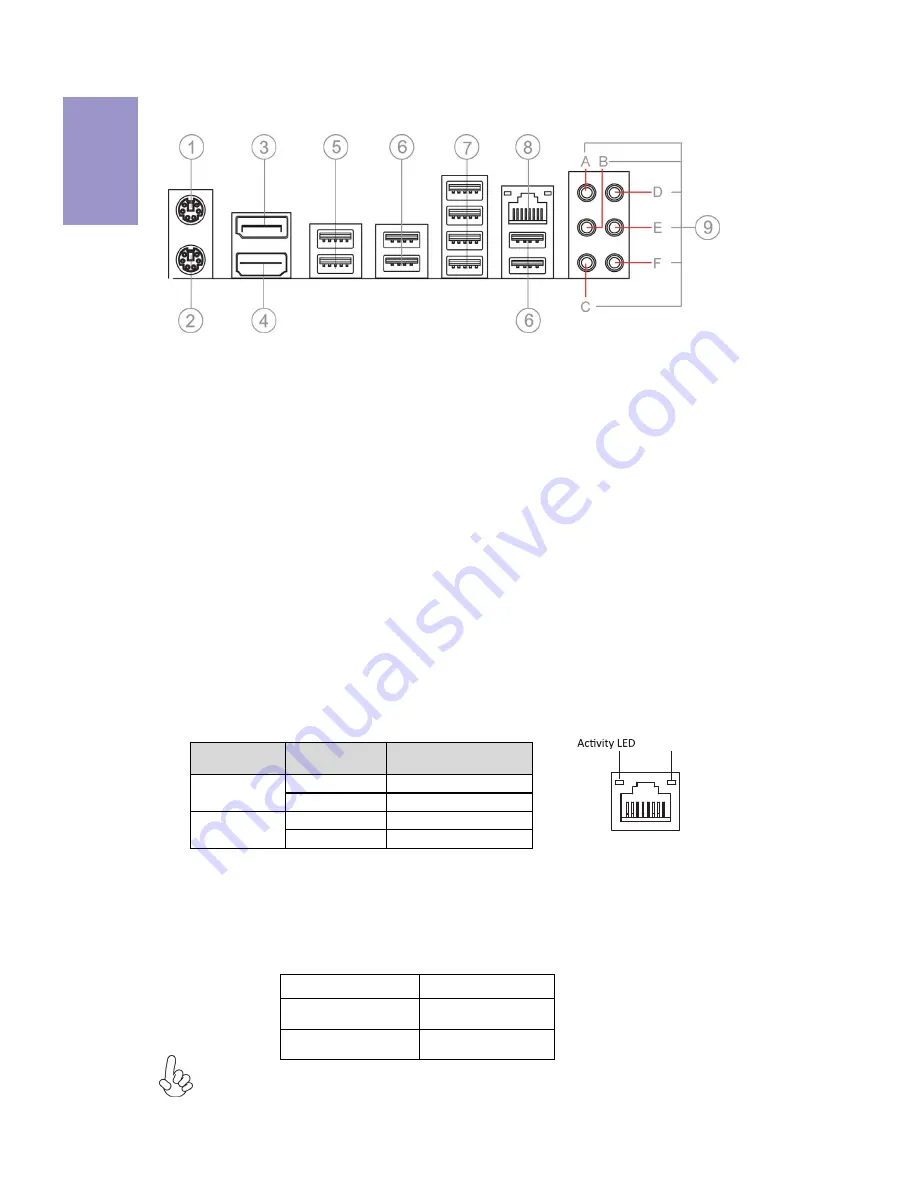
Chapter 1
6
Z170-CLAYMORE
USER MANUAL
I/O Ports
1. PS/2 Mouse
(green)
Use the upper PS/2 port to connect a PS/2 Mouse.
2. PS/2 Keyboard
(purple)
Use the lower PS/2 port to connect a PS/2 Keyboard.
3. DP Port
Connect your monitor to the DP port.
4. HDMI Port
You can connect the display device to the HDMI port.
5. USB 3.1 Ports
Use the USB 3.1 ports to connect USB 3.1 devices.
6. USB 2.0 Ports
Use the USB 2.0 ports to connect USB 2.0 devices.
7. USB 3.0 Ports
Use the USB 3.0 ports to connect USB 3.0 devices.
8. LAN Port
Connect an RJ-45 jack to the LAN port to connect your computer to the Network.
9. Audio ports
Use the audio jacks to connect audio devices. The D port is for stereo line-in signal,
while the F port is for microphone in signal. This motherboard supports 8-channel
audio devices that correspond to the A, B, C and E port respectively. In addition, all
of the 3 ports, B, C and E provide users with both right & left channels individually.
Users please refer to the following note for specific port function definition.
LAN LED
Status
Description
OFF
No data
Orange blinking Active
OFF
No link
Green
Link
Activity LED
Link LED
Link LED
LAN Port
A: Center & Woofer
D: Line-in
B: Back Surround
E: Front Out
C: Side Surround
F: Mic
The above port definition can be changed to audio input or audio output by changing the
driver utility setting.
Summary of Contents for Z170-CLAYMORE
Page 4: ...Z170 CLAYMORE USER MANUAL iv Memo...
Page 10: ...Chapter 1 4 Z170 CLAYMORE USER MANUAL Motherboard Components...
Page 34: ...Chapter 2 28 Z170 CLAYMORE USER MANUAL Memo...
Page 68: ...Chapter 3 Z170 CLAYMORE USER MANUAL 62 Memo...
Page 76: ...70 Z170 CLAYMORE USER MANUAL Chapter 5 Memo...



























