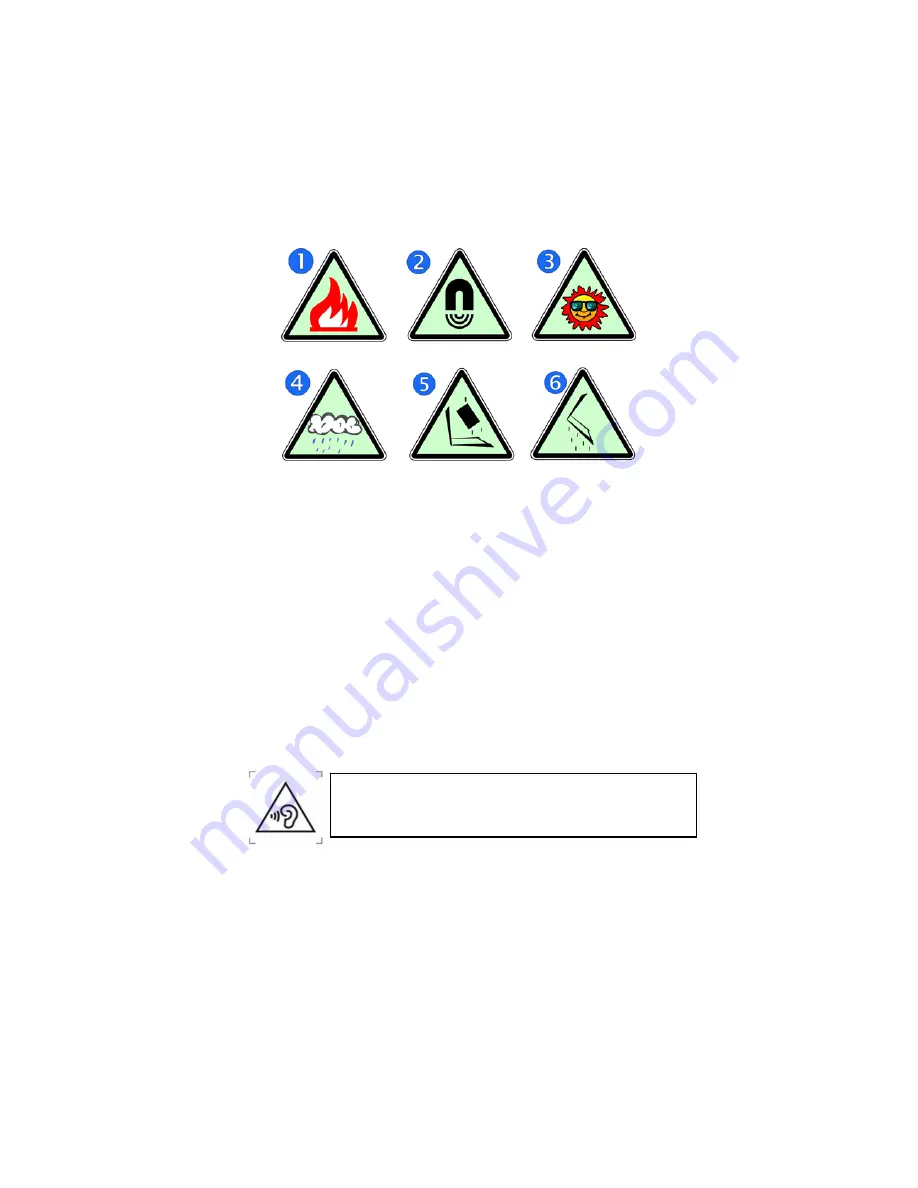
Safety Precautions
The following are lists of precautionary measures the students
must understand before using this computer inside the
classroom or home environment:
1.
Do not place near the fire or other sources of heat.
2.
Do not expose to magnetic fields.
3.
Do not expose to direct sunlight.
4.
Do not expose to rain or moisture.
5.
Do not place heavy objects to add heavy pressure on the
computer.
6.
Do not drop the computer.
CAUTION
RISK OF EXPLOSION IF BATTERY IS REPLACED BY AN INCORRECT
TYPE. DISPOSE OF USED BATTERIES ACCORDING TO THE
INSTRUCTIONS.
ATTENTION
RISQUE D'EXPLOSION SI LA BATTERIE EST REMPLACÉE PAR UN
TYPE INCORRECT. RECYCLEZ LES BATTERIES USAGÉES SELON LES
INSTRUCTIONS.
IT IS RECOMMENDED TO USE THIS TABLET IN AN ENVIRONMENT
WHERE THE AMBIENT TEMPERATURE IS NO MORE THAN 35°C.
TO PREVENT POSSIBLE HEARING DAMAGE, DO
NOT LISTEN AT HIGH VOLUME LEVELS FOR LONG
PERIODS.
Summary of Contents for WA068CR
Page 1: ...User Guide For Smart Watch WA068CR...
Page 6: ...It is recommended that students should take a 5 minute break every 30 minutes of use...
Page 24: ...15 You can view your sedentariness tendency in this summary page...
Page 30: ...21 z My Memo Display My Memo concept z My Body Display My Body concept...








































