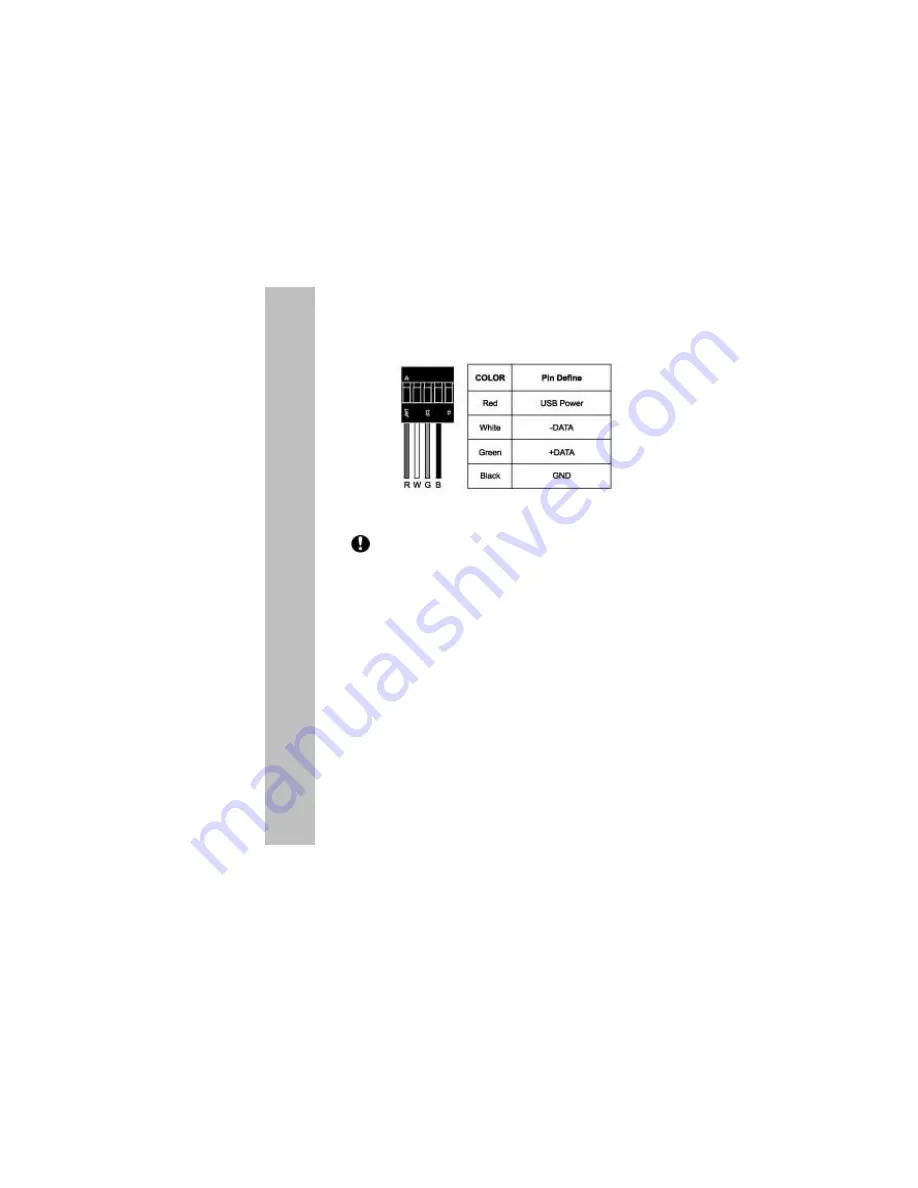
IC Card Reader
Please check the pin assignment of the cable and the USB
header on the mainboard. Make sure that the pin assignments
will match before plugging in. An incorrect usage may cause
unexpected damage to the system. The vendor will not be
responsible for any incidental or consequential damages arising
from the use or misused of the purchased product.
Installation
Software Installation for Windows Operating System
Users must install the driver by the following path from the mainboard’s CD.
E:\Peripheral\Card reader\UCR-61S2B\Driver2\Setup.exe .
6
USB Cable





























