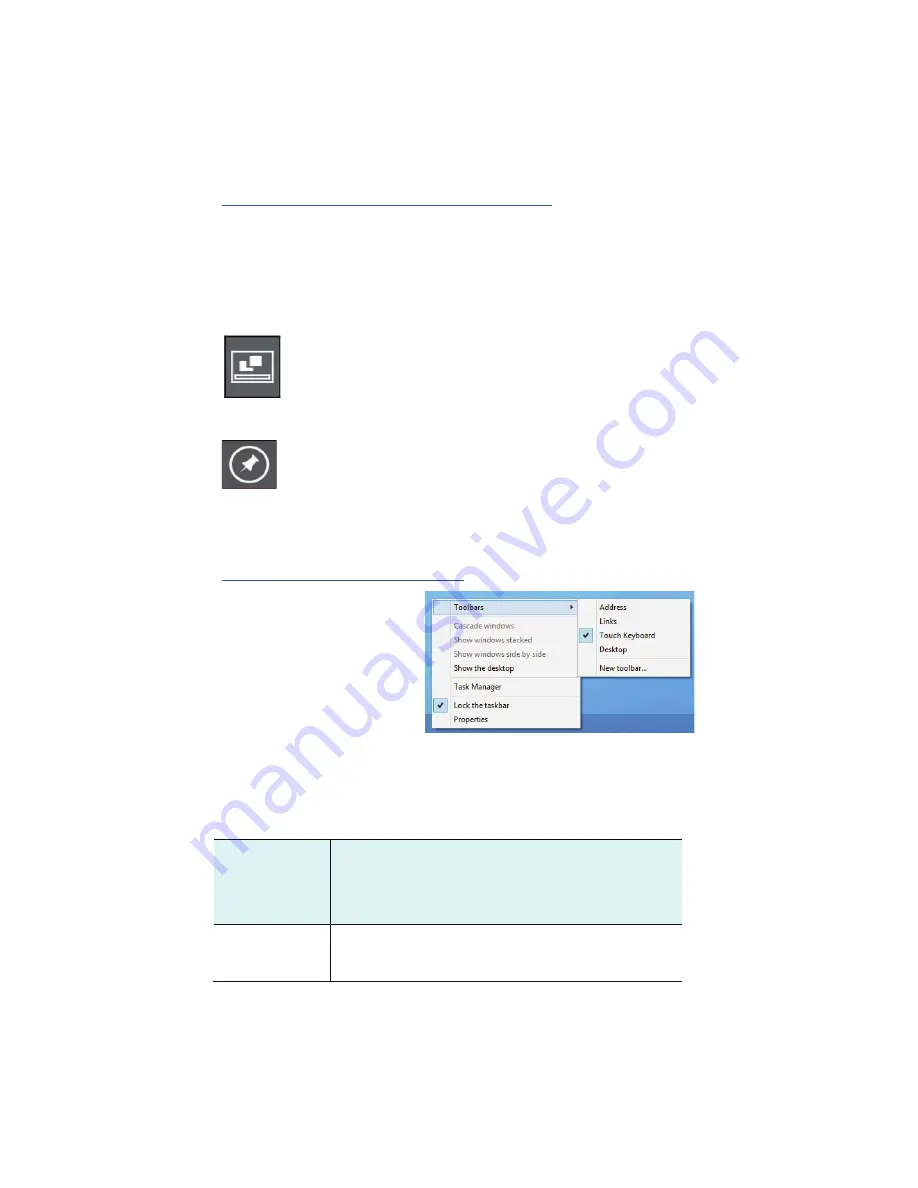
#(!
Adding Desktop to the Start screen
If the Desktop tile cannot be found in your start screen, you can add it to
the start screen by following steps:
1. Open the All Apps screen, as described in the section “All Apps” of
this Chapter.
2. Long touch or right click the desktop app icon.
3. A command bar appears at the bottom of the screen.
Click the “Pin to Start” option to add your Desktop tile to
the Start screen.
Customizing your taskbar
Right-click (or press and
hold using your finger) on a
blank part of the taskbar, a
pop-up menu leaps out. In
the menu, select Toolbars
and offer and you can see
following five toolbar
options:
Address
By choosing this, part of your taskbar becomes a
place for typing website addresses where you want to
visit.
Links
This adds quick access to your favorite websites listed
in your Internet Explorer's Favorites menu.






























