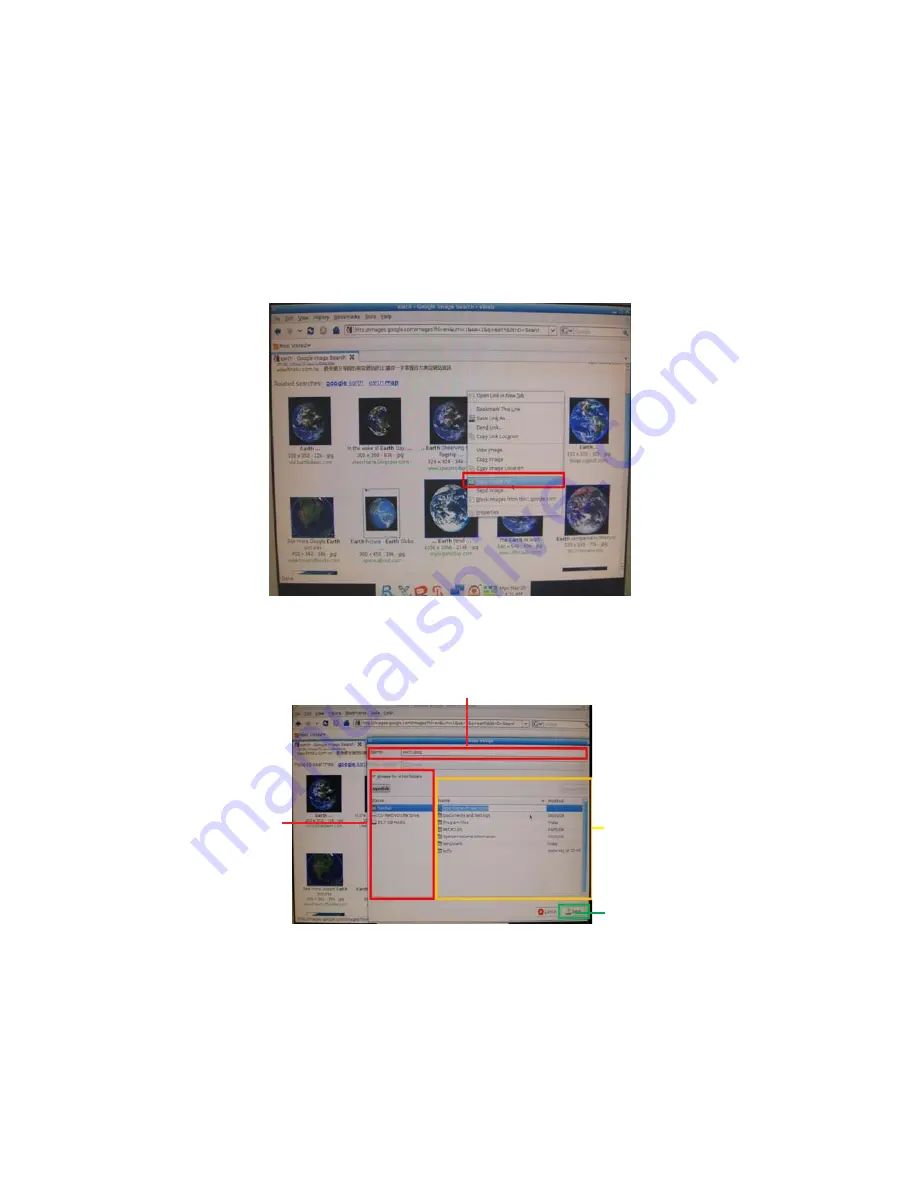
Setting Up eJIFFY
56
2. Then the “Save Image” window appears. You may rename the image file in the
“Name” column and save the file in a folder as the following picture shows.
1. Select the image you want to save and press the right key of your mouse to show
the menu, then click the option “ Save Image As” from the menu.
Q2: How to save image file through eWeb?
Select a root
directory.
Rename the image file.
Then select a
subdirectory
or click
“Create
Folder” to
create a new
folder.
Click here to
save the image
file.
Summary of Contents for TIGT-I
Page 8: ...4 IntroducingtheMotherboard Motherboard Components...
Page 10: ...6 IntroducingtheMotherboard Memo...
Page 56: ...SettingUpeJIFFY 52...
Page 57: ...SettingUpeJIFFY 53...
Page 64: ...SettingUpeJIFFY 60 Memo...
Page 67: ...63 TroubleShooting...
Page 68: ...64 TroubleShooting Memo...























