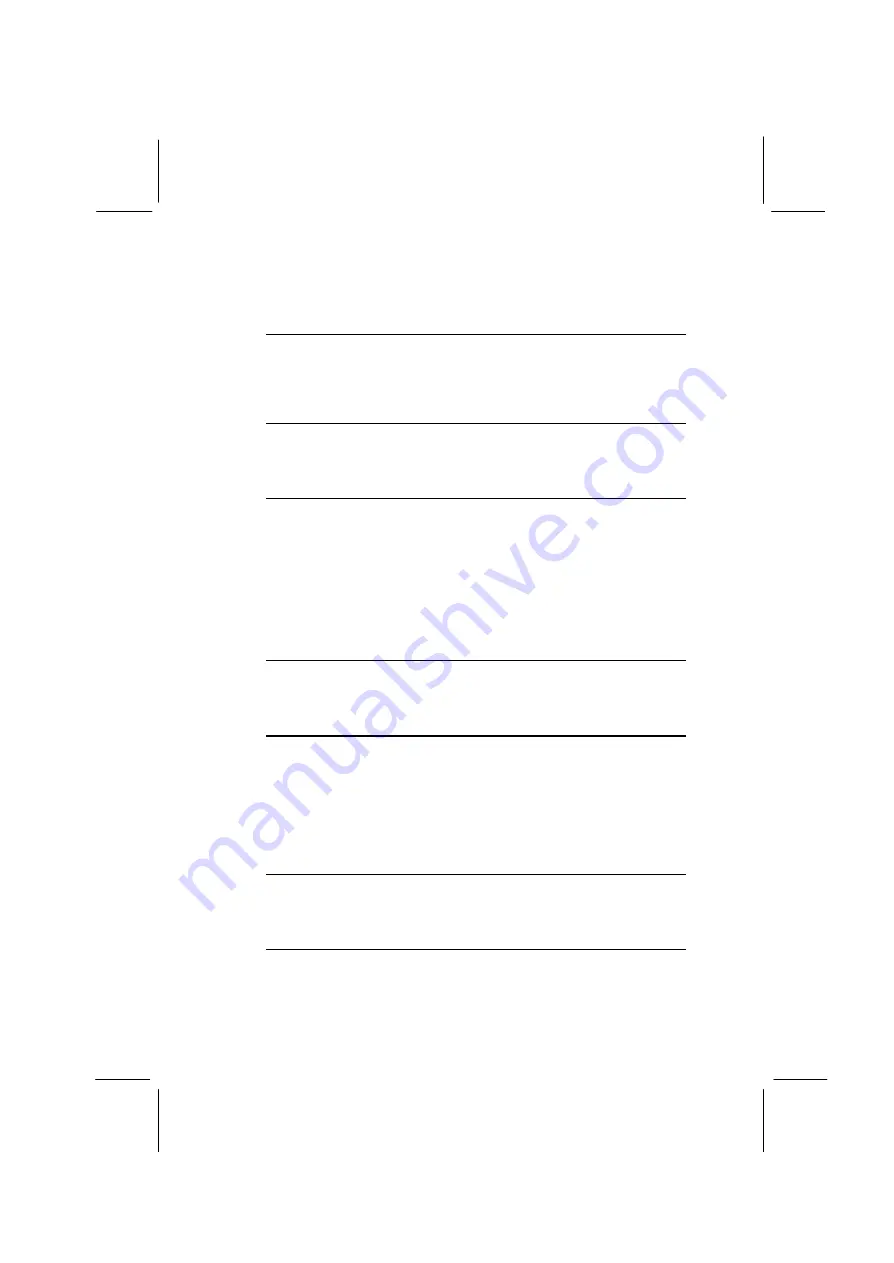
53
Full-duplex means that you can transmit and send information simulta-
neously. Half-duplex is the transmission of data in both directions, but
only one direction at a time.
TX,RX inverting enable
Default: No, Yes
Defines the voltage level for Infrared module RxD (receive) mode and
TxD (transmit) mode. This setting has to match the requirements of the
infrared module used in the system.
Onboard Parallel Port
Default: 378/IRQ7
This option is used to assign the I/O address for the onboard parallel
port.
Onboard Parallel Port Mode
Default: ECP
Enables you to set the data transfer protocol for your parallel port.
There are four options: Normal (Standard Parallel Port), EPP (En-
hanced Parallel Port), ECP (Extended Capabilities Port) and ECP+EPP.
Normal allows data output only. Extended Capabilities Port (ECP) and
Enhanced Parallel Port (EPP) are bi-directional modes, allowing both
data input and output. ECP and EPP modes are only supported with
EPP and ECP aware peripherals.
ECP Mode Use DMA
Default: 3
When the onboard parallel port is set to ECP mode, the parallel port
has the option to use DMA 3 (default) or DMA 1.
Parallel Port EPP Type
Default: EPP1.7
Sets the EPP specification. There are two options, EPP1.9 and EPP1.7.
If you make any changes to the onboard FDD controller, serial
ports or parallel ports in this setup, save the changes and turn
off the system. After powering up the system, ensure that the
changes have taken effect.
Onboard Legacy Audio
Default: Enable
Enables the onboard legacy audio function. If this item is enabled the
following items become available.
Sound Blaster
Default: Disabled
Enables or disables Sound Blaster function.
Summary of Contents for P6VXM2
Page 74: ...68 Notes ...















































