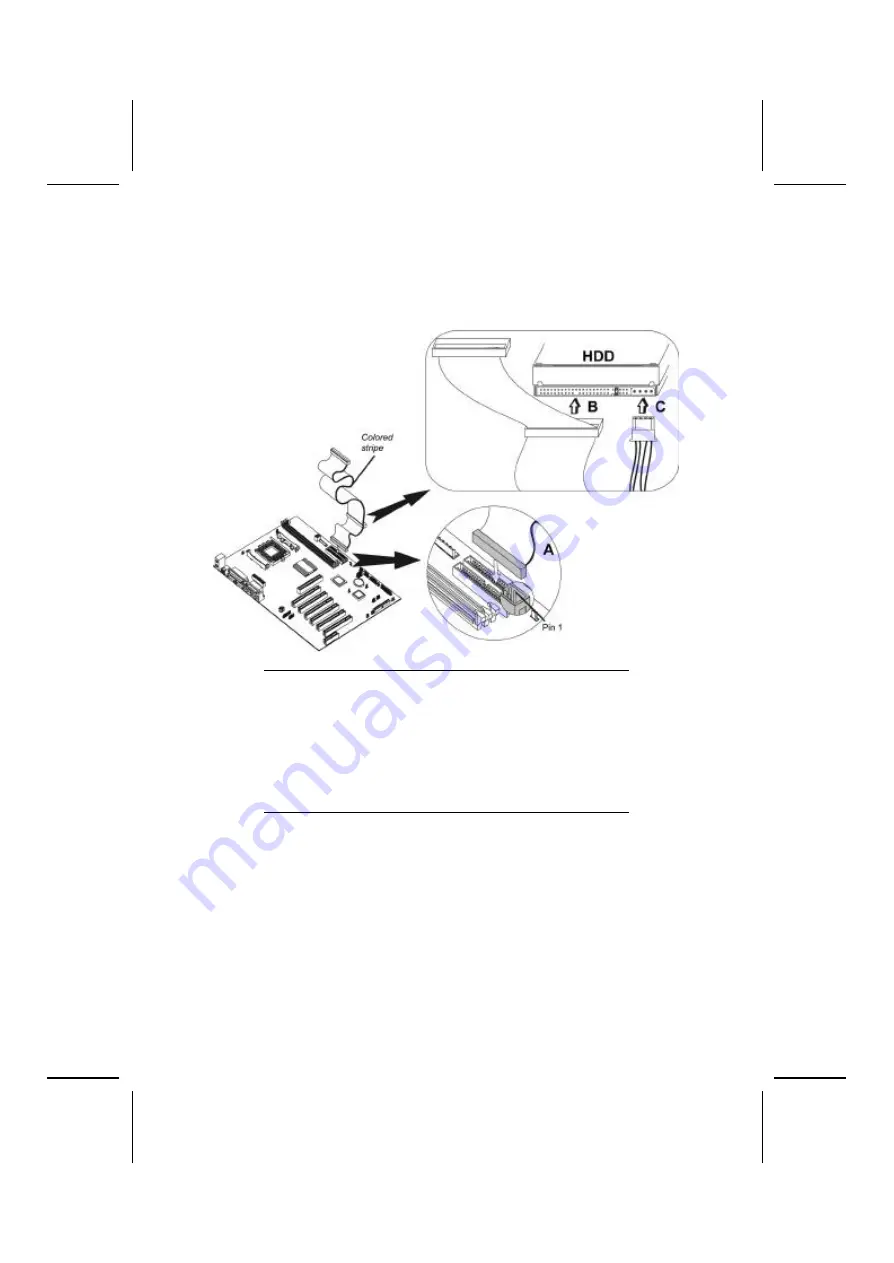
24
Installing a Hard Disk Drive
1. Install the hard disk drive into the drive cage in your
Micro ATX system case.
2. Plug the IDE cable into IDE1 (A):
Note:
The ribbon cable connectors are keyed so that they
can only be installed correctly on the device connec-
tor. If the connector is not keyed, make sure that you
match the pin-1 side of the cable connector with the
pin-1 side of the device connector. Each connector
has the pin -1 side clearly marked. The pin-1 side of
each ribbon cable is always marked with a colored
stripe on the cable.
3. Plug an IDE cable connector into the hard disk drive
IDE connector (B). It doesn't matter which connector
on the cable you use.
4. Plug a power cable from the case power supply into
the power connector on the hard disk drive (C).
When you first start up your system, the BIOS should auto-
matically detect your hard disk drive. If it doesn’t, enter the
Setup Utility and use the IDE Hard Disk Auto Detect feature to
configure the hard disk drive that you have installed. See IDE
HDD Auto-Detection on page 42 for more information.






























