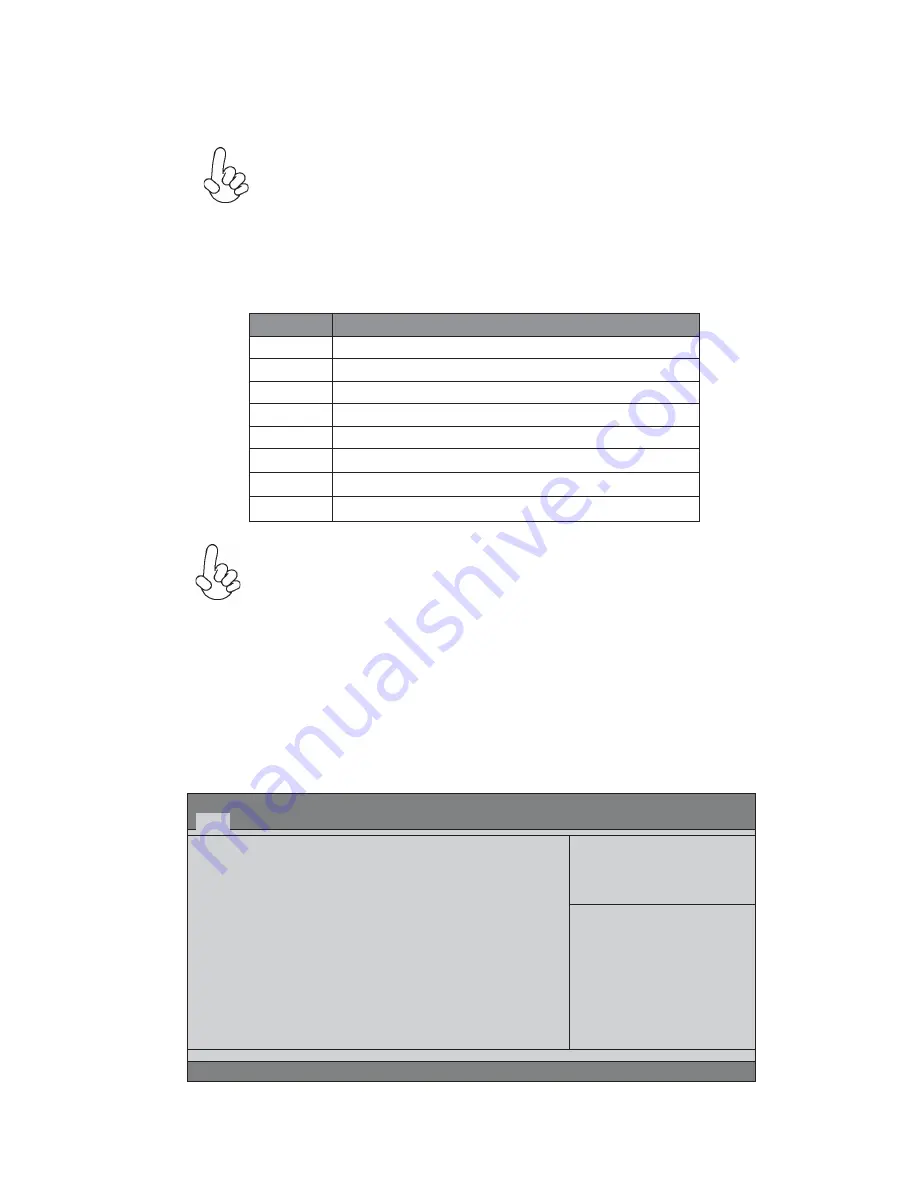
25
Using BIOS
The default BIOS setting for this motherboard apply for most conditions
with optimum performance. We do not suggest users change the default
values in the BIOS setup and take no responsibility to any damage
caused by changing the BIOS settings.
BIOS Navigation Keys
The BIOS navigation keys are listed below:
KEY
FUNCTION
Scrolls through the items on a menu
+/-
Modifies the selected field’s values
F2
Previous Value
F3
Optimized Defaults
F1
General Help
ESC
Exits the current menu
mnlk
Enter
Select
In this manual, default values are enclosed in parenthesis. Submenu items are denoted
by a triangle
f
f
f
f
f
.
F4
Save & Exit
For the purpose of better product maintenance, the manufacture reserves
the right to change the BIOS items presented in this manual. The BIOS
setup screens shown in this chapter are for reference only and may differ
from the actual BIOS. Please visit the manufacture’s website for updated
manual.
When you enter the BIOS Setup program, the main menu appears, giving you an
overview of the basic system information. Select an item and press <Enter> to
display the submenu.
Main Menu
BIOS Information
System Language
[English]
System Data
[Tue 04/10/2012]
System Time
[21:32:56]
Choose the system default
language
Aptio Setup Utility - Copyright (C) 2011 American Megatrends, Inc.
Version 2.14.1219. Copyright (C) 2011 American Megatrends, Inc.
F1:General Help
+/- : Change Opt.
Enter : Select
lk
mn
:Select Screen
:Select Item
F2:Previous Values
F3:Optimized Defaults
F4:Save & Exit
ESC:Exit
Main
Advanced Chipset Boot Security Exit















































