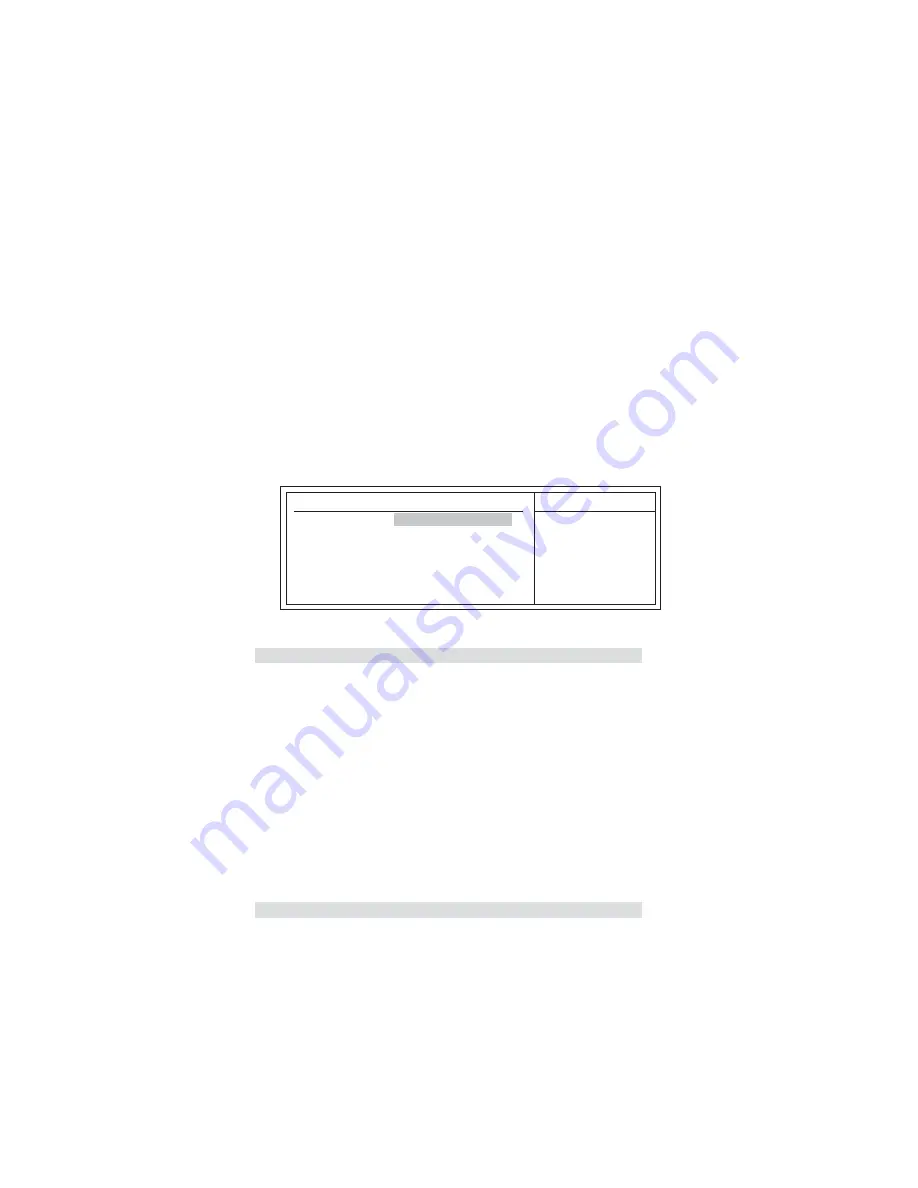
33
Using BIOS
1st/2nd/3rd Boot Device (Hard Disk Drive/CD/DVD/Removable Dev.)
Use this item to determine the device order the computer used to look for an
operating system to load at start-up time. The devices showed here will be different
depending on the exact devices installed on your motherboard.
APIC Mode (Enabled)
This item allows you to enable or disable the APIC (Advanced Programmable Inter-
rupt Controller) mode. APIC provides symmetric multi-processing (SMP) for sys-
tems, allowing support for up to 60 processors.
f
Hard Disk Drives (Press Enter)
Scroll to this item and press <Enter> to view the following screen:
Hard Disk Drives
1st Drive
WDC WD4000AAKS-00TM
Help Item
Specifies the boot
sequence from the
available devices.
CMOS Setup Utility - Copyright (C) 1985-2005, American Megatrends, Inc.
Hard Disk Drives
Press <Esc> to return to the Advanced Setup page.
Boot Up Numlock Status (On)
This item defines if the keyboard Num Lock key is active when your system is
started.
mnlk
: Move
F10: Save ESC: Exit
Enter : Select
+/-/: Value
F9: Load Default Settings
F1: General Help
Boot Other Device (Yes)
When enabled, the system searches all other possible locations for an operating
system if it fails to find one in the devices specified under the First, Second and Third
boot devices.
Press <Esc> to return to the main menu setting page.
ECS eJIFFY Function (Disabled)
Use this item to enable or disable the ECS eJIFFY Function. eJIFFY is ECS unique
software program for the quick access to the internet without entering O.S. Please
refer to Chapter 5 to know more about eJIFFY.
Summary of Contents for G41T-M5
Page 10: ...6 IntroducingtheMotherboard Memo...
Page 64: ...SettingUpeJIFFY 60...
Page 65: ...SettingUpeJIFFY 61...
Page 72: ...SettingUpeJIFFY 68 Memo...
Page 76: ...72 TroubleShooting Memo...






























