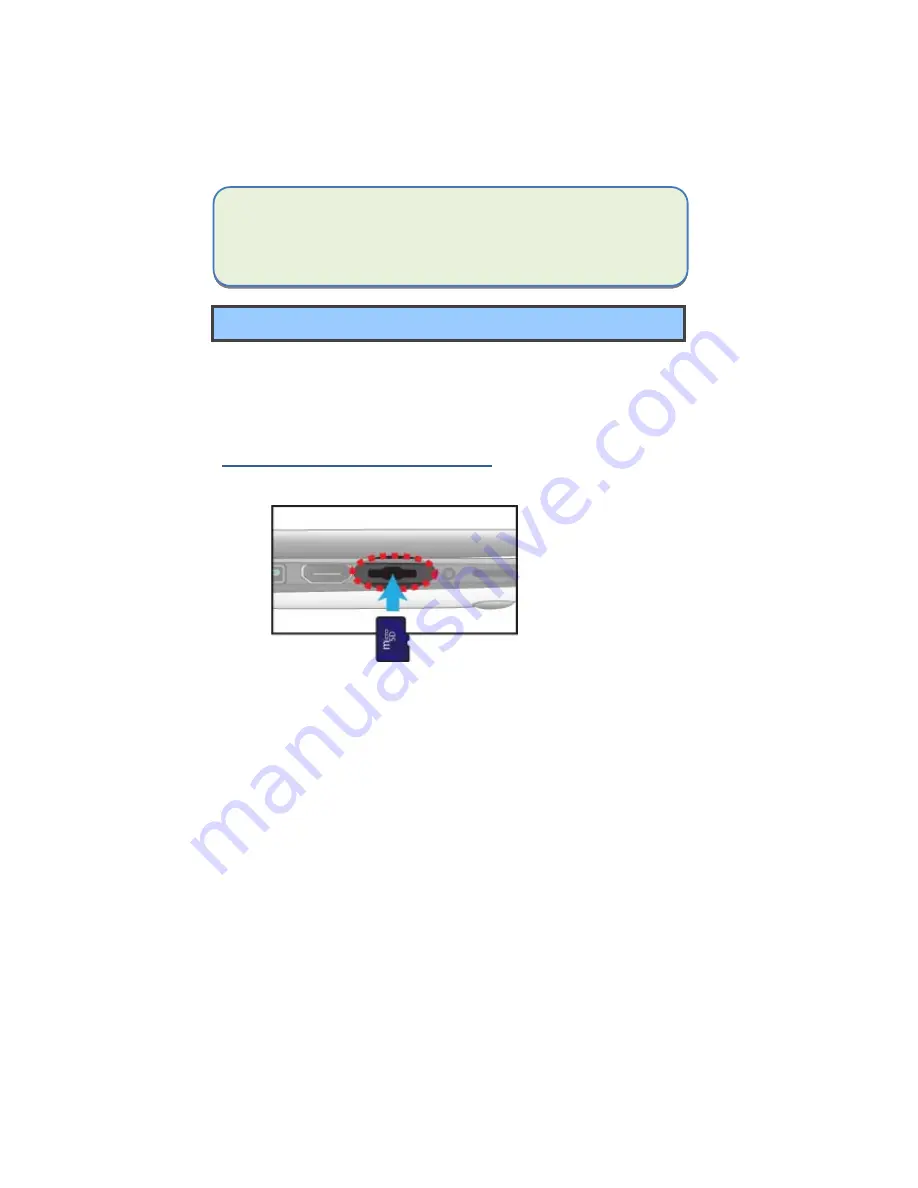
26
wireless LAN network list. To connect to your desired wireless
network, click the network’s name in the list, and then click
Connect.
Note
: Some networks require a network security key or password for
connection. If necessary, ask the network administrator or the Internet
service provider (ISP) for the required information.
Micro SD Card Slot
You can utilize your micro SD cards as removable disks and conveniently
exchange data with digital devices such as a digital camera, digital
camcorder, MP3, etc.
To insert your micro SD card
1.
Insert the micro SD card into the card slot as shown below.
2.
Follow the message on the screen, and choose to open and view
files.
3.
A Windows Explorer runs and shows all the folders and files in the
micro SD cards, and you can save, move and delete data as you are
handling a storage device.
Summary of Contents for EG20BAX
Page 1: ...User Guide For Laptop EG20BAx...
Page 6: ...It is recommended that students should take a 5 minute break every 30 minutes of use...
Page 12: ...3 6 Caps Lock Lights up in blue when the caps lock is ON...
Page 21: ...12...
Page 25: ...16...
Page 29: ...20 Click here to show the system notifications and several shortcuts...
Page 38: ...29...
Page 40: ...31...





























