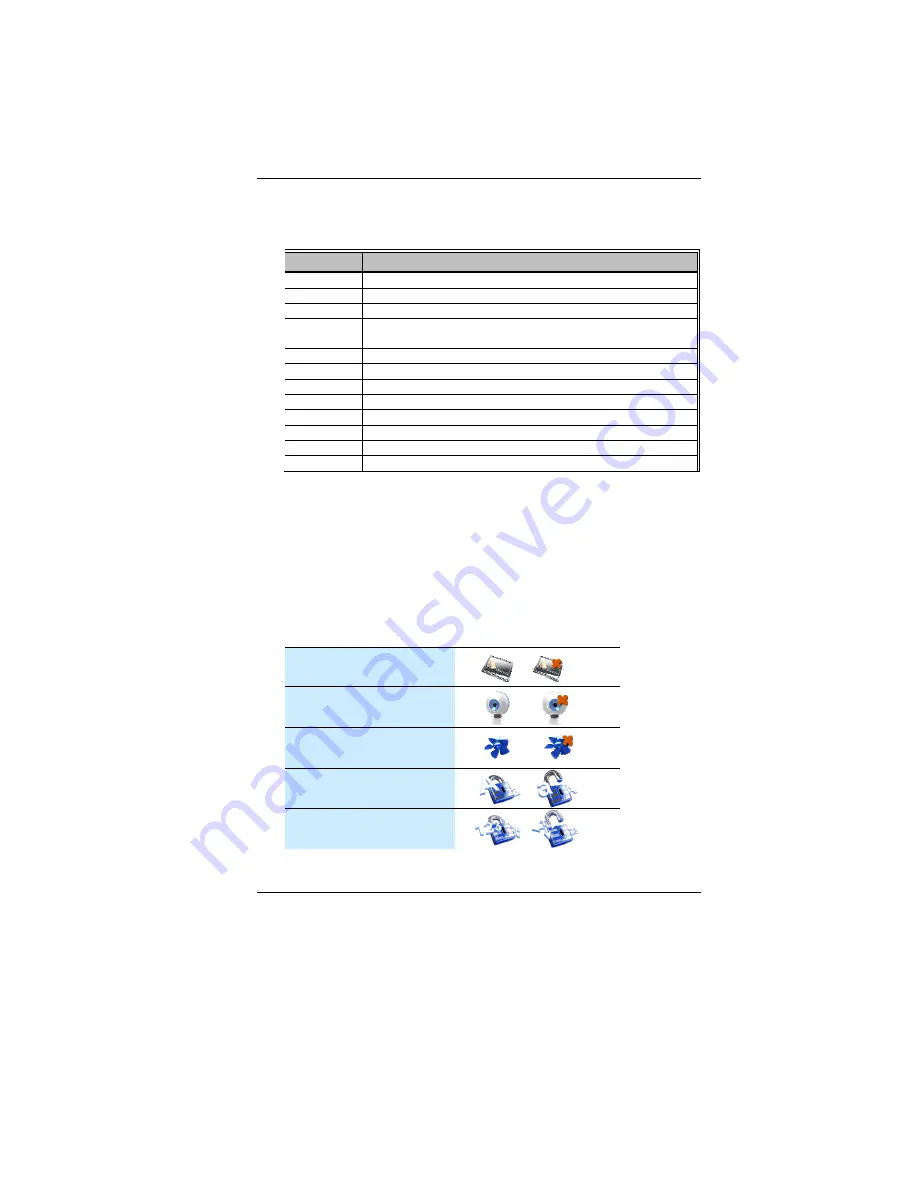
25
You can switch between these display configurations by pressing
the key combination
[Fn]
+
[F4]
.
T
T
h
h
e
e
N
N
o
o
t
t
e
e
b
b
o
o
o
o
k
k
’
’
s
s
H
H
o
o
t
t
K
K
e
e
y
y
C
C
o
o
n
n
t
t
r
r
o
o
l
l
s
s
Action
System Control
Fn + F1
Enters Suspend Mode.
Fn + F2
Enters the Silent Mode.
Fn + F3
Mute/Unmute Audio/ PC beep to Output
Fn + F4
Changes Display Mode: LCD-only, CRT-only (or HDMI
only) and LCD&CRT (HDMI).
Fn + F5
Increase the speaker volume.
Fn + F6
Decrease the speaker volume.
Fn + F7
Increase the brightness level.
Fn + F8
Decrease the brightness level.
Fn + F9
Eable/Disable the Touchpad
Fn + F10
Enable/Disable the WLAN/Bluetooth
Fn + F11
Enable/Disable the CCD camera
Fn + F12
Enable/Disable 3G application
O
O
n
n
S
S
c
c
r
r
e
e
e
e
n
n
D
D
i
i
s
s
p
p
l
l
a
a
y
y
(
(
O
O
S
S
D
D
)
)
OSD (On Screen Display) provides you an easy access to the
function key you normally use in executing some of the application
you would like to perform.
Other alternative is by executing the hot key combination we
provide which is imprinted on the upper portion of the keyboard.
After you activate the function key, the icon will be shown at the
upper right hand corner of your window screen.
Screen Display Icon
T/P On/Off
WebCam On/Off
Fn + F11
Silent Mode On/Off
Caps Locks On/Off
Num Locks On/Off
Summary of Contents for C42EA Series
Page 1: ...i ...
Page 6: ...1 ...
Page 16: ...11 ...
Page 23: ...18 ...
Page 28: ...23 ...
Page 44: ...39 ...
Page 48: ...43 ...
Page 52: ...47 A Ad dv va an nc ce ed d ...
Page 53: ...48 S Se ec cu ur ri it ty y B Bo oo ot t S Se et tu up p ...
Page 54: ...49 E Ex xi it t S Se et tu up p ...
Page 55: ...50 ...
Page 57: ...52 A Ad dj ju us st t R Re es so ol lu ut ti io on n ...
Page 60: ...55 ...
Page 63: ...58 Double click on the Profile Management and click on the New tab Click on the OK tab ...
Page 64: ...59 On the next window click on the Connect tab The HSPA is successfully connected ...
Page 65: ...60 ...
Page 74: ...69 ...
















































