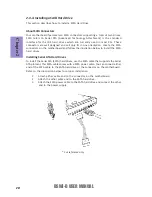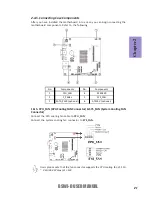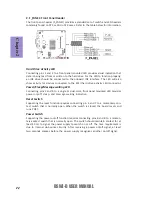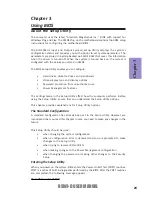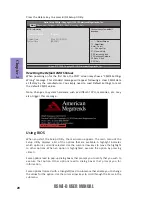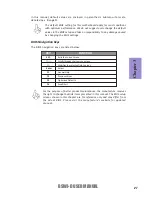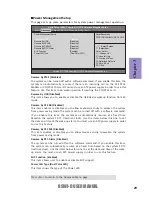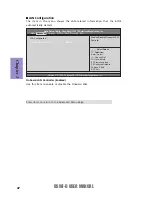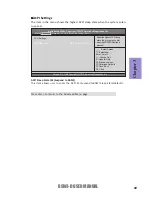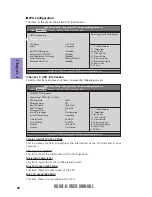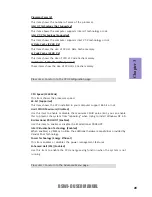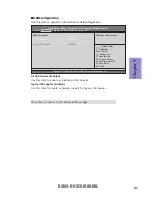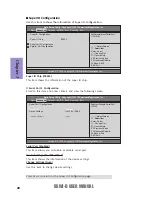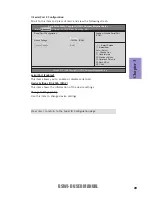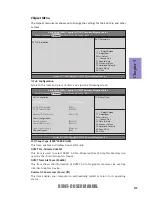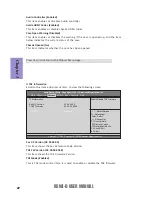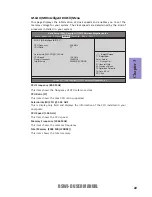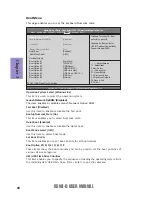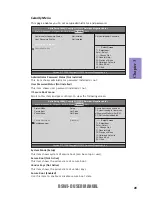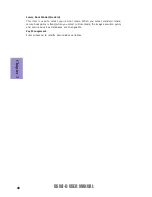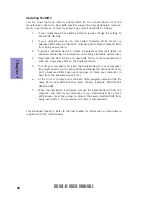Chapter 3
BSWI-D USER MANUAL
33
ACPI Settings
The item in the menu shows the highest ACPI sleep state when the system enters
suspend.
ACPI Sleep State (S3(Suspend to RAM))
This item allows user to enter the ACPI S3 (Suspend toRAM) Sleep State(default).
Press <Esc> to return to the Advanced Menu page.
+/- :Change Opt.
Enter : Select
F1:General Help
Aptio Setup Utility - Copyright (C) 2015 American Megatrends, Inc.
:Select Screen
:Select Item
F2:Previous Values
F3:Optimized Defaults
F4:Save & Exit
ESC:Exit
Version 2.17.1249. Copyright (C) 2015 American Megatrends, Inc.
Main
Advanced
Chipset M.I.B X Boot Security Exit
ACPI Settings
ACPI Sleep State
[S3 (Suspend to RAM)]
Select the highest ACPI sleep
state the system will enter
when the SUSPEND button is
pressed.