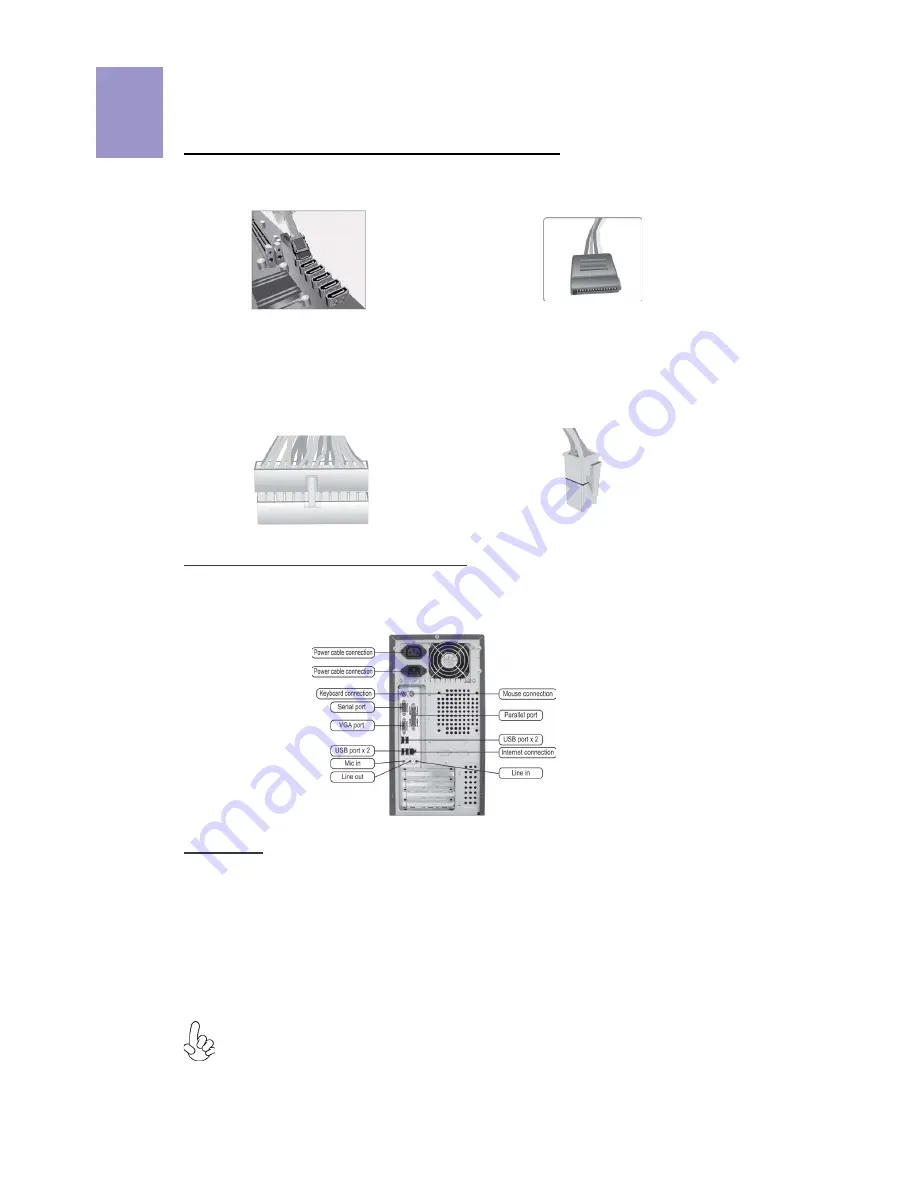
8
English
Step 5. Connecting Cables and Power Connectors:
c. Connect 24-pin power cable
The ATX_12V 4-Pin power connector is used
to provide power to the CPU. When installing
4-pin power cable, the latch of power cable
matches the ATX_12V connector perfectly.
b. Connect SATA power connector to the
SATA device
Once the steps above have been completed, please connect the peripherals such
as the keyboard, mouse, monitor, etc. Then, connect the power and turn on the
system. Please install all the required software.
Step 6: Connecting ports on the case:
a. Connect the SATA hard drive to its
SATA cable
d. Connect 4-pin power cable
Please note that when installing 24-pin
power cable, the latches of power cable
and the ATX connector match perfectly.
The sequence of installation may differ depending on the type of case and
devices used.
Using BIOS
The BIOS (Basic Input and Output System) Setup Utility displays the system’s
configuration status and provides you options to set system parameters. When
you power on the system, BIOS enters the Power-On Self Test (POST) routines,
please
press <DEL> or F2 to enter setup
.
When powering on for the first time, the
POST screen may show a
“CMOS Settings Wrong”
message. Please
enter BIOS and
choose “Load Default Settings”
to reset the default CMOS values. (Changes to
system hardware such as different CPU, memories, etc. may also trigger this
message.)
Summary of Contents for B85H3-M9
Page 13: ...38 38 1 1 2 1 DIMM CPU CPU 1 2 CPU CPU 2 2 DIMM 0 0 3 1 I O I O 3 2 I O CPU CPU 11...
Page 19: ...1 1 1 3 3 1 1 2 3 2 DD DD DD 17...
Page 25: ...23 1 1 1 2 1 2 1 2 DIMM 2 2 3 1 3 2 3 4...
Page 26: ...24 SATA SATA 5 0 24 24 ATX 4 4 12 ATX 12 ATX 4 SATA SATA 6 BIOS F2 DEL POST CMOS BIOS...
Page 29: ...1 CPU CPU 1 1 2 2 1 DIMM 3 3 1 I O I O CPU CPU CPU CPU 1 2 CPU CPU 2 2 DIMM DIMM 3 2 I O 27 4...

























