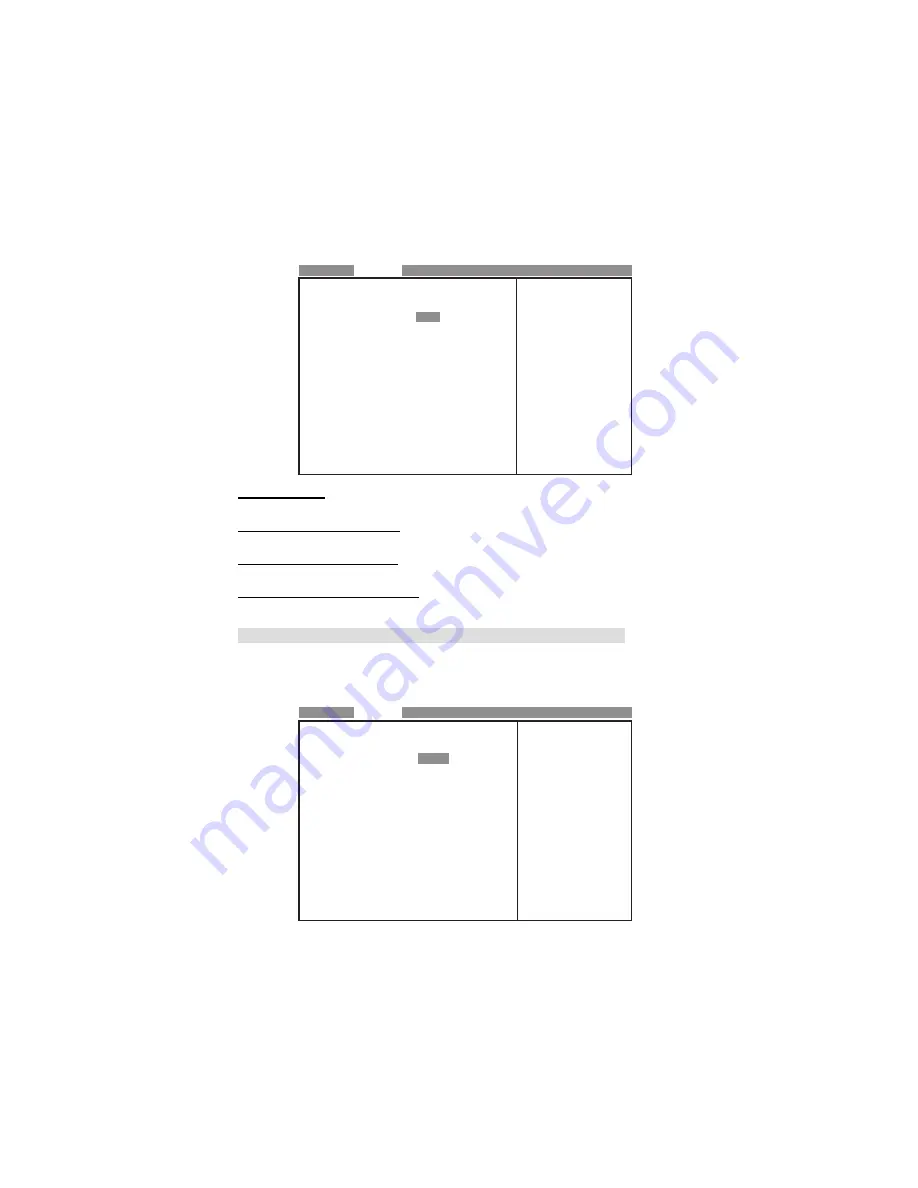
29
Using BIOS
Boot Configuration (Press Enter)
Scroll to this item and press <Enter> to view the following screen:
f
Press <Esc> to return to the Advanced Features page.
InsydeH2O Setup Utility
Boot Configuration
Numlock
<On>
Zip Emulation Type
<FDD>
FDD Controller
<Enabled>
FDD Write Protect
<Disabled>
Main
Advanced
Power
Security
Boot
Exit
Selects Power-on state
for Numlock
Numlock (On)
The item selects Power-on state for Numlock.
Zip Emulation Type (FDD)
The item shows the type of zip emulation.
FDD Controller (Enabled)
The item enables or disable the floppy disk drive interface.
FDD Write Protect (Disabled)
The item enables or disable the FDD write protect function.
Peripheral Configuration (Press Enter)
Scroll to this item and press <Enter> to view the following screen:
f
Peripheral Configuration
Serial Port A
<Auto>
Infrared Port
<Disabled>
Parallel Port
<Auto>
Mode
<ECP>
Azalia
<Auto>
Onboard LAN Device
<Enabled>
Main
Advanced
Power
Security
Boot
Exit
Configure Serial port A
using options :
[Disable] No
Configuration [Enable]
User Configuration
[Auto] EFI/OS chooses
configuration
f
Select Boot Device
Selecct Screen
Select Item
Select SubMenu
Setup Defaults
Save and Exit
Exit
mn
Enter
F9 =
F10 =
Esc =
+ -
<>
InsydeH2O Setup Utility
Summary of Contents for 946GZT-M2
Page 1: ......
Page 2: ......
Page 10: ...4 IntroducingtheMotherboard Motherboard Components...
Page 12: ...6 IntroducingtheMotherboard Memo...
Page 46: ...40 Using BIOS Memo...






























