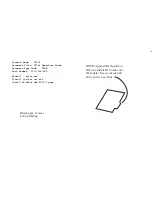10
exposed to any nearby radiant
heating (radiator, heater, metal
surface in direct sunlight, etc.).
To mount or hang the unit on a wall or
wood beam:
Use a screw or nail to affix the
remote sensor to the wall, as shown
on the left side of Figure 4, or
Hang the remote sensor using a
string, as shown in right side of
Figure 4.