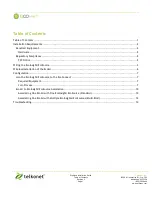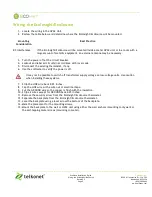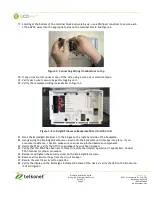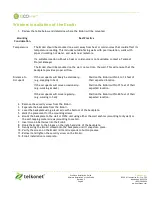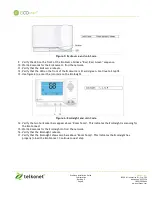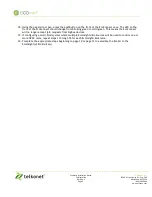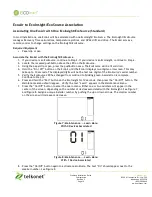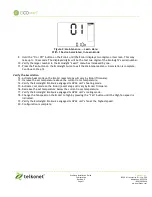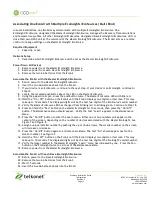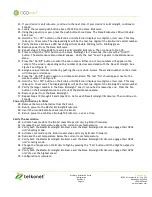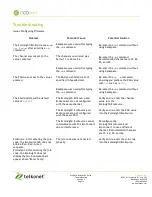EcoWave Installation Guide
Telkonet, Inc.
Configuration
10200 W. Innovation Dr., Ste. 300
Revision 9
Milwaukee, WI 53226
Page 9
(800) 380-9640
www.telkonet.com
18.
Using the paperclip or pen, press the pushbutton on the front of the EcoConnect once. The LED on the
front of the EcoConnect should change from blinking green to solid green. This means the EcoConnect
will no longer accept join requests from ZigBee devices.
19.
If configuring a multi-bind system where multiple EcoInsights/EcoSources will be used to control one or
more HVAC units, repeat steps 1 through 18 for each EcoInsight/EcoSource.
20.
Complete the appropriate steps beginning on page 10 or page 12 to associate the EcoAir to the
EcoInsight(s)/EcoSource(s).