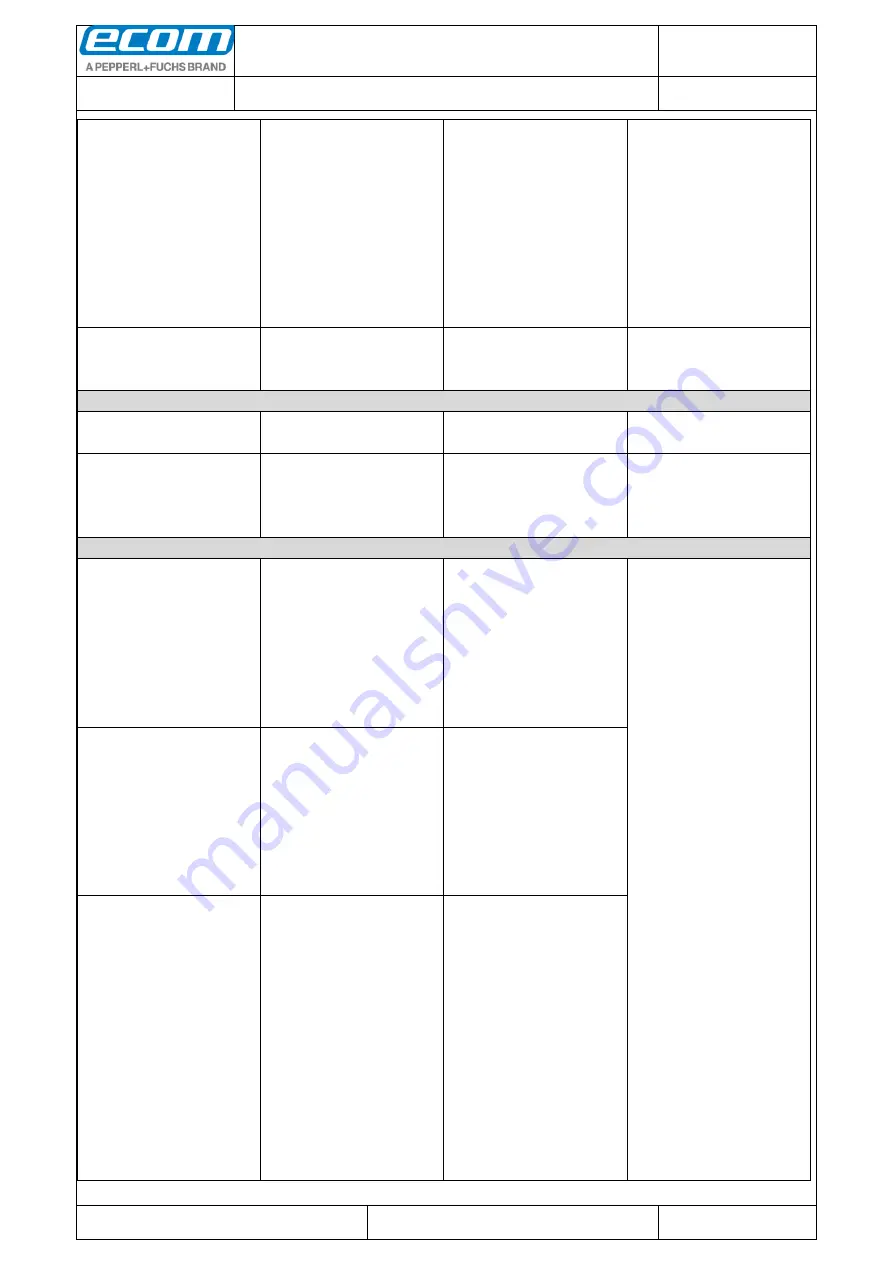
Datum // date
30.03.2017
Teile-Nr. // part no.
300030
Dokument-Nr. Revision //
document no. revision
300030AL06E
04
Software Manual
Ident-Ex
01
Seite/gesamt // page/total
34 / 60
Dokument erstellt // document created
OSJ398 30.03.2017
Dokument geprüft // document checked
FIH091 30.03.2017
Id
en
t-
Ex
01
:
S
of
twar
e
M
a
nual
●
A
b
lag
e
o
rt:
W:
\3
0
0
0
3
0
\0
7
0
_
M
a
rke
tin
g
u
n
te
rlag
e
n
\0
7
0
2
0
_
B
e
d
ien
u
n
g
sa
n
leit
u
n
g
e
n
\3
0
0
0
3
0
A
L
0
6
A
xx
\3
0
0
0
3
0
A
L
0
6
E
0
4
_
Id
e
n
tE
x_
S
o
ft
wa
re
.
d
o
cx
●
te
m
p
lat
e
n
o
.:
0
7
3
0
QV
0
6
A
03
●
te
m
p
lat
e
c
re
a
te
d
:
HA
O0
0
6
2
0
.0
1
.2
0
1
1
●
te
m
p
lat
e
ch
e
cke
d
:
B
E
A
3
7
3
2
0
.0
1
.2
0
1
1
●
loca
tio
n
:
IS
O
d
rive
●
RFID
Erase last batch
scan
be used for a read
operation when pressing
the trigger button (trigger
button on the top).
The process for reading
with a head module can
be disabled for this
button by selecting
Trigger-Event
Enable/disable
Disabled
If this setting is enabled,
the trigger event is
always running
BT
BT name
0-140 characters
Ident-Ex 01
Setting for the Bluetooth
name of the Ident-Ex.
HID Autoconnect
Enable/disable
Enabled
If this setting is enabled,
the Ident-Ex will try to
start automatically a HID
connection after start
Additional Keys
Modifier1
None
LEFT CTRL
LEFT SHIFT
LEFT ALT
LEFT GUI
RIGHT CTRL
RIGHT SHIFT
RIGHT ALT
RIGHT GUI
None
These 3 settings only
work in conjunction with
one or more of the
settings for
The process of actuating
6 different keys can be
simulated with the Key
Codes. These Key
Codes are transferred to
the Bluetooth module
and appended to the
data that is read with a
head module (after
possible output of
The modifiers 1, 2 and 3
are used to modify the
result of the keystroke
that is simulated by a
Key Code. If, for
example, LEFT SHIFT is
selected for Modifier1
and Left Arrow is
selected for Key Code1,
this would result in
highlighting the
Modifier2
None
LEFT CTRL
LEFT SHIFT
LEFT ALT
LEFT GUI
RIGHT CTRL
RIGHT SHIFT
RIGHT ALT
RIGHT GUI
None
Modifier3
None
LEFT CTRL
LEFT SHIFT
LEFT ALT
LEFT GUI
RIGHT CTRL
RIGHT SHIFT
RIGHT ALT
RIGHT GUI
None
















































