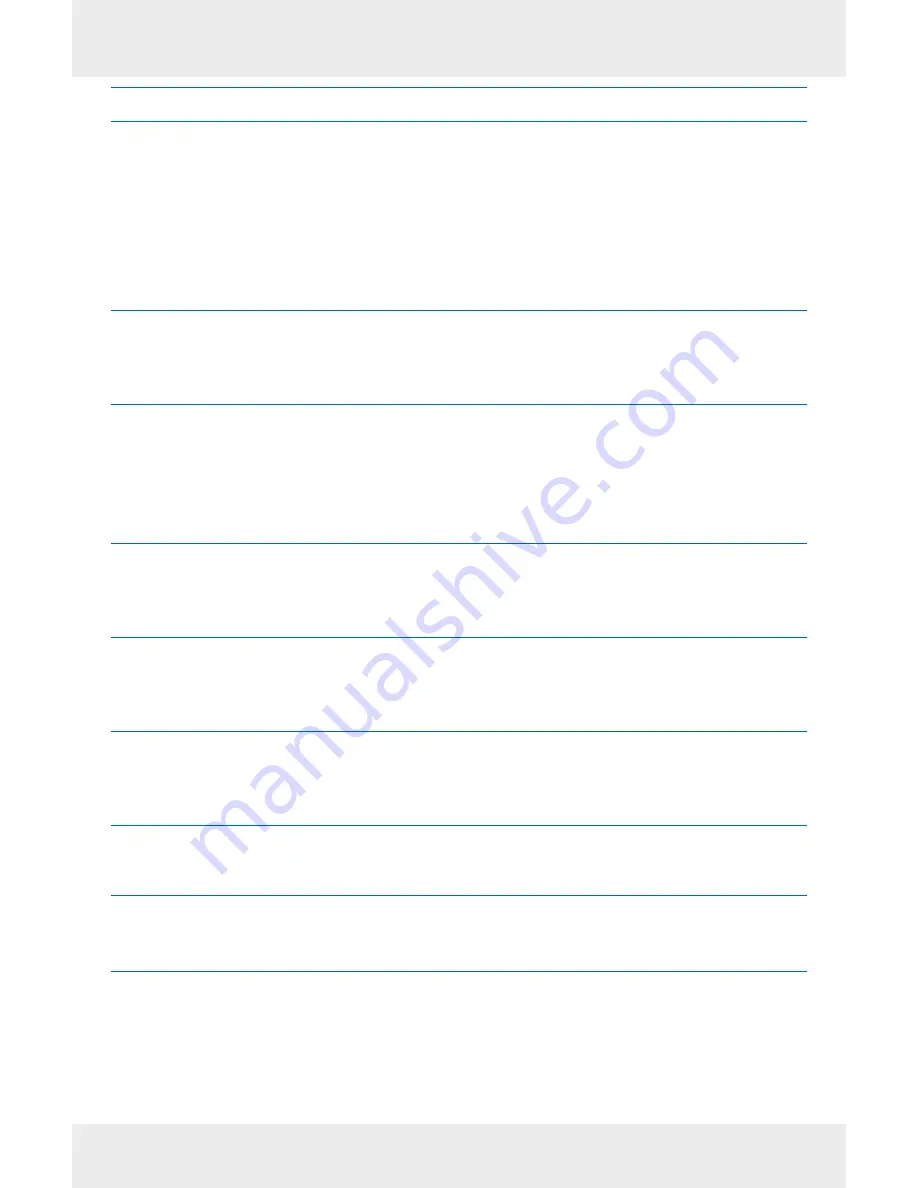
ecom instruments GmbH ·
Industriestr. 2 · 97959 Assamstadt · Germany
Tel.: + 49 (0) 62 94 / 42 24 0 · Fax: + 49 (0) 62 94 / 42 24 90 · E-Mail: [email protected]
www.ecom-ex.com
Learning more about the i.roc x20 Pocket PC
for information on ...
see this source ...
Using your Pocket PC
- HP iPAQ hx2000 Pocket PC Family
user guide on the related PC
Companion CD
- HP iPAQ hx2000 product side on
http://www.hp.com/country/de
- i.roc x20 Productside on
http://www.ecom-ex.com
Bluetooth- and WiFi connections
HP iPAQ hx2000 Pocket PC Family
user guide on the related HP
Companion CD
Additional programs that can be
- HP Companion CD
installed on your Pocket PC
- i.roc x20 product side on
http://www.ecom-ex.com
- Use at application ”EcomEdit”
- User guide for ”AutoInstall”
Safety precations and
Document ”Safety instructions“
Safety instructions
on i.roc x20 prouct side on
http://www.ecom-ex.com
Information about warranty
Document ”Safety instructions“
on i.roc x20 product side on
http://www.ecom-ex.com
CE Conformity
Document ”CE Conformity“
on i.roc x20 product side on
http://www.ecom-ex.com
Accessory
On the i.roc x20 product side on
http://www.ecom-ex.com
Support
E-mail: [email protected]
Phone: +49(0) 62 94 / 42 24 - 0
Technical data
On the i.roc x20 product side on
http://www.ecom-ex.com
WEEE-Reg.-No. DE 934 99306
3500 AL02 A01 01/09 Subject to change without notice!



















