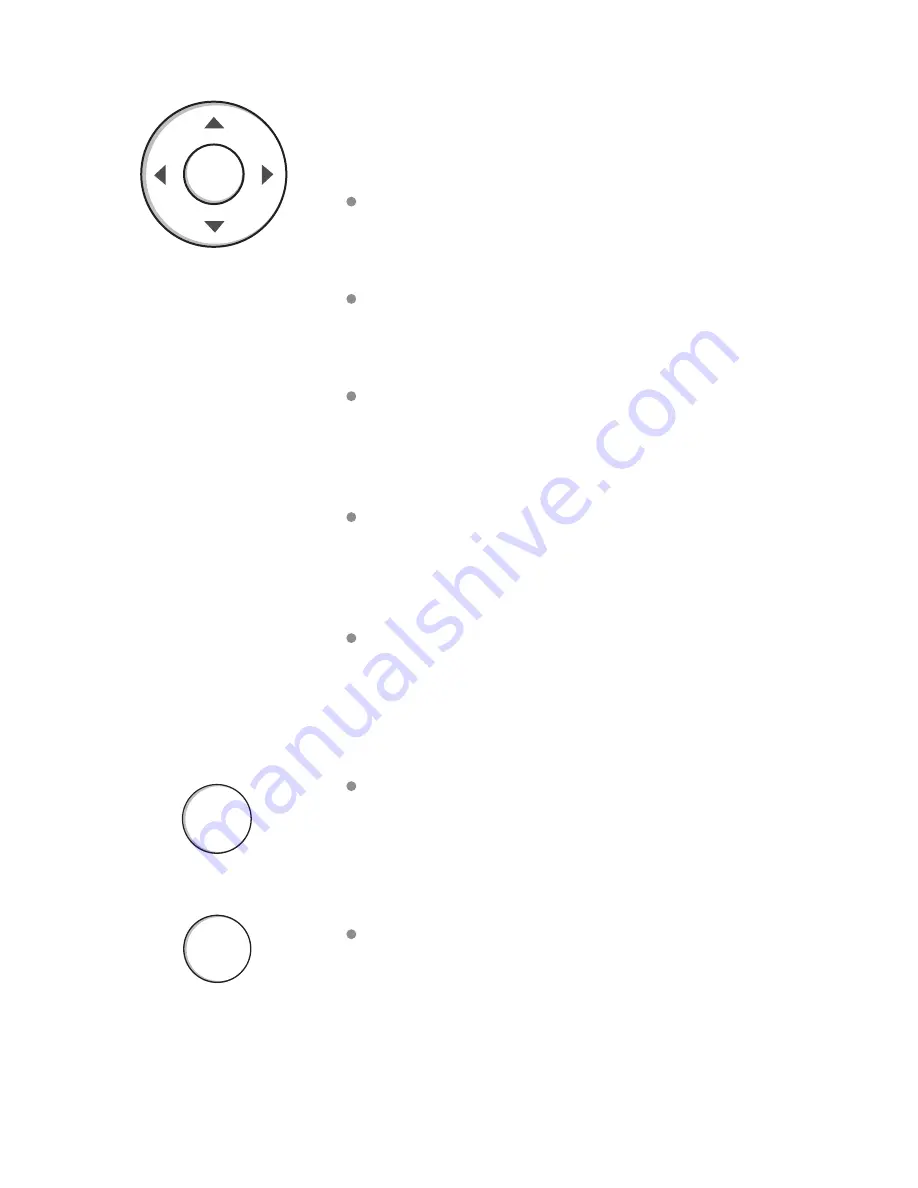
Using the Navigation Buttons
The navigation buttons located on the right of
the Smart Si thermostat let you select options
and control the Smart Si thermostat.
▲
(
up)
On the Home screen, press
▲
to
increase the temperature set point by 1°F
(0.5°C). For menus, press
▲
to move up.
▼
(down)
On the Home screen, press
▼
to
decrease the temperature set point by 1°F
(0.5°C). For menus, press
▼
to move down.
◀
(
left)
On the Home screen, if Auto mode is
enabled, press
◀
to switch between heat and
cool set points. For menus, press
◀
to go back
to the previous screen.
▶
(right)
On the Home screen, if Auto mode
is enabled, press
▶
to switch between heat
and cool set points. For menus, press
▶
to
choose the currently highlighted option.
OK
On a menu screen, press
OK
to choose
the currently highlighted option. If a
configuration option is selected, pressing
OK
will keep its new value and return back to the
previous screen.
MENU
Pressing
MENU
displays a list of all
available options. If a menu is currently
displayed, pressing
MENU
will cancel any
unsaved changes and return to the Home
screen.
BACK
On a menu screen, press
BACK
to go
back to the previous screen.
OK
MENU
BACK
4
Summary of Contents for Smart Si
Page 2: ...Smart Si Thermostat User Manual ...
Page 5: ......










































