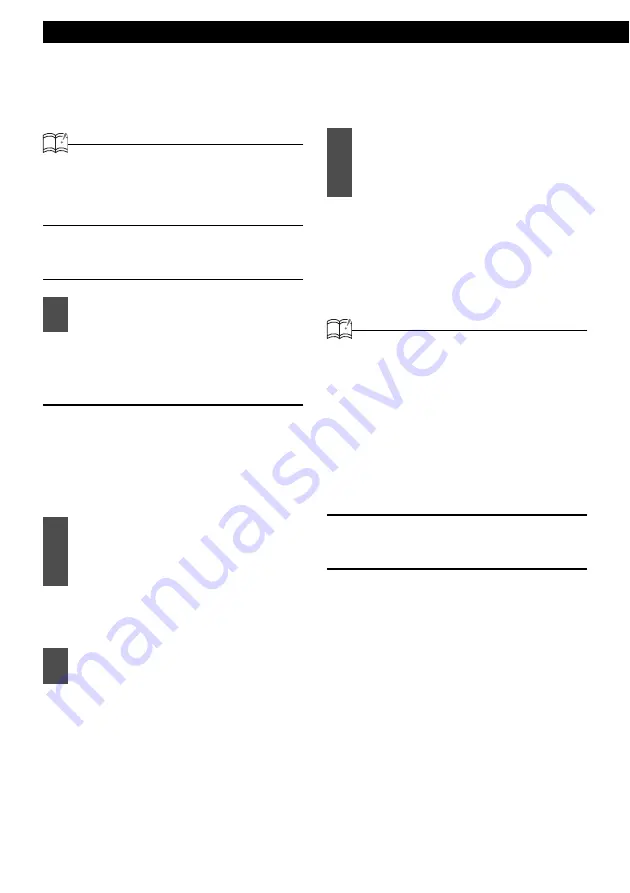
42
Operation
How to operate the tuner
Operation
ATTENTION
• If stations have been stored in memory,
pressing a button from [1] to [6] will enable
you to select a station. (Refer to "Manually
storing stations into memory" on page 43.)
Listening to the tuner
For details, refer to "Switching Audio
Modes" on page 18.
Tuning to a station
There are both automatic and manual methods
(one of each) for storing stations in memory. The
main unit can store up to 24 stations in memory.
There are 6 stations for AM and 18 stations for
FM (6 each for FM1, FM2 and FM3) (initial
settings).
Radio bands will switch from FM1
→
FM2
→
FM3
→
AM in order each time
the button is pressed.
Right:
Tunes to higher frequencies.
Left:
Tunes to lower frequencies.
Right:
Starts searching toward higher
frequencies.
Left:
Starts searching toward lower
frequencies.
ATTENTION
At times, it may be difficult to maintain
optimum reception because the antenna
attached to your vehicle is constantly in motion
(relative to the broadcast antenna),
encountering continuous variation in the
strength of the radio signals received. Other
factors affecting reception include interference
from natural obstacles, buildings, etc.
When an optional HD Radio tuner unit is
connected, digital broadcasts have reception
priority. (U.S.A. only)
Operations during rotary mode
For the operation method in the Rotary mode,
refer to page 19.
1
Switch to tuner mode.
1
Press the [RTN/BAND] button
briefly (for less than one second)
to switch to the desired FM or AM
band.
2
Press the [SELECT] (Right/Left)
button to tune to a station.
3
Press and hold the [SELECT]
(Right/Left) button. The device
starts to search for stations
automatically.
















































