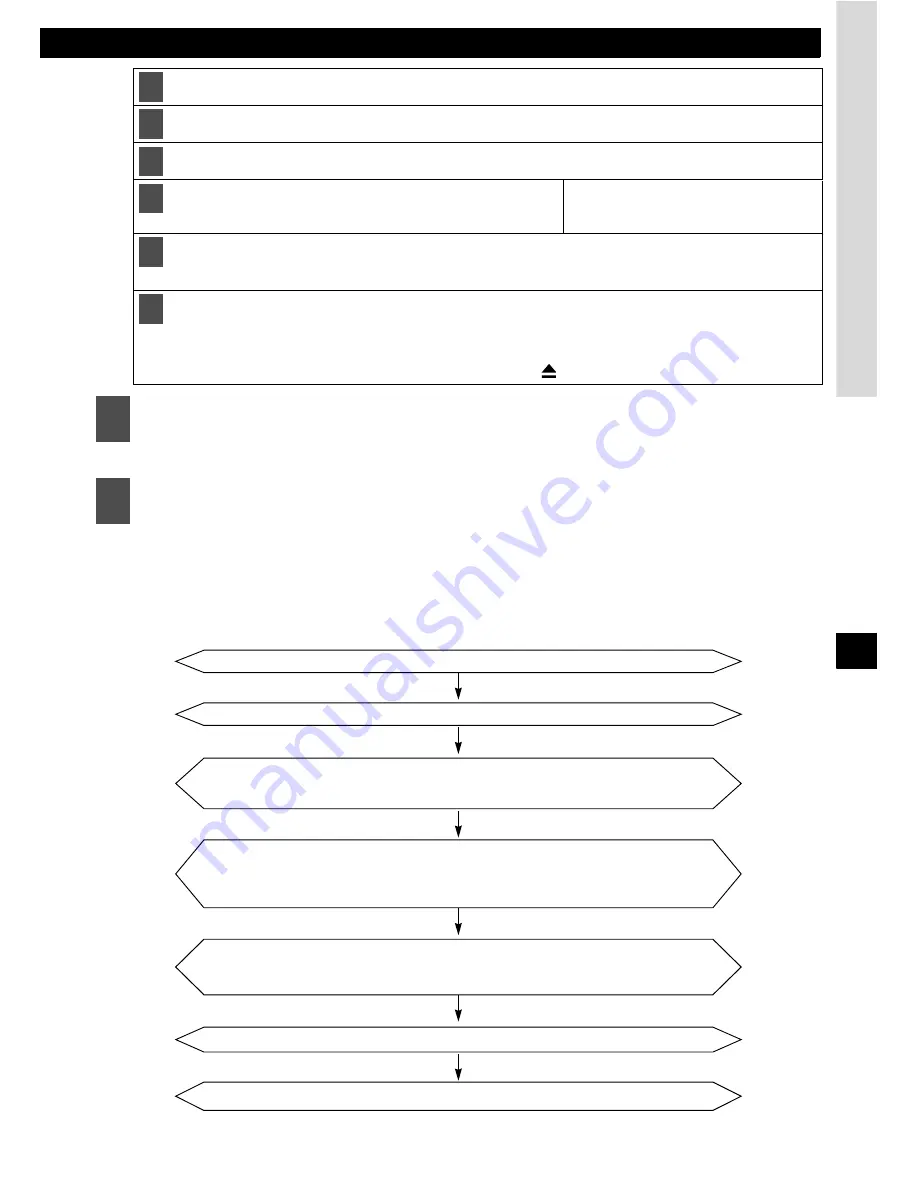
Making changes with Display Adjustment
69
XII
At this time, other adjustments can also be made in display adjustment mode.
Applications for creating Motion Pictures can be downloaded, allowing you to create your own
original Motion Pictures. Motion Pictures can be created by following the steps shown below:
Load your selected media.
Press the [OPEN] button to close the front panel.
Turn the [SEL] button to select files and press the [SEL] button.
Turn the [SEL] switch to select from the locations to which
you ant to import the data: [Type A] - [Type C].
Type A
Type B
Type C
Type A …
Press The [SEL] button.
[OK?] appears on the display.
Press The [SEL] button.
This begins importing the data into the main unit. If the data has already been imported, the data will be
overwritten. When importing has completed, [Completed] will appear and the front panel opens
automatically, and CD-Rs will automatically eject. Press the [
] button to close the panel.
3
Press the [RTN] button.
4
Press the [DISP] or [RTN] button to exit display adjustment mode.
2
3
4
5
➔
➔
➔
➔
➔
➔
6
7
Select several pages of images to use your Motion Picture.
Copy the Motion Pictures to a Memory Stick or a CD-R.
Download ECLIPSE’s original image editing software (Cutting Board)
following the instructions provided by the web site.
Using the image editing software (Cutting Board), adjust image size to
fit the display. To edit images follow the instructions provided with the
editing software.
Convert your edited images into Motion Pictures following the
instructions provided by the image editing software (Cutting Board).
Import into the main unit.
Access The ECLIPSE Website. (URL: http://www.e-iserv.jp)






























