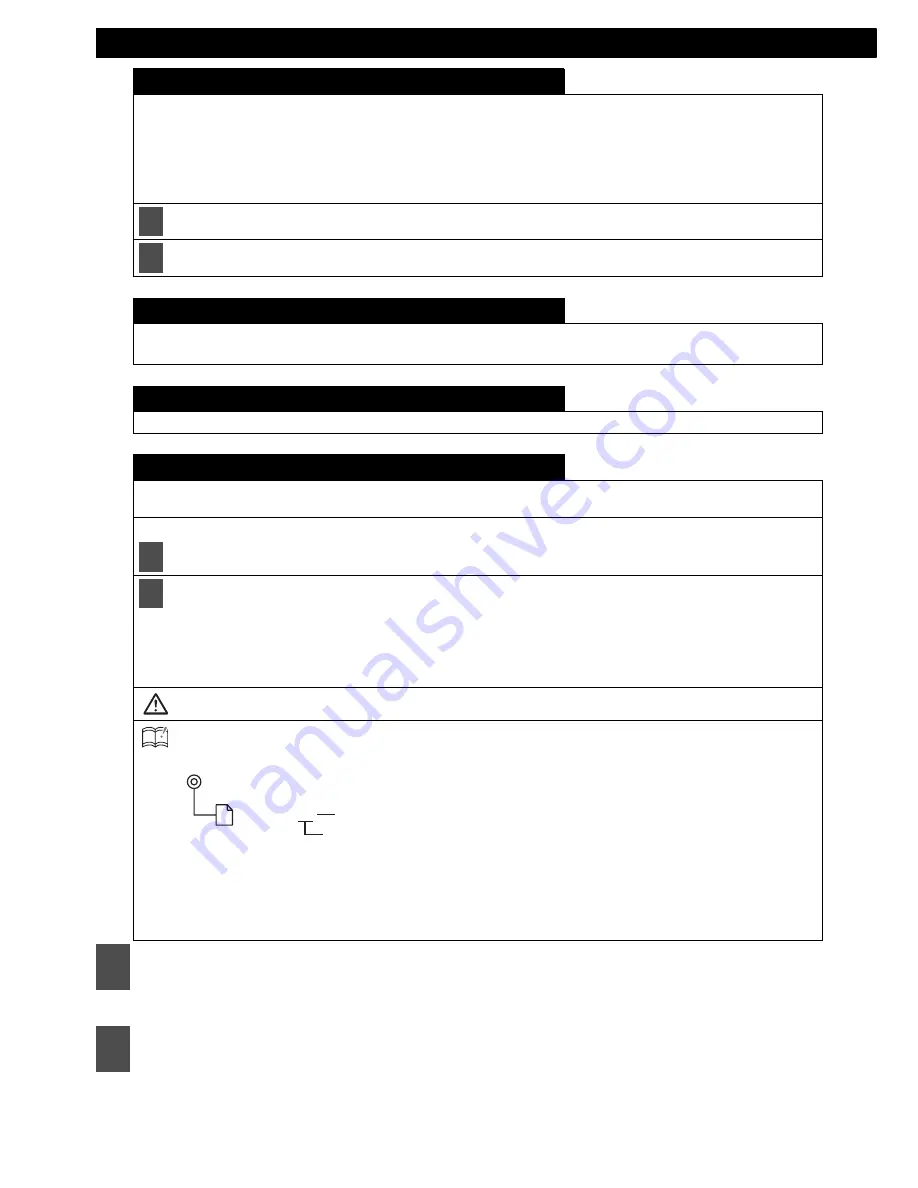
44
Various Settings
At this time, other adjustments can also be made in function mode.
Switching demonstration screen display
You can set the demonstration screen display to appear or not appear when the power is turned on.
When the power turns on, the various demonstration screens such as the audio operation screens and motion
picture screens will appear repeatedly in the following order.
If you press a button while the demonstration screens are being displayed, the demonstration screens will be
cancelled and the audio operation screen will be displayed. If you do not operate the status display function
within 15 seconds, the display will return automatically to the demo screen.
Turn the [SEL] button to select ON or OFF.
Press the [SEL] button.
HD Radio (U.S.A. only.)
This setting can only be chosen when HD radio reception is available.
Refer to page 52 for details on HD Radio operation.
AUX Sensitivity
Refer to page 56 for details on AUX Sensitivity.
Reading steering switch data (U.S.A. only.)
The steering switch data that has been downloaded from E-iSERV (website) to a CD-R can be loaded into the
deck and saved there.
When the steering switch mode is selected, the front panel opens automatically.
Insert the CD-R to be used for saving the steering switch data.
Turn the [SEL] button to display the file you want to load, and then, press the [SEL] button to start
loading.
The CD-R data is read. While it is reading, [READING] is displayed.
If the data can be read successfully, [Completed] will appear on the display.
When using CD-R data, the CD-R will automatically eject when reading is complete.
CAUTION:
Do not turn off power or ignition switch during process. This will corrupt the data.
ATTENTION: The deck can only import files from CD-R that have been written to root directories.
Disc formats that may be used are as follows:
• CD-ROM (MODE 1)
• CD-ROM (MODE2_FORM 1)
*CD-ROMs written in MODE2_FORM2 cannot be read.
The file name can be changed using 8 alphameric characters (space cannot be used).
1
2
1
2
File extension
XXXXXXXX.ssw
Automatic creation
3
Press the [RTN] button.
4
Press the [ILUM / FUNC] or [RTN] button to exit function mode.






























