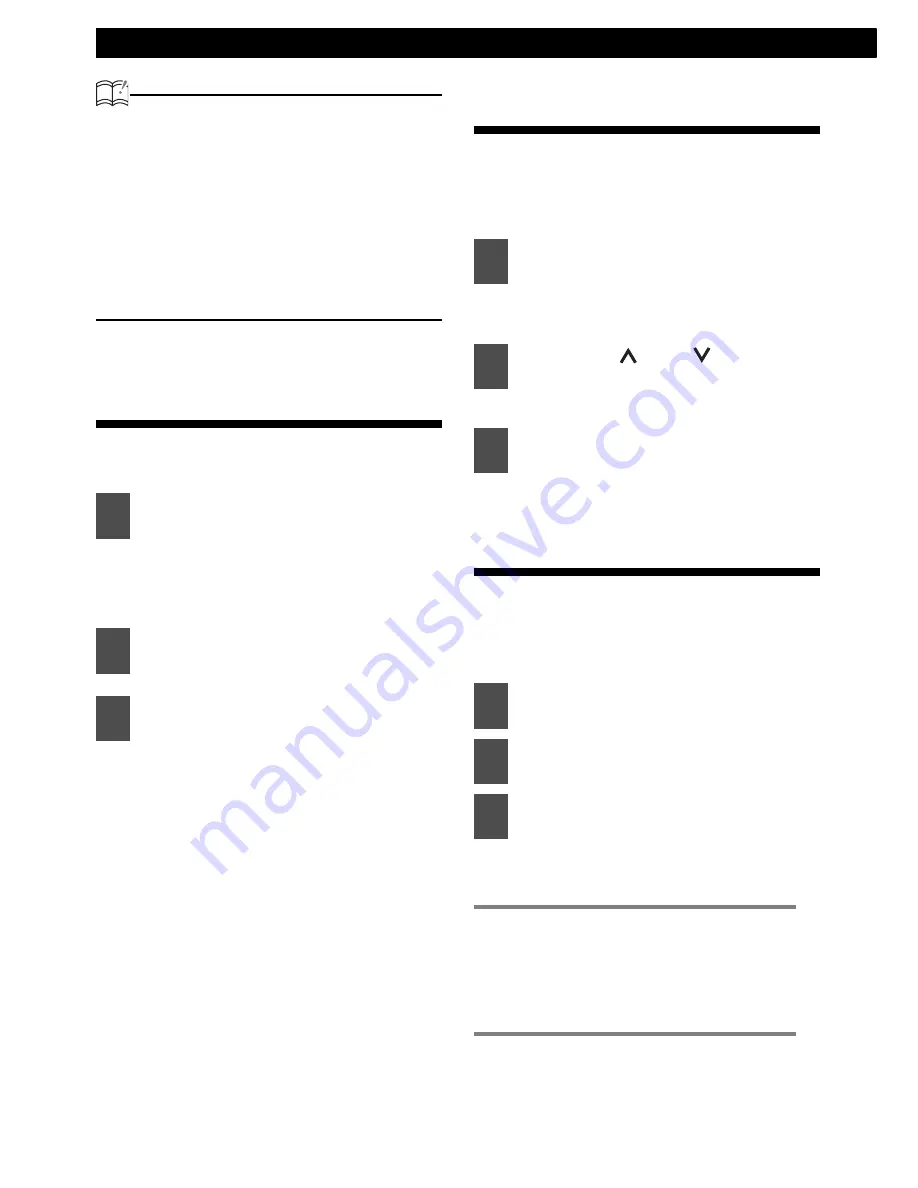
18
Operation
ATTENTION
• Pressing the preset buttons ([1] to [6])
allows you to make one-touch station
selections. The frequency of the selected
station is indicated on the display.
• When a new station is set in memory, the
station previously set in memory will be
deleted.
• If there are fewer than six receivable
stations, the stations set in the remaining
buttons will be retained.
Manually setting stations into
memory
This section covers the setting of stations in
memory under the numbered buttons.
You can switch the mode to desired
one.
Select a station (see page 17).
The tuned station is now memorized
and set in the selected button.
Repeat the procedure to set
additional manually tuned stations in
memory, in turn, for the buttons [1] to
[6]. These buttons are called the
preset buttons.
Changing the radio band
location
The location for the radio bands used between
the North American region and the Asia/
Australia/Latin region can be switched. The
default setting is USA (North America).
The mode will be switched to the
function mode.
[AREA] will be displayed.
USA
ASIA
AUS
LATIN
Switching to the monaural
mode
If FM stereo is difficult to receive,switch to the
monaural mode to receive it.
You cannot listen to FM broadcasts in stereo
when the monaural mode is activated.
[MONO] appears on the display.
1
Press the [BAND] button.
2
Press a button from [1] to [6] for
several seconds.
3
Select any button, from [1] to [6],
and press it for more than two
seconds.
1
Press the [MODE] button for
several seconds.
2
Press the [
] or [
] button to
switch the mode selection.
3
Turn the control dial to select the
region.
1
Press the [BAND] button to switch
to the desired FM bands.
2
Press the [FUNC] button.
3
Press the [2] button while [FUNC]
is blinking.
●
MEMO
●
• The monaural mode can be
canceled in the same
procedure.
• [MONO OFF] appears on the
display
➔
➔
➔
➔
➔
➔
Summary of Contents for CD1000
Page 1: ......
Page 31: ...How to contact customer service 31 XII ...
Page 97: ...Cómo ponerse en contacto con el servicio de atención al cliente 97 XII ...
Page 98: ...98 Misceláneo ...
Page 99: ......






























