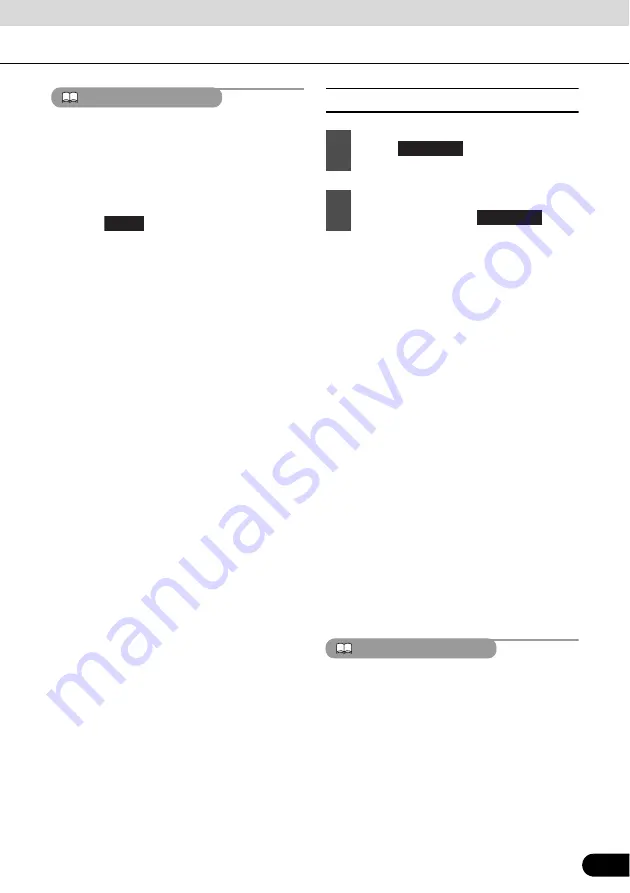
175
175
ATTENTION
●
The code number is necessary. If a number
is not entered, setting of viewer restriction
will not be possible.
●
Once a code number is specified, you must
enter it when using this item next time and
after. Be careful not to forget the code
number. If you forget the code number,
touch
10 times while the code
number field remains blank; you can
initialize (clear) the current code number.
●
Parental screening levels are classified into
the following three types.
Level 1
Plays only DVD software created specifically
for children. (Prohibits playing general and
adult-themed DVD software.)
Levels 2 to 7
Plays only the general and child-friendly
DVD software. (Prohibits playing adult-
themed DVD software.)
Level 8
Plays all DVD software. (Default)
■
Switching the Video Output
16:9
J
4:3 (LETTER BOX)
J
4:3 (PAN &
SCAN)
J
16:9
J
…
●
16:9
Displayed with a black strip on the upper
and the lower edges. DVDs recorded with
the 4:3 ratio are displayed in the original
ratio, which fits the screen perfectly.
●
4:3 (LETTER BOX)
Displayed in the usual wide size mode.
DVDs recorded with the 4:3 ratio are
displayed with a black strip on the left and
the right edges or in a horizontally spread
proportion.
●
4:3 (PAN&SCAN)
The left and the right edges of the video
image are cropped. DVDs recorded with
the 4:3 ratio are displayed in the original
ratio, which fits the screen perfectly.
●
The Video Out image is usually set to the
output display rate. Usually use the default
16:9 ratio setting, except when you use a
4:3-ratio rear monitor display.
ATTENTION
The user should not experience any problems
when watching a video on the wide screen on
a personal basis. If you compress or enlarge
the screen for commercial purposes or to
display to the public, it may infringe a copyright
that is protected by copyright laws.
Clear
1
Touch .
2
The screen size changes as follows
each time you touch
.
Video Out
Video Out
















































