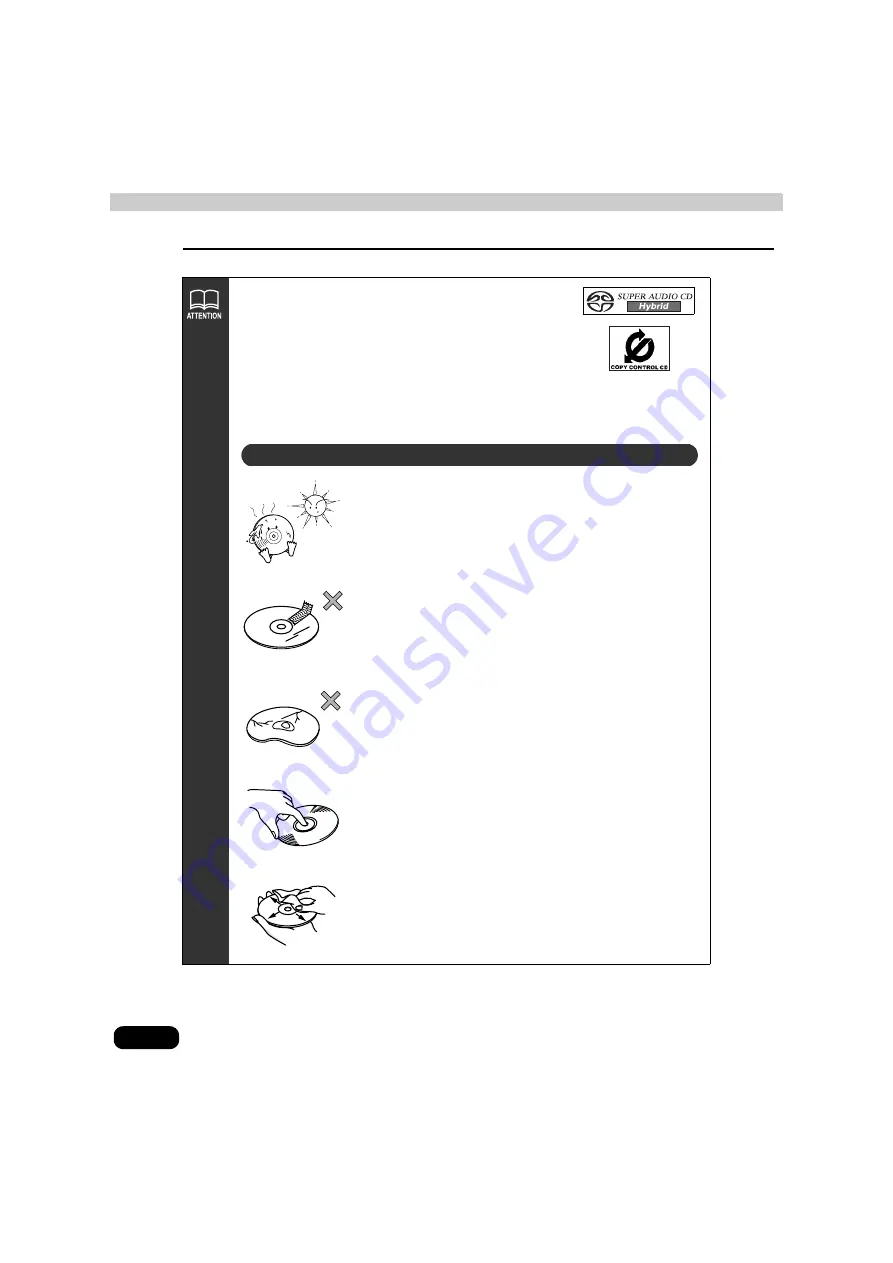
20
Introduction
Before using the deck
●
Super Audio CDs can only be played in the hybrid disc layer.
●
CCCDs (Copy Control CD) do not conform to official CD
standards and so are not supported.
●
CD-EXTRA discs can be played as audio CDs.
●
Voice tracks on Mixed Mode CDs cannot be played. Only
music tracks will be played.
●
Video-CDs cannot be played.
●
Be sure to store discs in their cases and keep them out of
direct sunlight. Discs can warp and become unusable.
●
Do not apply paper-based tape to either the recording
side or label side of a disc. Otherwise damage may occur.
●
Do not use discs that are warped or cracked. Otherwise
damage may occur.
●
Do not touch the recorded side of a disc (iridescent side of
the CD) when handling it. The disc may become dirty,
causing jumping to occur.
●
Using a disc that is dirty can scratch the disc and result in
sound jumping. Use a commercially available compact
disc cleaner to clean the CD, wiping lightly from the center
to the edge.
About handling discs
















































