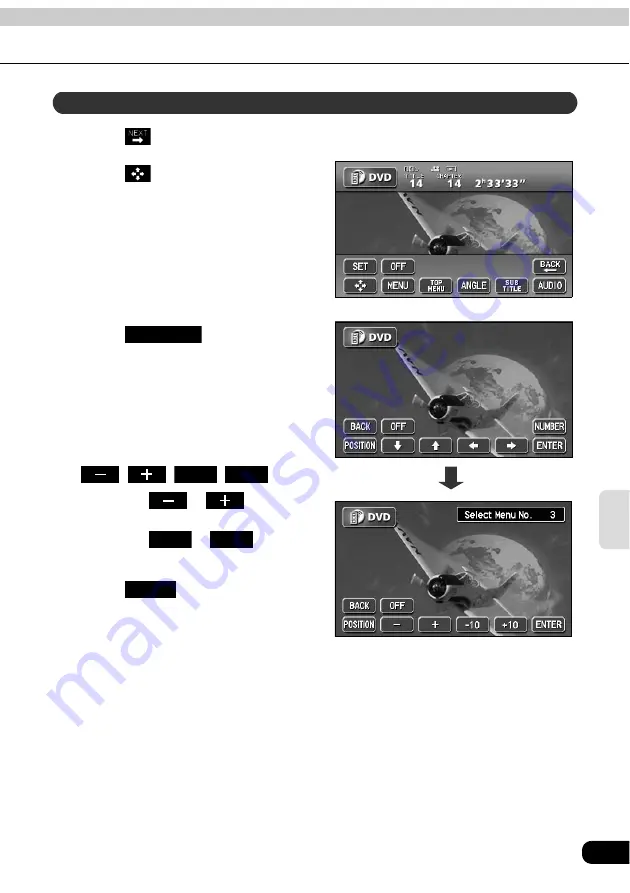
87
DV
D
Touch
on the DVD operation screen.
Touch .
Touch .
• The menu number input screen will be
displayed.
Input the menu number by touching
, , , .
• Touching
or
changes
the menu number by ones.
• Touching
or
changes
the menu number by tens.
Touch
on the DVD
operation screen.
Searching by menu number
NUMBER
-10
+10
-10
+10
ENTER
Summary of Contents for AVN6000
Page 43: ...43 Basic operation...
Page 53: ...53 CD...
Page 69: ...69 CD changer...
Page 75: ...75 IPod...
Page 115: ...115 DUAL PLAY...
Page 119: ...119 Steering Wheel Switch...
Page 125: ...125 Remote control...
















































