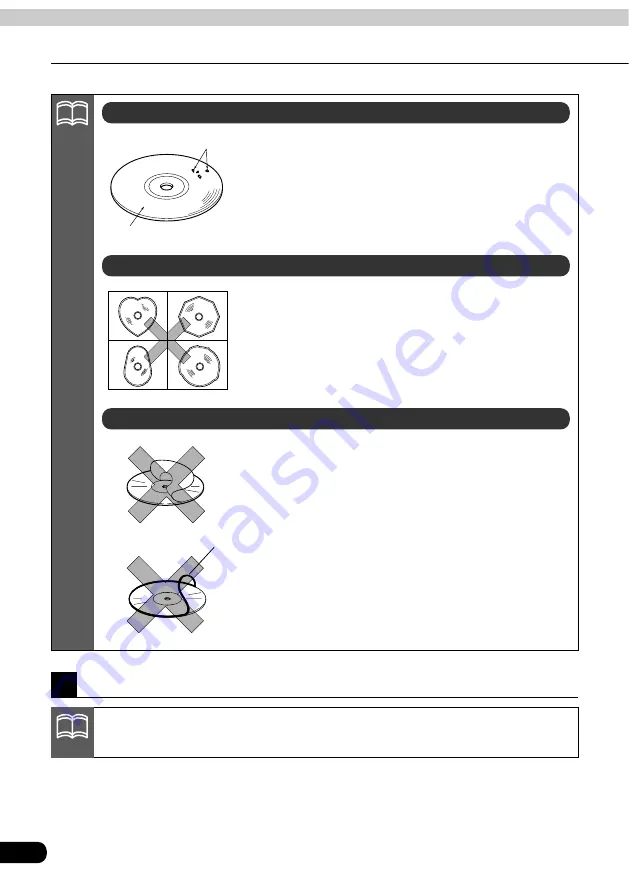
16
Before using the deck
Introduction
•Do not use CD discs with attached cellophane tape, rental CD
discs with glue protruding from labels or discs with the residue
of peeled adhesives. Using discs with those conditions can
prevent the player from properly opening and closing as well
as cause other damage.
•Specially-shaped or octagonal CDs, like heart-shaped cannot
be played. Do not attempt to play them, even with an adapter,
since they may damage the player.
•Please do not use a commercially available lens cleaner
because it may cause damage to the pickup of the player.
•Do not use accessories(stabilizers, protective seals, laser lens
cleaners, etc.) sold for "improving sound performance" or
"protecting CDs." The changes in CD thickness or outside
dimensions made by these accessories may cause problems
in the player.
•Please be sure NOT to attach any ring-shape protector (or
other accessory) to your discs. Those protectors are
commercially available and said to protect disc and to improve
sound quality (and antivibration effect), but they can do more
harm than good in regular uses. The most common problems
are insert/Eject related problems and "No playback" problems
due to the protector ring that come off in the disc mechanism.
ATTENTION
About rental discs
About specially shaped discs
About disc accessories
CD ring
Flakes
Recorded surface
About the LCD panel
•The LCD panel can appear to be white or black when seen from certain angles.
•The screen will be difficult to read when external light such as sunlight falls on the display.
ATTENTION
Summary of Contents for AVN2454
Page 18: ...17 Introduction...
Page 38: ...37 RADIO...
Page 54: ...53 CD Changer...
Page 76: ...75 DVD...
Page 78: ...77 VTR...
Page 96: ...95 For reference...
Page 97: ...96...
















































