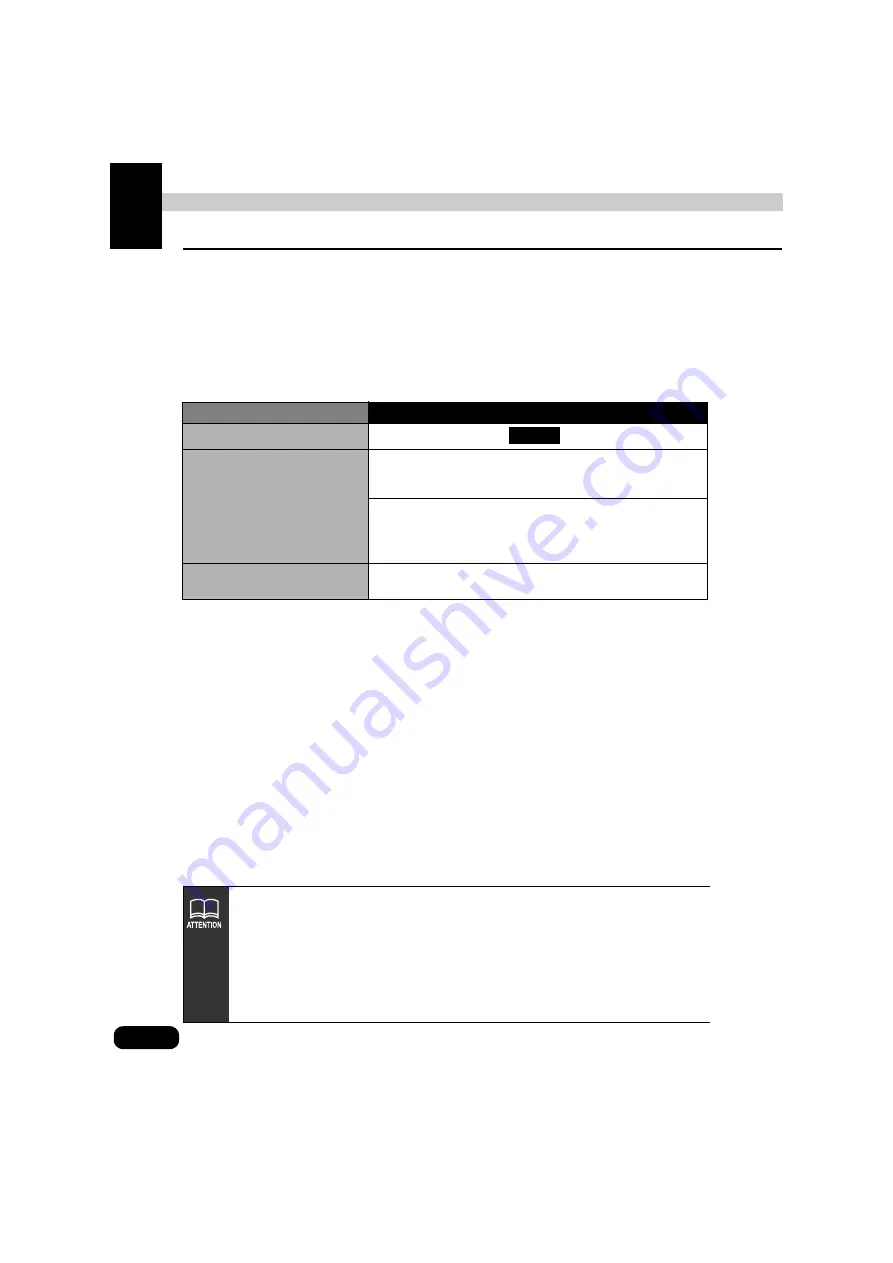
88
Navigation guidance
2. Set a destination and search for a route
Route guidance begins after setting your destination.
The destination is set as per the following methods:
●
Set by directly moving the map
●
Set using a registered point (your home, quick access point)
●
Set using the map retrieval method
A Quick1 search automatically starts when a destination point is set.
If you would like to use a route other than Quick1, add a destination, or set stops along the
way, do so after the route search is completed.
Item
Setting method
Set by directly moving the map
Scroll the map and touch
to set the destination.
Set from a registered point
Set your home as the destination only if your home is
registered. This cannot be used if your home is not registered.
(See
Set an already registered quick access point (up to 5 points)
as the destination. This cannot be used if there are no quick
access points registered.
(See
"Registering quick access points"
Setting using map retrieval
methods
Search using a map retrieval method to set a destination.
(See
Enter
●
When setting the destination, use a detailed map with a reduction scale of under
0.5 miles.
●
Geographical points on maps representing set destinations are automatically
registered (up to 100 points) and can be used to retrieve a map when setting a
destination. When exceeding 100 points, the oldest entry is deleted every time a
new one is entered. Unnecessary points can be deleted. (See
Summary of Contents for AVN 5495
Page 11: ...9...
Page 49: ...47 Basic operation Touch the POI you want to display Touch OK...
Page 196: ...194...
Page 197: ...195 For reference...
Page 198: ...196...






























