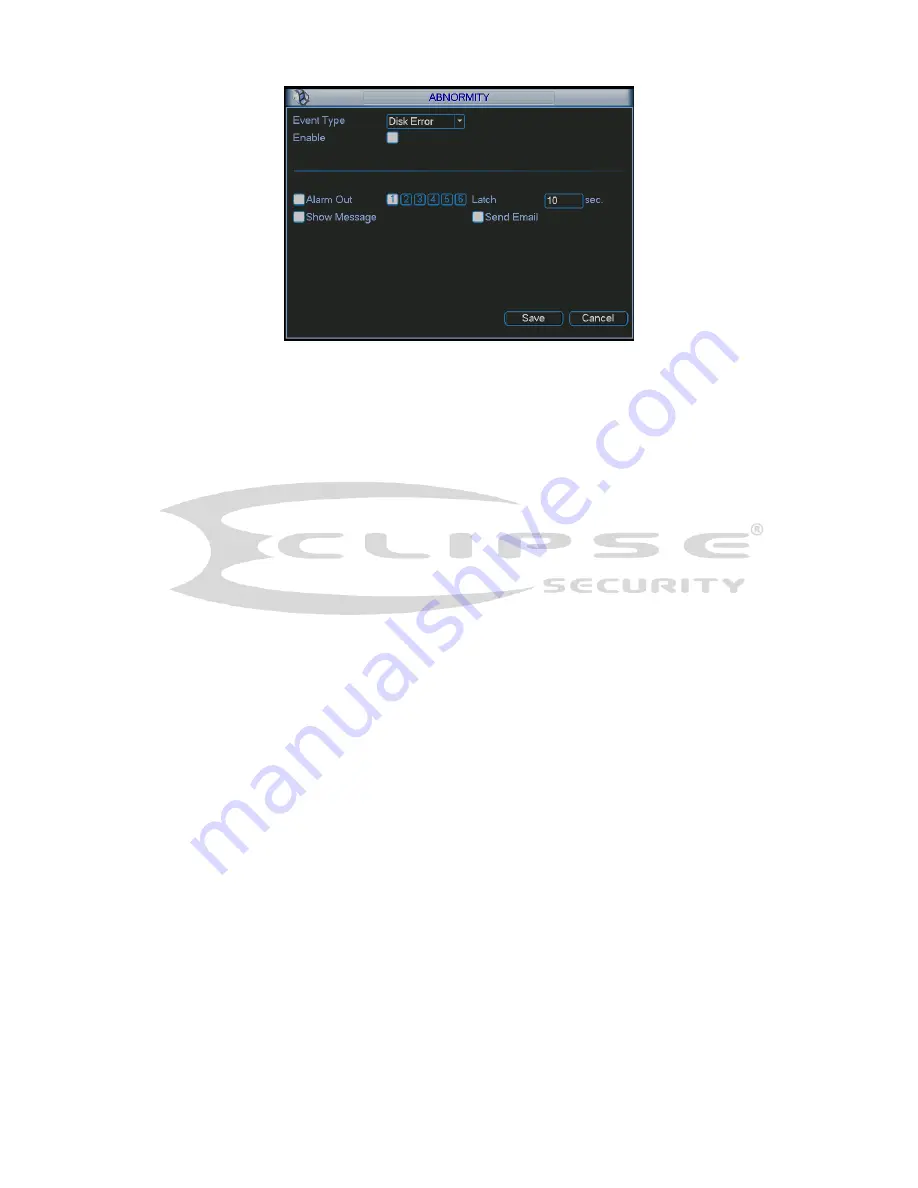
125
Figure 5-84
For the HDD group setup operation, please note:
z
Each channel’s records can be stored into the specified HDD Group.
z
Each HDD Group is corresponding to several hard disks, while one hard disk is only
included in one HDD Group.
z
Each channel is only corresponding with one HDD Group, while one HDD Group can
store records from several channels.
z
HDD Group is only available for read-write HDD and self-defined disks, other types of
hard disks cannot be set as HDD Group.
Important:
z
eSATA also supports this function, you can manage e-SATA hard disk as local hard disk.
z
Current series software version can only set the HDD group operation of the read-write HDDs.
It is not for the redundancy HDD.
HDD Setting
Click the button “HDD Settings” at the top right corner of the Figure 5-83, system will pop up an
interface as below. See Figure 5-85.
The number of hard disk from 1 to 2 is shown in the “HDD No.” column (It is to show the max HDD
amount you can install). If serial number is highlighted, it means this interface have access to the
hard disk, otherwise it does not have access to the hard disk.
The “HDD Group” column lists the HDD Group number of current hard disk. You can select HDD
group name from the dropdown list and then click Save button.
Please note, one HDD is corresponding to one group, while one group can have many HDDs.
The HDD group No. is corresponding HDD port, the HDD group No. may vary if you change the
HDD.
Important
Once you change the HDD Group settings, system will pack the records and snapshots, and then
reboot.















































