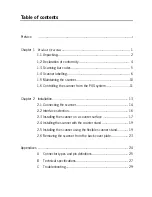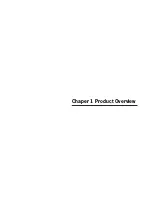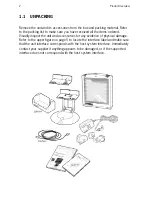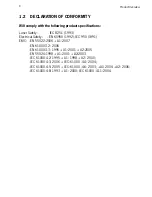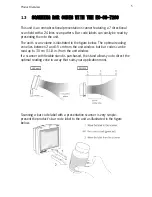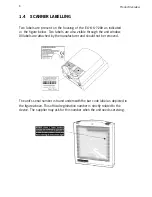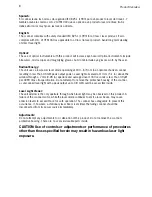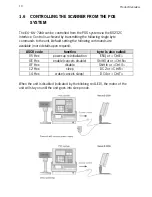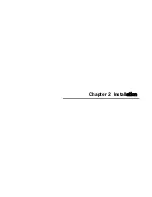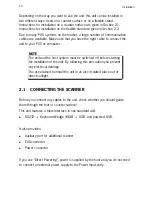Preface
The unit is a new presentation laser scanner which allows hands free bar code
scanning. Bar code labels are read by presenting the labels towards the unit.
Scanning labels with this unit hardly requires any arm movement.
As a result only little free space on the counter top is necessary.
This unit can either be fixed on a counter surface or on a flexible stand. The
flexible stand allows you to direct the scan pattern in a way that is optimal for
your application.
This unit reads all popular bar code symbologies. An important feature of this
unit is its programmable sleep mode. If the unit is not used within a
programmable period of time, the unit switches off automatically. The unit can
be re-activated by pressing the switch on top of the unit.
This unit is available in two colour versions, both supporting multiple interface
for communication with any host system. The multiple interface versions are:
RS-232 + USB + P-USB + Keyboard Wedge.
This manual contains two chapters and three appendices. The first chapter
describes this unit and its general features. The description for installation can
be found in the second chapter. Precisely follow the instructions for the
installation of the unit. Default settings can be changed with the bar code
labels from the Configuration Guide that came with the unit. Appendix A gives
the pin definition for the Data ports of the unit. The pin definition may be
required when you want to make a new cable for communication with the POS/
computer. Technical specifications of this unit can be found in Appendix B.
Refer to Appendix C for troubleshooting if
the unit
is not working properly.
Summary of Contents for EC-OS-7200D
Page 1: ......
Page 2: ...User s Manual...
Page 6: ...Chaper 1 Product Overview...
Page 16: ......
Page 17: ...Chapter 2 Installation...
Page 27: ...Appendices A Connector types and pin definitions B Technical Specifications C Troubleshooting...
Page 30: ...Appendices 26...
Page 36: ......