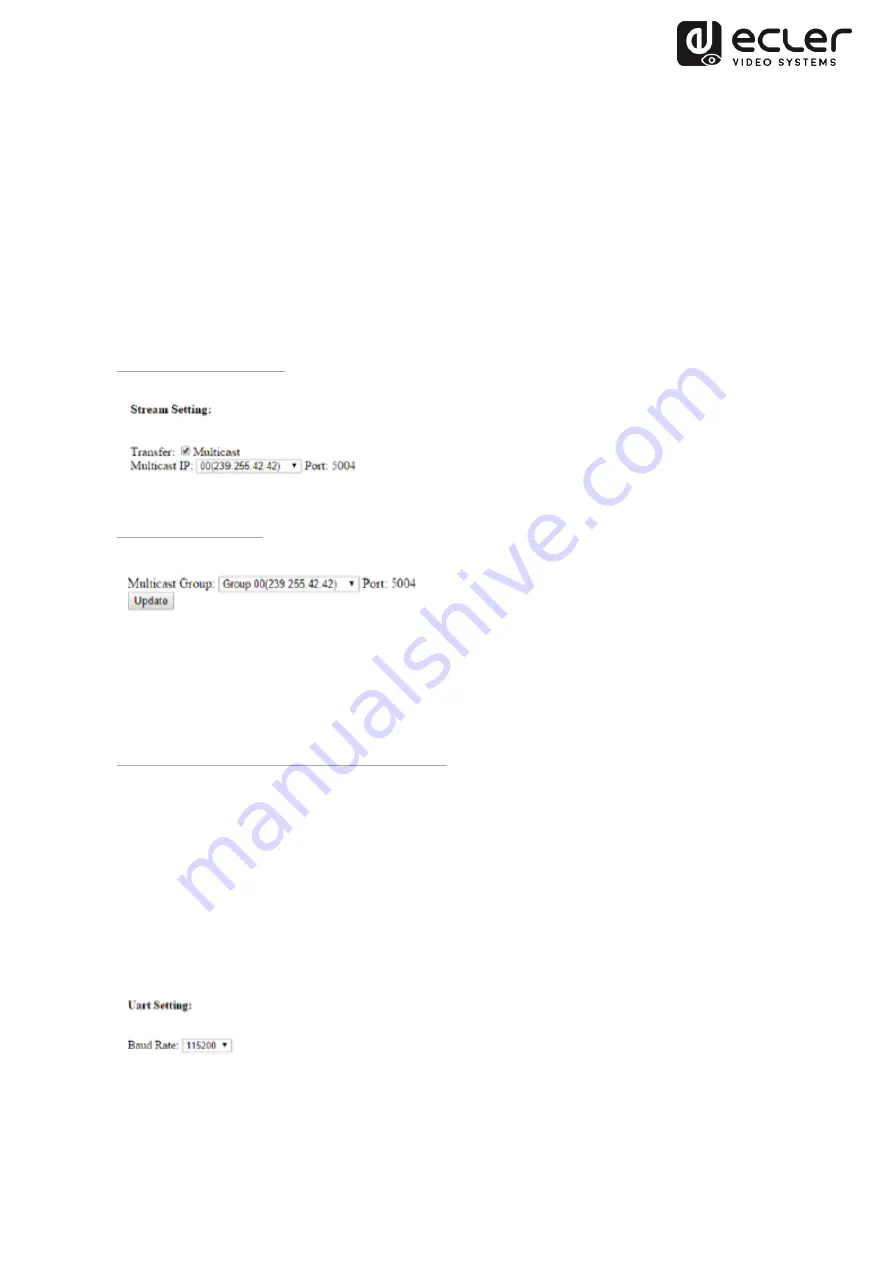
16
8.2. Group ID and RS-232 baud rate Selection via Web Browser
When a PC is connected to the same VEO devices network and it is in the same domain,
the Group ID number of each device can be selected using the device settings web page
as well as the RS-232 baud rate. To access the web page, just digit the device IP
address on an internet browser. The default credentials are:
User name:
admin
Password
:
admin
Transmitters ID Group:
Receivers ID Group:
After changing the ID Group, please remember to validate the selection pressing the
“Submit” button on the Transmitter webpage or the “Update” button on the Receiver
webpage.
Transmitter and Receivers RS-232 baud rate
The VEO-XTI1C and VEO-XRI1C provide a full-duplex RS-232 pass through from TX to
RX or from RX to TX allowing the control of third party devices.
The communication will work properly when baud rate and data settings of Transmitter,
Receiver and third party RS232 devices are the same.
The default baud rate of Transmitter and Receiver is 2400 but it can be changed via
web page just selecting the desired speed value from 2400 to 115200 bps.
The RS-232 pass-through works only when the same ID Group is selected.






















