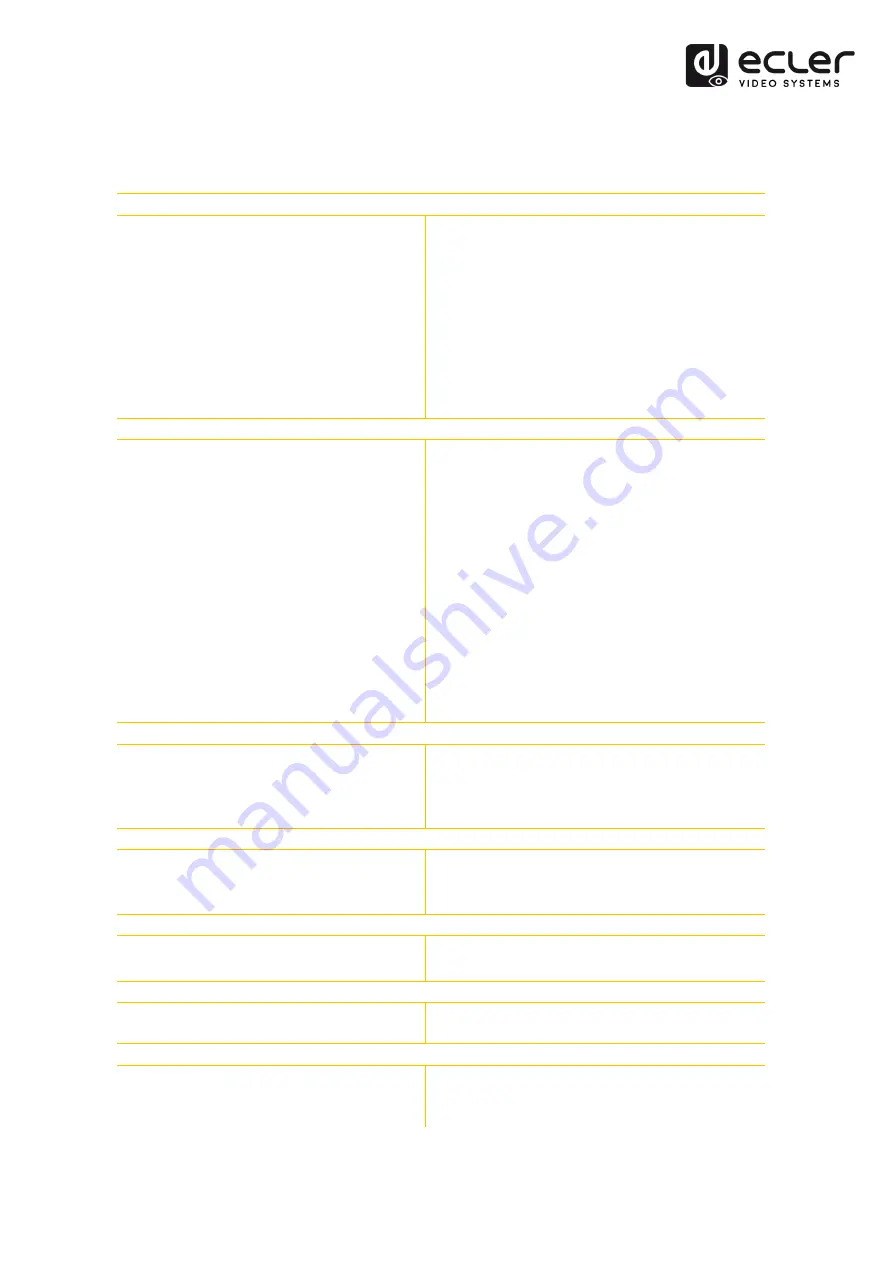
12
10.
TECHNICAL SPECIFICATIONS
VEO-CAP4U
Video Performances
Supported Pass-through Resolutions
Supported Capture Resolution
Colour space
Chroma Subsampling
Color Depth
Signal Bandwidth
HDCP
Video Input Connectors
Video Output Connectors
Up to 4Kx2K@60Hz 4:4:4 HDR10, Dolby Vision
Up to 1080p@60Hz
RGB, YCbCr
4:4:4, 4:2:0
8-bit, 10-bit, 12-bit,
18Gbps
2.2
1 x Type-A Female HDMI
1 x Type-A Female HDMI
Audio Performances
Audio Formats
Sample Rate
PCM Bit Depth
Frequency Response
Max Output Level
SNR
Audio Input Connectors
Audio Output Connectors
Dolby Atmos, Dolby TrueHD, Dolby Digital Plus,
Dolby Digital, DTS-X, DTS-HD Master Audio,
DTS 5.1, PCM;
32 KHz, 44.1 KHz, 48 KHz, 88.2 KHz, 96 KHz,
176.4 KHz, 192 KHz
up to 24-bit
20Hz
–
20KHz, ±3dB
2.0Vrms± 0.5dB
>85dB, 20Hz - 20KHz bandwidth
1 x 3pins Euroblock Connector for Mono
Balanced Input (Mixed)
1 x 3pins Euroblock Connector for Stereo
Unbalanced Output (USB PCM 2.0)
Control
USB Interface
LED indicators
UAC, UVC 1 x Type-A USB 3.0 connector
Power ON 1 x LED for USB power supply
HDMI Input 1 x LED for HDMI Active
HDMI Output 1 x LED for HDMI Active
General
HDMI Distance
Latency
up to 10 meters / 33 ft with Ecler VEO cables
80ms
–
2500mS depending by PC/MAC
hardware and software platforms
Environmental
Operation Temperature
Humidity
-5 to +55°C (+23 to +131 °F)
10 - 90% RH (no condensation)
Power Supply
Mains voltage
Rated power consumption
5VDC via USB 3.0 Type-A Port
Max 3W
Mechanical
Dimensions
Weight
102mm × 68mm × 12mm (4.02” x 2.68” x
0.59”)
75g / 0.165 lbs













