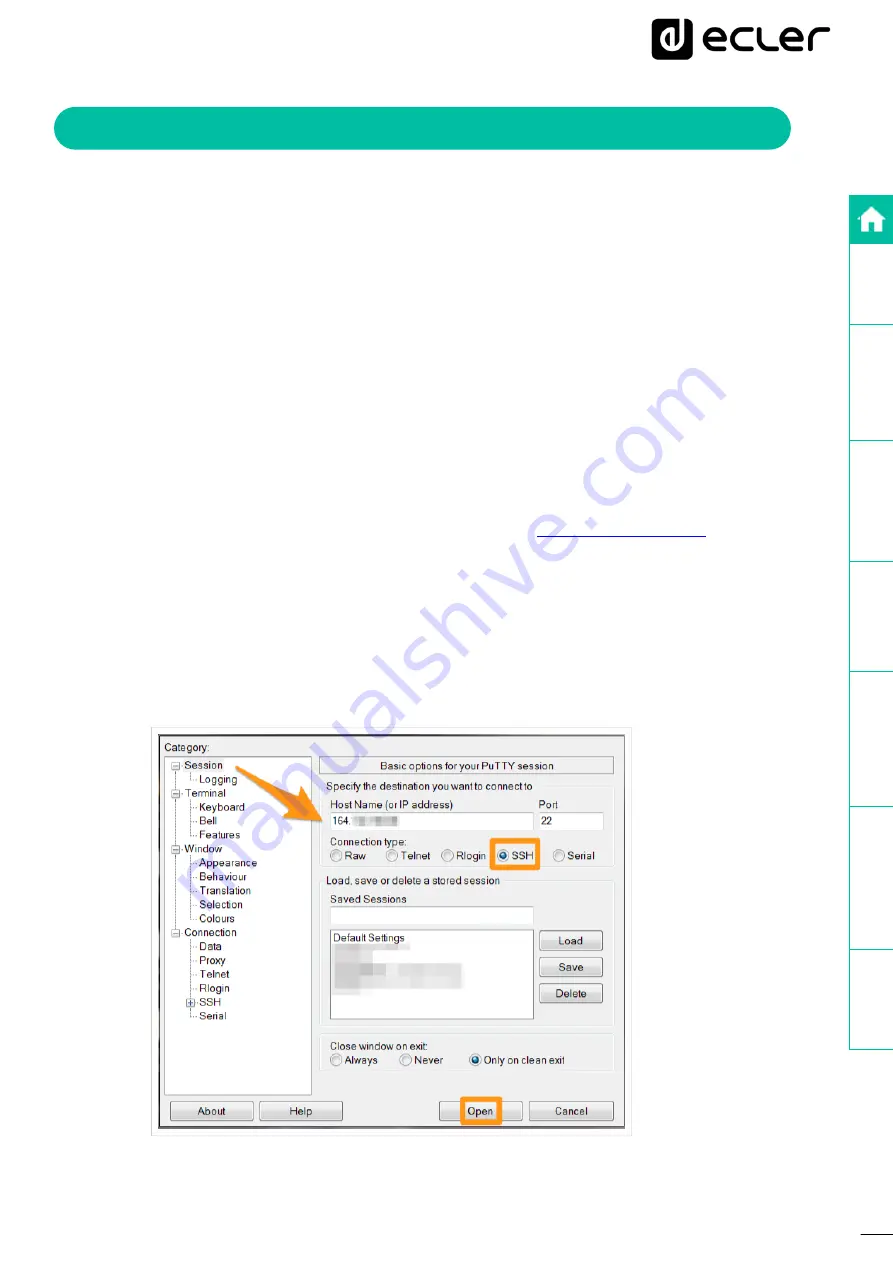
6
3.
CONNECT TO VPS VIA SSH VIA PuTTY SOFTWARE
Once your VPS has been created and validated,
the provider should provide you, via your
email account, with all the relevant information you will require to enter in the PuTTY
terminal
:
•
IPv4 address of the VPS.
•
Name of the VPS.
•
Administrator account.
•
User.
•
Password.
1.
You can access the server through a command line terminal (on Linux or Mac) or using
third party software on Windows, we recommend PuTTY, which will be used in this
example.
2.
Download the PuTTY software from its official website:
3.
Open PuTTY and in the "Host Name (or IP address)" section enter the IPv4 address of
the VPS you wish to connect to.
4.
In the "Port" section, enter the communication port you have established, in this case we
will use the default port "22".
5.
Select "SSH" as the connection type
6.
Click "Open" to start the SSH session.



































