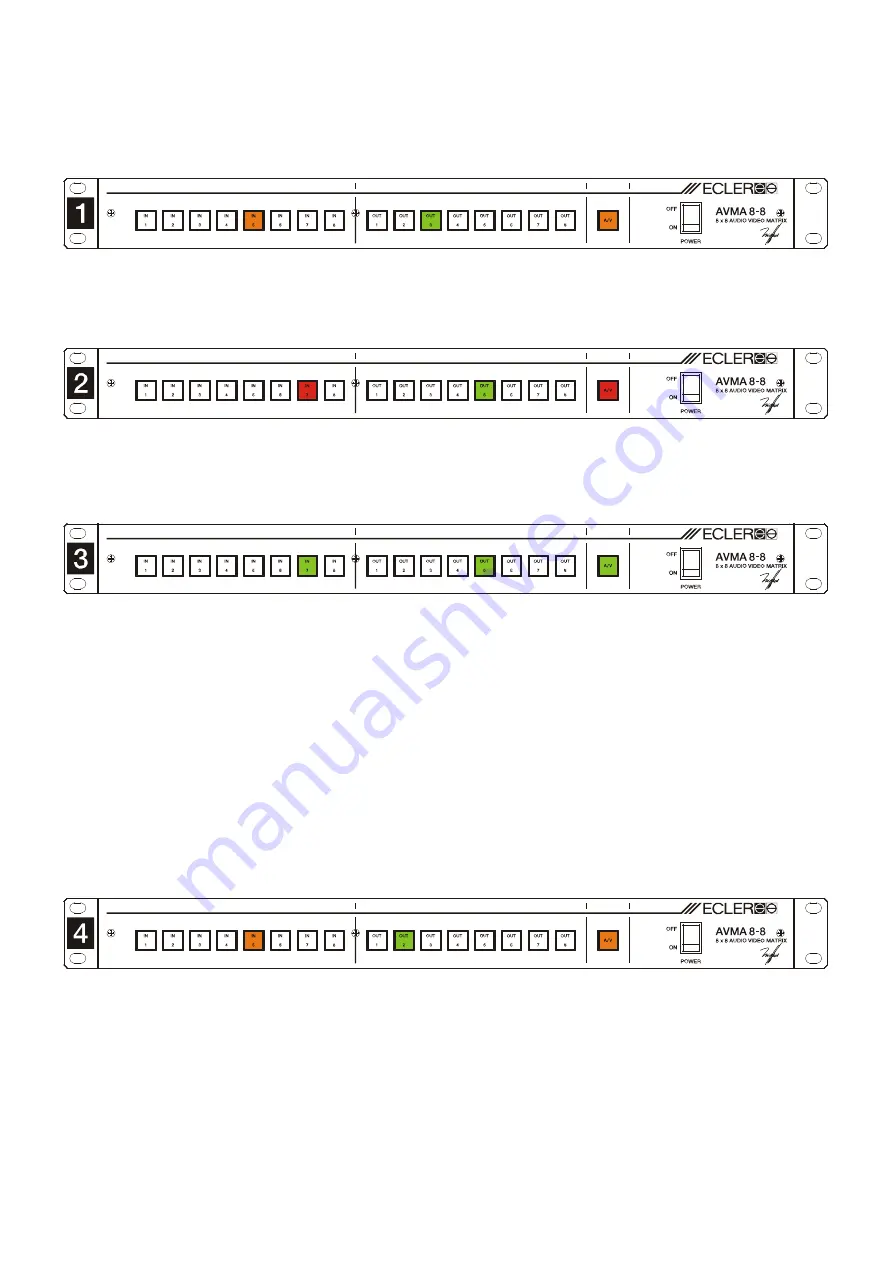
7
6.5. Examples of assignments
1. Audio and video.
Assign the audio and video of input 5 to output 3. Press the A / V key until the
colour orange appears. Press key 3 in the output section and the light becomes green. Press key 5 of the
input section, which lights orange. The assignment is complete and recorded.
2. Only video
. Assign the video of input 7 to output 5. Press the A / V key, which becomes red.
Press key 5 in the output section and a green light appears. Then press key 7 of the input section which
lights red. The assignment is complete and recorded.
3. Audio only.
Assign the audio of input 7 to output 5. Press the A / V key until it becomes green.
Press key 5 of the output section, which becomes green. Press key 7 of the input section, which lights
green. The assignment is complete and recorded.
6.6. Query examples
To check any of the assignments made you only need to press the output key over the output about
which you wish to obtain information, and the corresponding key for the input assigned will light up
automatically with the corresponding colour: red for video only, green for audio only or orange for both. The
output key will always be green.
The key corresponding to the A / V selection does not change colour.
Different possibilities are shown in the following examples.
4. To find out which input is assigned to output 2.
The procedure is as follows: Press output 2
which lights green and input 5 orange. These indicate that output 2 is assigned to input 5 with the
configuration video and audio
.
Summary of Contents for AVMA8-8
Page 1: ...USER MANUAL AVMA8 8 ...
Page 2: ...2 ...












