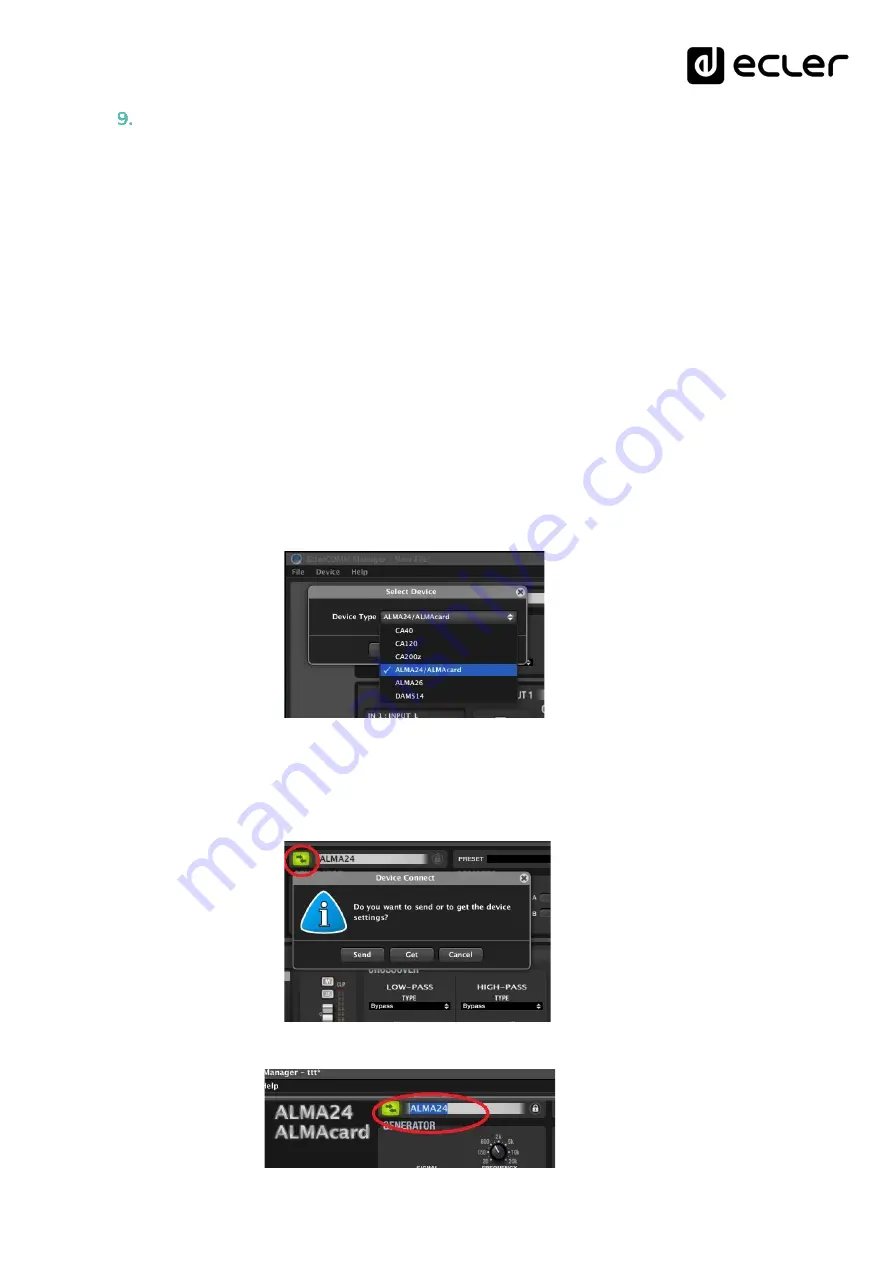
9
CONFIGURATION / EclerCOMM Manager SOFTWARE
The ALMA24/ALMAcard device can be configured only through the Windows©
EclerCOMM Manager application, since the ALMA24/ALMAcard has no local controls.
The EclerCOMM Manager application is available for free download from the Ecler web
site.
9.1 Installation and connection with ALMA24/ALMAcard
Once you have downloaded the software, it is recommended that you first connect the
USB cable supplied with the equipment between a computer's USB port and the ALMA
device USB port. After this, the installation is performed by running the downloaded
installer file and following the steps displayed on screen.
Once installed, run the EclerCOMM Manager application to open its graphical interface,
where you need to select, in the first place, the type of device you want to connect, in this
case ALMA24/ALMAcard. This is done by accessing the
Device -> Select
menu:
Then by clicking on the
Connect with device
button, the communication can be
established with the hardware device, after choosing the synchronization option (
SEND
to send the current configuration to the hardware device or
GET
to load the hardware
device's current settings in the application):
The F2 key allows you to rename your hardware device:
Summary of Contents for ALMA24
Page 19: ...19 BLOCK DIAGRAM ...





















