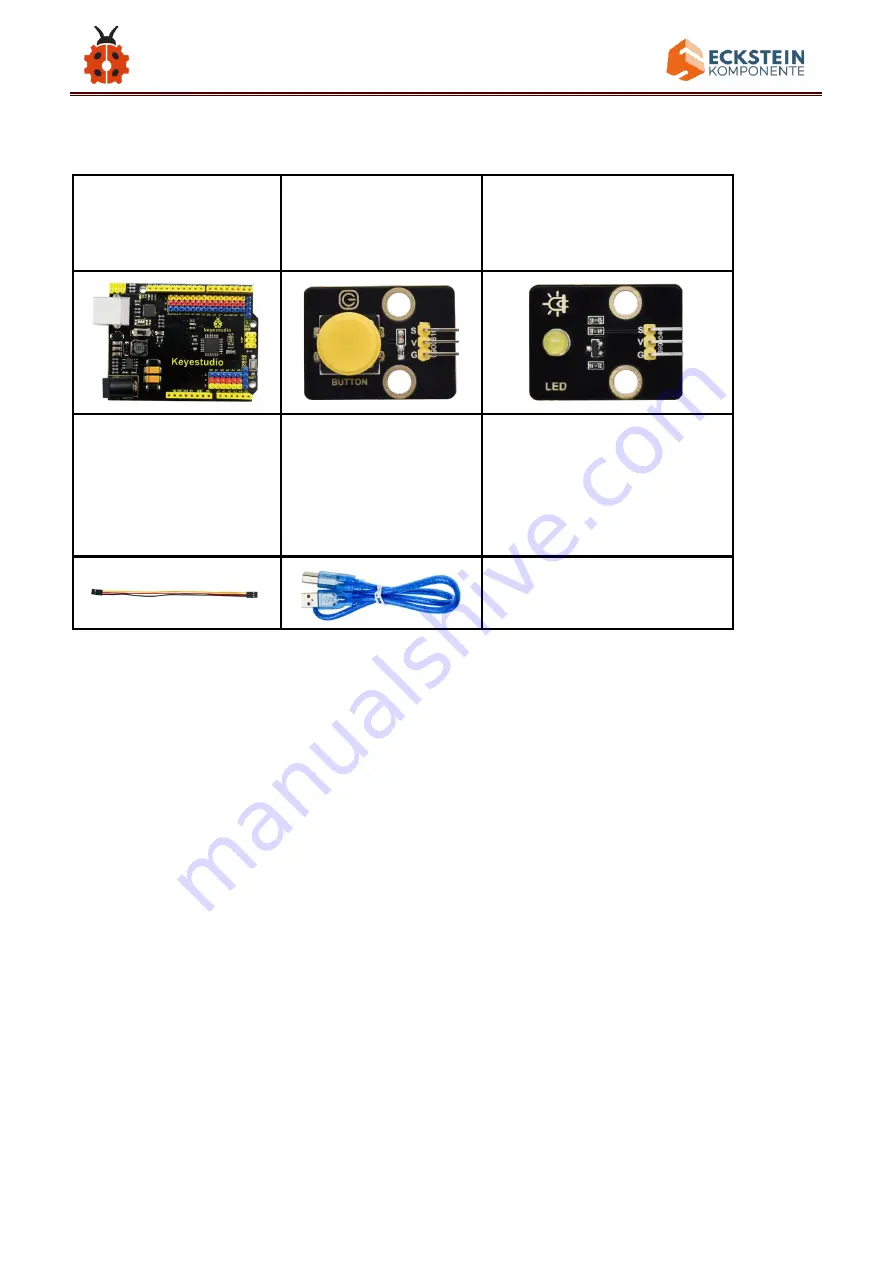
99
(3)Components Needed:
Keyestudio UNO*1
keyestudio Push
Button Module*1
keyestudio Yellow
LED Module*1
20cm 3pin F-F
26AWG DuPont
Line*2
USB Cable*1
(4)Connection Diagram
Please note that the pins G,V and S on the push button module should
be connected with G, V and D2 on the development board respectively
while the pins G,V and S on the LED module should be linked with G,V
and D3 on the development board respectively.
Summary of Contents for KS0530
Page 15: ...15 Click JUST DOWNLOAD ...
Page 25: ...25 Click Unknown devices to select Update Device Management Click Browse manually ...
Page 26: ...26 Find the drivers file and tap Next ...
Page 27: ...27 Click install this driver software anyway Then click Close and check the serial port ...
Page 31: ...31 The functions of all symbols are demonstrated below ...
Page 38: ...38 Installation Diagram Prototype Part 2 ...
Page 39: ...39 Components Needed Installation Diagram ...
Page 40: ...40 Prototype Part 3 ...
Page 41: ...41 Components Needed Installation Diagram ...
Page 42: ...42 Prototype Part 4 Components Needed ...
Page 43: ...43 Installation Diagram Prototype ...
Page 44: ...44 Part 5 Components Needed Installation Diagram mind the installation direction ...
Page 45: ...45 Prototype Part 6 Components Needed ...
Page 46: ...46 Installation Diagram Prototype Part 7 ...
Page 47: ...47 Components Needed ...
Page 48: ...48 Installation Diagram mind the installation direction Prototype Part 8 ...
Page 49: ...49 Components Needed Installation Diagram ...
Page 50: ...50 Prototype Part 9 Components Needed ...
Page 51: ...51 Installation Diagram mind the installation direction of the servo Prototype Part 10 ...
Page 52: ...52 Components Needed Installation Diagram ...
Page 56: ...56 Components Needed Installation Diagram ...
Page 57: ...57 Prototype Part 13 Components Needed ...
Page 60: ...60 void loop Installation Diagram ...
Page 61: ...61 Prototype Part 15 Components Needed ...
Page 62: ...62 Installation Diagram Prototype Part 16 ...
Page 63: ...63 Components Needed Installation Diagram ...
Page 64: ...64 Prototype Part 17 Components Needed ...
Page 65: ...65 Installation Diagram Prototype Part 18 ...
Page 66: ...66 Components Needed Installation Diagram ...
Page 67: ...67 Prototype Part 19 Components Needed ...
Page 68: ...68 Installation Diagram ...
Page 69: ...69 Prototype Start Wiring ...
Page 71: ...71 Connect the servo downward to D9 on the main board ...
Page 72: ...72 Connect the servo upward to D10 on the main board ...
Page 73: ...73 Connect the solar panel to the SOLAR end ...
Page 74: ...74 Connect the LCD module to A4 and A5 blue line to A4 and green line to A5 ...
Page 75: ...75 Connect the push button module to D2 ...
Page 76: ...76 Connect the passive buzzer to D6 ...
Page 77: ...77 Connect the temperature and humidity sensor to D7 ...
Page 83: ...83 Wire up the power module to power the main board G to GND and V to VIN ...















































