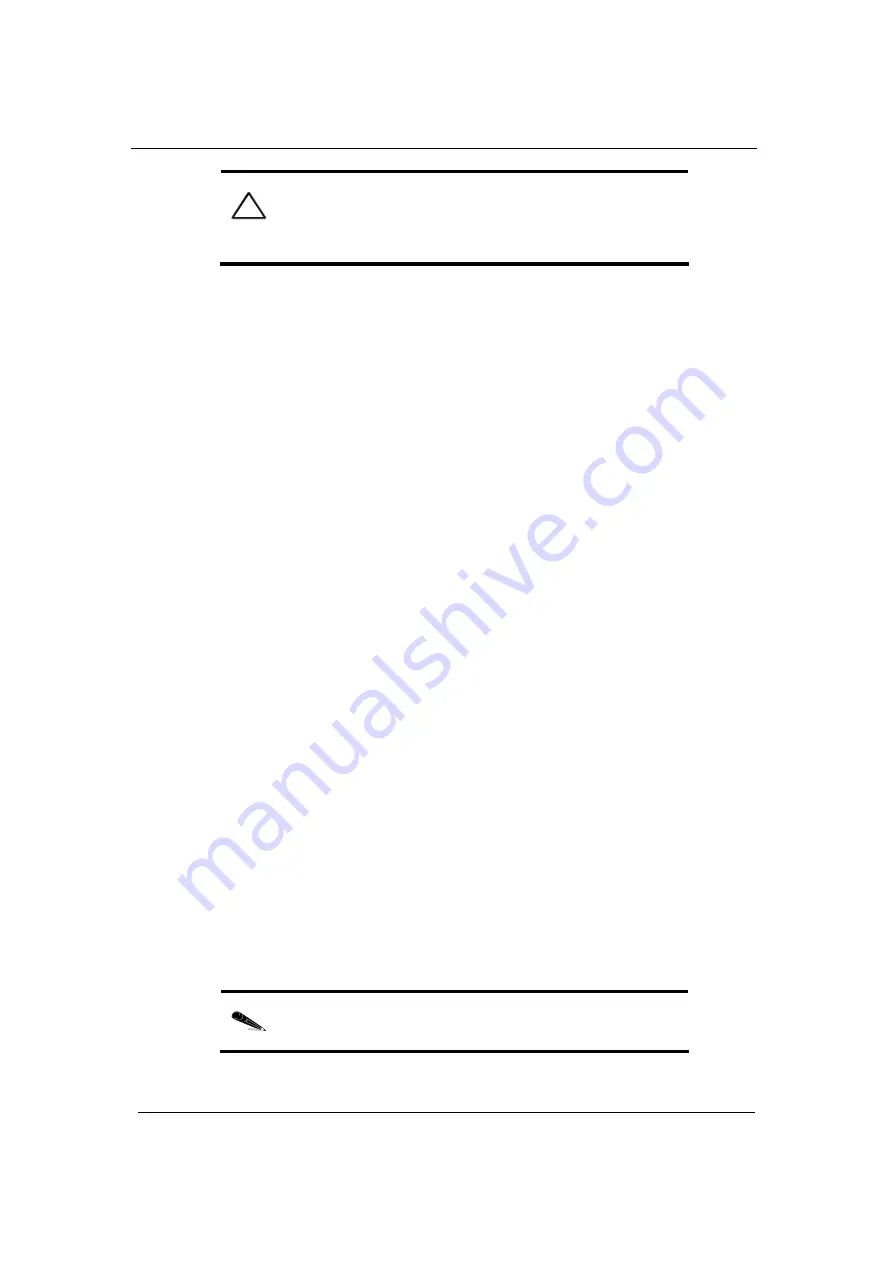
Equipment Installation
XDM-300 Installation and
Maintenance Manual
3-60 ECI
Telecom
Ltd.
Proprietary
417006-2311-0H3-A00
C
AUTION
:
Before extracting or inserting a quad I/O card
into the shelf, release the extractor handles by pressing the
brown locks outward first !, then pull/push both handles
simultaneously. Failure to do so may damage the card.
4.
Push both brown levers, located on the card's extractor handles, to release
the handles.
5.
Insert the rear end of the quad I/O card into the card guides.
6.
Push the card in until it mates the chassis connectors and the front of the
card is flush with the front of the XDM-300 shelf. If you feel resistance
before the connectors are mated, pull the card out and repeat the procedure.
7.
Press both handles simultaneously to lock the card in place.
8.
Secure the quad I/O card in place by tightening the two captive screws.
9.
Install the SFP/XFP transceivers according to Installing SFP/XFP
transceivers in optical/CWDM modules and cards (on page
).
Installing XDM-300 Modules
This section describes the installation process for all XDM-300 modules. For a
list and technical description of all available modules, refer to the XDM-300
Reference Manual, General Description, and XDM Technical Specifications.
The installation procedure for each type of module is as follows:
|
Install I/O modules, including:
Optical and electrical modules (see Installing, Optical, CWDM and
Electrical I/O Modules (on page
))
OHU module (see Installing the OHU Module (on page
))
Double-slot modules (see Installing Double-Slot Modules (on page
The optical I/O and optical aggregate modules use Small Form-factor
Pluggable (SFP) transceivers. The insertion of SFPs in the module slots is
described in Installing SFP/XFP transceivers in optical/CWDM modules and
cards (on page
).
N
OTE
:
You can install any combination of the different types
of I/O modules in the I/O modules cages.
Summary of Contents for XDM-300
Page 1: ...XDM 300 Installation and Maintenance Manual Version 7 417006 2311 0H3 A00...
Page 2: ......
Page 8: ......
















































