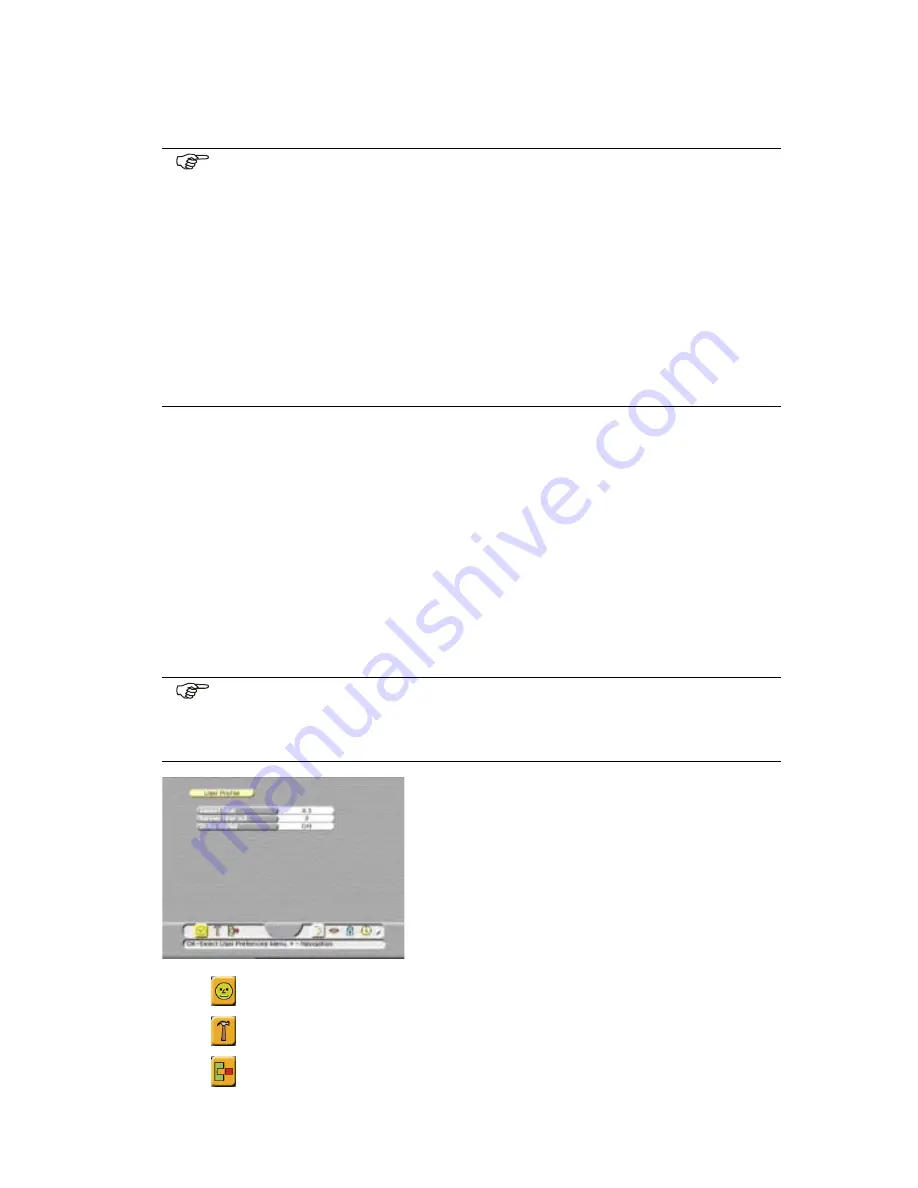
Section 4
Familiarization
Page 4 - 4
EchoStar DSB-1200 Viaccess
©
2
001
E
c
hoS
tar
Inte
rnati
o
nal
C
o
rp
orat
io
n
A
ll
rig
hts
re
s
erved
The EchoNAV user interface has various ways to navigate through the menus and functions.
Some of the keys on the remote control unit give direct access to functions. The most
important keys are identified as EPG,
i
, colored keys, MENU and OK. Other keys are multi-
functional which means that their function changes dependent of the mode that you are in.
2.
THE ECHONAV INSTALLATION MENU
The EchoNAV installation menu has different main menus that give you access to the
different sub-menus. The main menus are:
■
The guided initial setup menu which is only accessible after the first time you switch the
receiver on and after every manually initiated factory reset;
■
The User Preferences menu, the installation setup menu and the conditional access menu
are accessible at any time.
N
AVIGATION
A highlighted button shows you which (main/sub) menu is selected. The MENU key lets you
change between the main and sub menu where the
keys let you make a selection in the
selected (main/sub) menu. The OK key brings you into the related page, where you can make
a choice from the available options.
■
The
button, that gives you access to the User Preferences menu;
■
The
button, that gives you access to the installation setup menu;
■
The
button, that gives you access to the Conditional Access menu.
NOTE
Unless otherwise specified; this note explains the way you can navigate through
the pages of the EchoNAV user menu.
1. Use the OK key to pull down the menu selection fields.
2. Use the
keys to scroll the selectable items.
3. Use the
keys to navigate between the left and right column of selectable
items.
4. Use the EXIT key to leave the menu and return to the view mode.
5. In a pull-down menu:
- use the OK key to confirm the selection.
- the yellow bar indicates the active selection;
- on the left, the green page indicator indicates where you are.
NOTE
Once in a page, at any time:
■
you can use the MENU key to reverse from a menu page to the sub menu bar;
■
you can easily leave with the EXIT key.
The main menus are divided into sub-menus,
selection pages and option fields. The main menu
buttons are shown at the right hand side of the menu
bar. The different sub-menu buttons are shown on the
left hand side of the menu bar.
The selection pages with the option fields are
accessible after you have selected a sub-menu.
Every menu, sub-menu and selection page has one or
more help lines to assist you.
The main menus are accessible with:






























