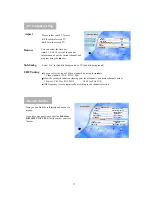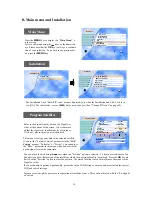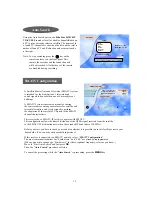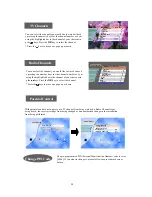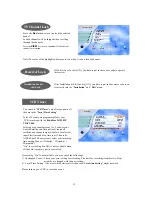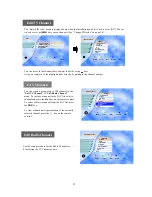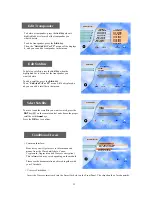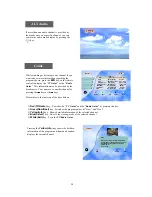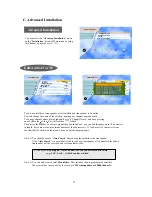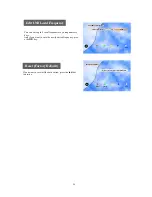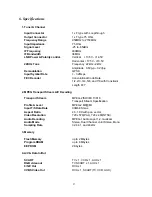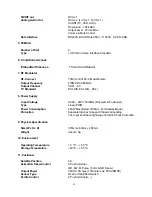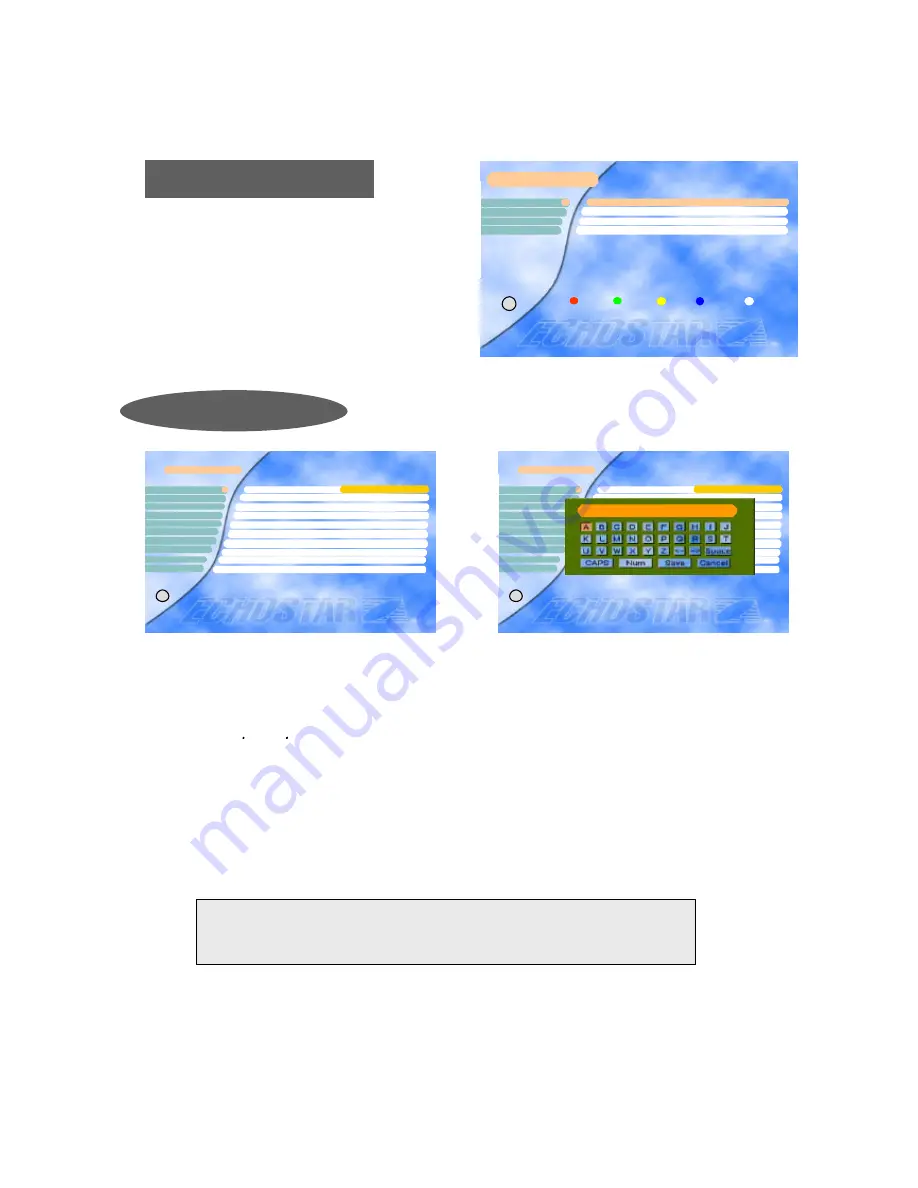
Satellite
Longitude 019.2
°
E
TP / Signal Quality 0
LNB polarization Vertical
Symbol Rate 0
Channel Name ????????
FEC AUTO
Edit/Add SAT or TP
3
2
5
6
7
8
4
1
9
10
Video PID 0
PCR PID Auto
Audio PID 0
×
ASTRA1
Ø
i
25
Note 1) You should execute “
Auto Search
” after editing the satellite or the transponder.
If the “
Auto Search
” is executed after adding the new transponder, all channels of the added
transponder will be searched and stored automatically.
Note 2) You can add or edit a total
50 satellites.
This includes the pre-programmed satellites.
The receiver has the cap ability to store up to
999 transponders
and
5000 channels.
CAUTION: By doing an “Auto Channel” search you will lose all the data
(e.g. FAV, Lock…) which you have edited.
Advanced Installation
Edit/Add SAT or TP
C. Advanced Installation
To edit any satellite or transponder, select satellite and transponder to be edited.
You can change the name of the satellite, transponder, channel name and such.
To change channel name, place highlight bar to “8 Channel Name” and keep pressing
one of either the or the key till it reaches “??? Add ch”.
Then, press the
OK
key to activate graphic key board and now you can edit the name up to 10-characters
in length. For some words,, maximum number of the characters is 11. And, mostly 8 characters from
the start shall be shown on the menu when you finish changing name.
Auto Sat
Reset (Factory Default)
Edit/Add SAT or TP
Advanced Installation
Edit LNB Local Freq.
2
3
4
1
Exit
i
Satellite
Longitude 019.2
°
E
TP / Signal Quality 0
LNB polarization Vertical
Symbol Rate 0
Channel Name ????????
FEC AUTO
Edit/Add SAT or TP
3
2
5
6
7
8
4
1
9
10
Video PID 0
PCR PID Auto
Audio PID 0
×
ASTRA1
Ø
i
? ? ?
You can select the “
Advanced Installation
” menu
on the “
Installation
” menu of Main menu by using
the Channel up/down keys (
Ù
,
Ú
).