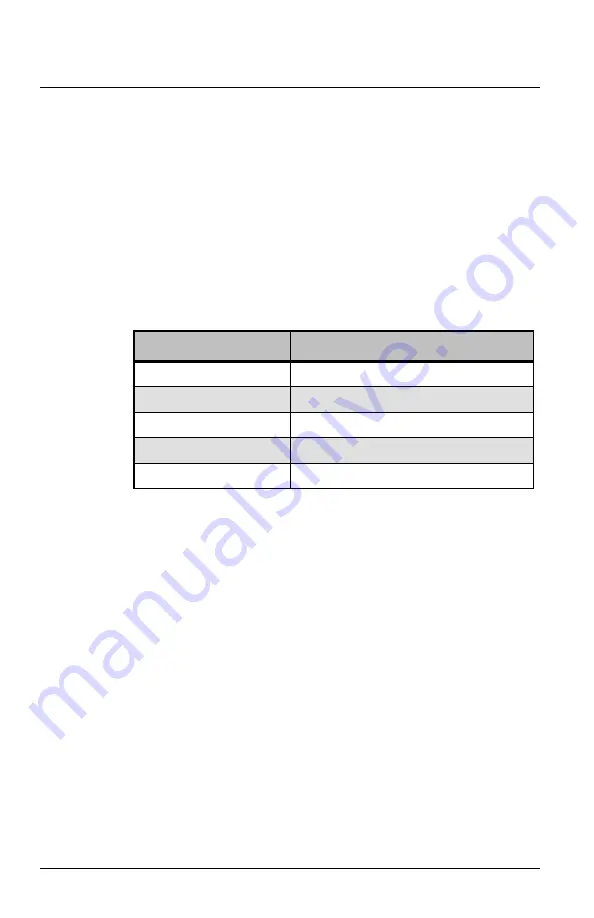
Echoflex Installation Guide
Magnetic Contact Sensor
Magnetic Contact Sensor (MC-31)
Page 10 of 12
Echoflex
Energy Status Messaging
Energy Status Messaging can be enabled to provide a battery status
message. For installation locations that are difficult to monitor, checking the
status of the battery frequently may be a requirement. See
1. Press and hold the
[Teach]
button until the white LED blinks twice.
2. Press and release the
[Teach]
button to cycle through the menu of
color LEDs and stop when the blue LED triple-blinks.
3. Press and hold the
[Teach]
button until the white LED blinks twice to
select Energy Status Messaging.
The blue LED blink code displays the current setting. Press and release
the
[Teach]
button to navigate the options.
4. Press and hold the
[Teach]
button until the white LED blinks twice
when the target indication displays. The MC-31 saves the setting and
then restarts.
Indication
Setting
1 blue blink
Disabled: No messages (default)
2 blue blinks
Status message every hour
3 blue blinks
Status message every 2 hours
4 blue blinks
Status message every 4 hours
5 blue blinks
Status message every 8 hours






























