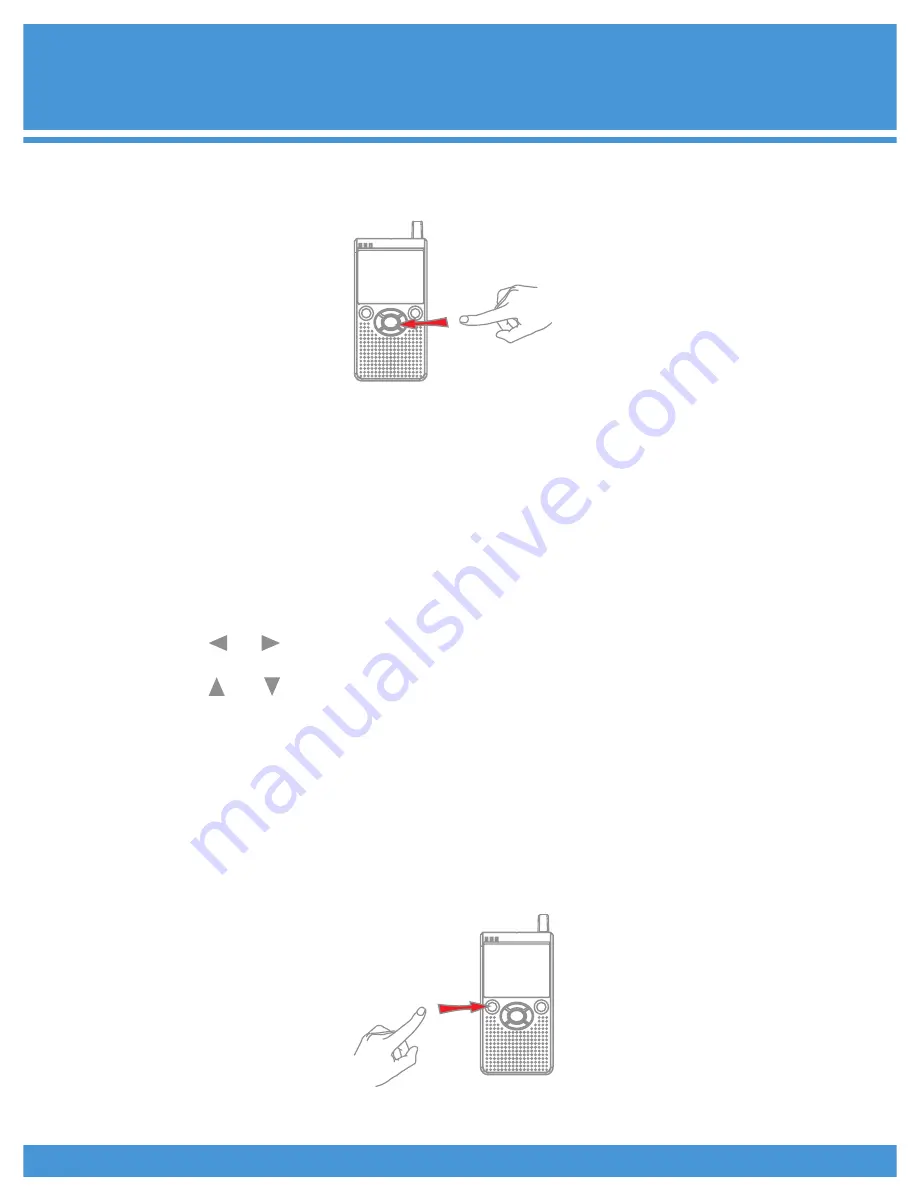
®
ECG
WSS-1
- 5 -
Zooming:
You can enlarge the picture seen on the receiver by two (2) times
by pressing the ZOOM button once: press again to return to
normal viewing mode.
Channel Looping Setup:
The receiver supports up to 4 cameras working at the same time.
Press and hold the ZOOM button on the receiver until “scanning...”
appears to enable the automatic looping function. The channels
are shown on the monitor one by one every 5 seconds.
Press and hold the ZOOM button on the receiver again to exit the
looping function.
You can also press the CHANNEL button to exit the looping function.
Adjusting Viewing Angle of Camera:
The direction pad buttons on the receiver act as a remote control
for the viewing angle of the camera.
1.)
Use the / keys to rotate the camera horizontally. The
maximum angle of rotation is 270 degrees.
2.)
use the / keys to rotate the camera vertically. The
maximum angle of rotation in this direction is 120 degrees.
Rotate Image:
Hold the CTRL button for 3 seconds to rotate the image seen on
the receiver by 180 degrees. This optional mode is useful for
users who have installed their cameras upside down.
Other Functions:
Press the CTRL button once to turn off the LCD screen for sleep
mode; press it again to turn it back on. While in sleep mode you
will still be able to hear the sounds picked up by the microphone.
You may connect the receiver to any display device with an A/V
input for a larger, clearer picture, which can be recorded!








