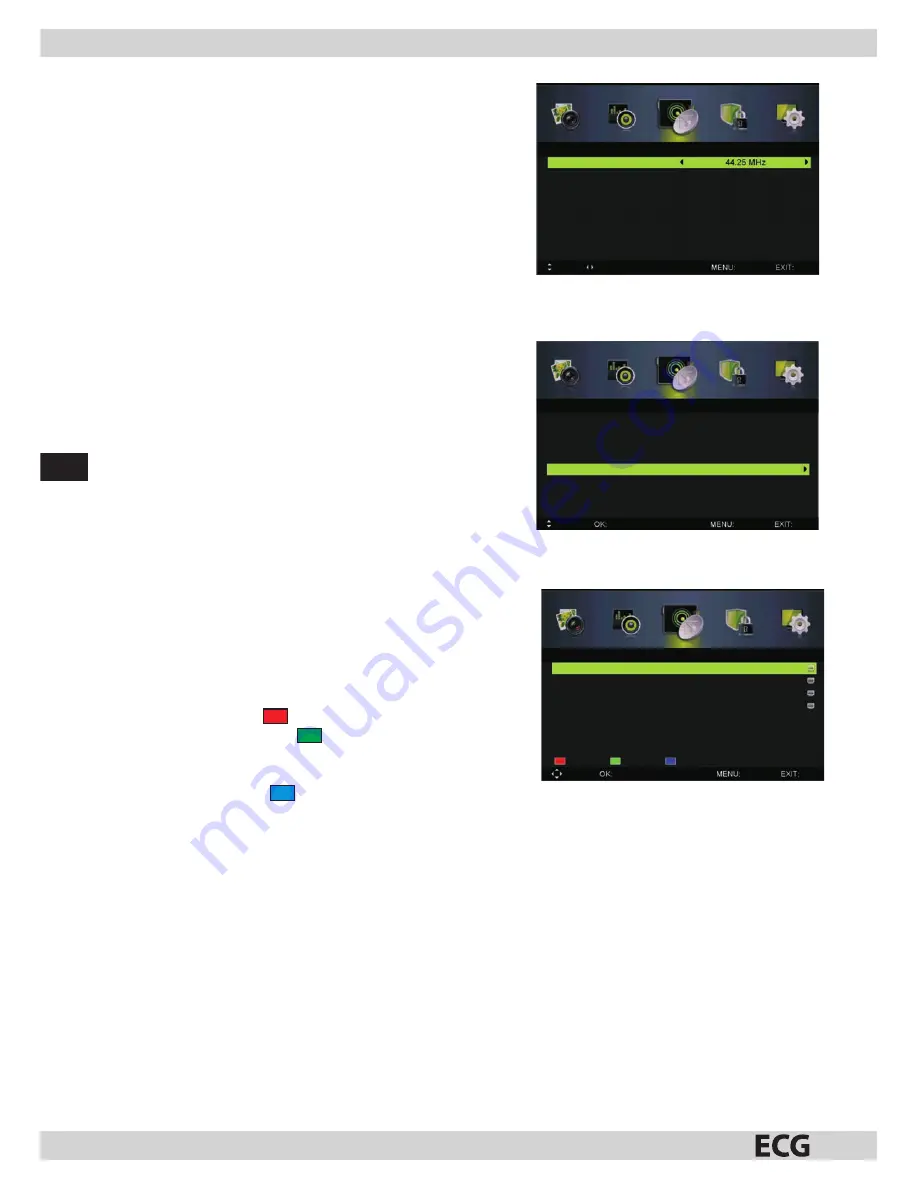
EN
50
Start
Press
ENTER
/
B
to start the channel scan process.
Analog Manual Scan
Press
V/v
to select
Analog Manual Scan
and then press
ENTER
/B
to enter the sub-menu.
Analog Scan
Press
b/B
to select the Analog Scan.
Color System
Press
b/B
to select the color system: Auto, PAL or SECAM.
Sound System
Press
b/B
to select the Sound System: Auto, DK, BG, I or L.
Modulation
Press
b/B
to select the modulation: Auto, 16QAM, 32QAM,
64QAM, 128QAM, 256QAM.
AFC
Auto fi ne tune.
Press
b/B
to select On or Off .
Start
Press
ENTER
/
B
to start the channel scan process.
Channel Edit
Press
V/v
to select
Channel Edit
and then press
ENTER
/B
to
enter the sub-menu.
Three color buttons on the remote controller make organizing
channels easier.
Use
V/v
to fi rst highlight the channel you wish to delete, move
or skip. Next:
•
Press the red button
to delete the channel.
•
Press the green button
to skip the selected channel.
(When surfi ng through channels via CH+/-, these channels will
automatically be skipped).
•
Press the blue button
to mark a channel to be moved. Use
the buttons to move the channel to the desired position.
Common Interface
Press
V/v
to select
Common Interface
and then press
ENTER
to enter the sub-menu.
This option is only available in DTV mode with an inserted CI card.
Signal information
Use
V/v
to select
Signal Information
and then press
ENTER
to display signal information. Available only in
DTV mode.
Lock System menu
Press
MENU
to display the main menu.
Select LOCK SYSTEM from the main menu via
b/B
and press
ENTER
/V
to enter the menu.
Analog Manual Scan
Analog Scan
Color System
Auto
Sound System
Auto
AFC Off
Start
Move Setup
Return
Exit
Analog Manual Scan
Analog Scan
44.25 MHz
Color System
Auto
Sound System
Auto
AFC Off
Stop
Scan 48.25
MHz...
Move Select
Return Exit
Channel Edit
800 ONE HD
801 TEN Digital
802 ONE HD
803 ONE Digital
Move Select
Return Exit
Delete Skip
Move
Summary of Contents for TV LED 632
Page 2: ......
Page 20: ...CZ 20...
Page 38: ...38 SK...
Page 56: ...EN 56...
Page 57: ......
Page 58: ......
Page 59: ......

























