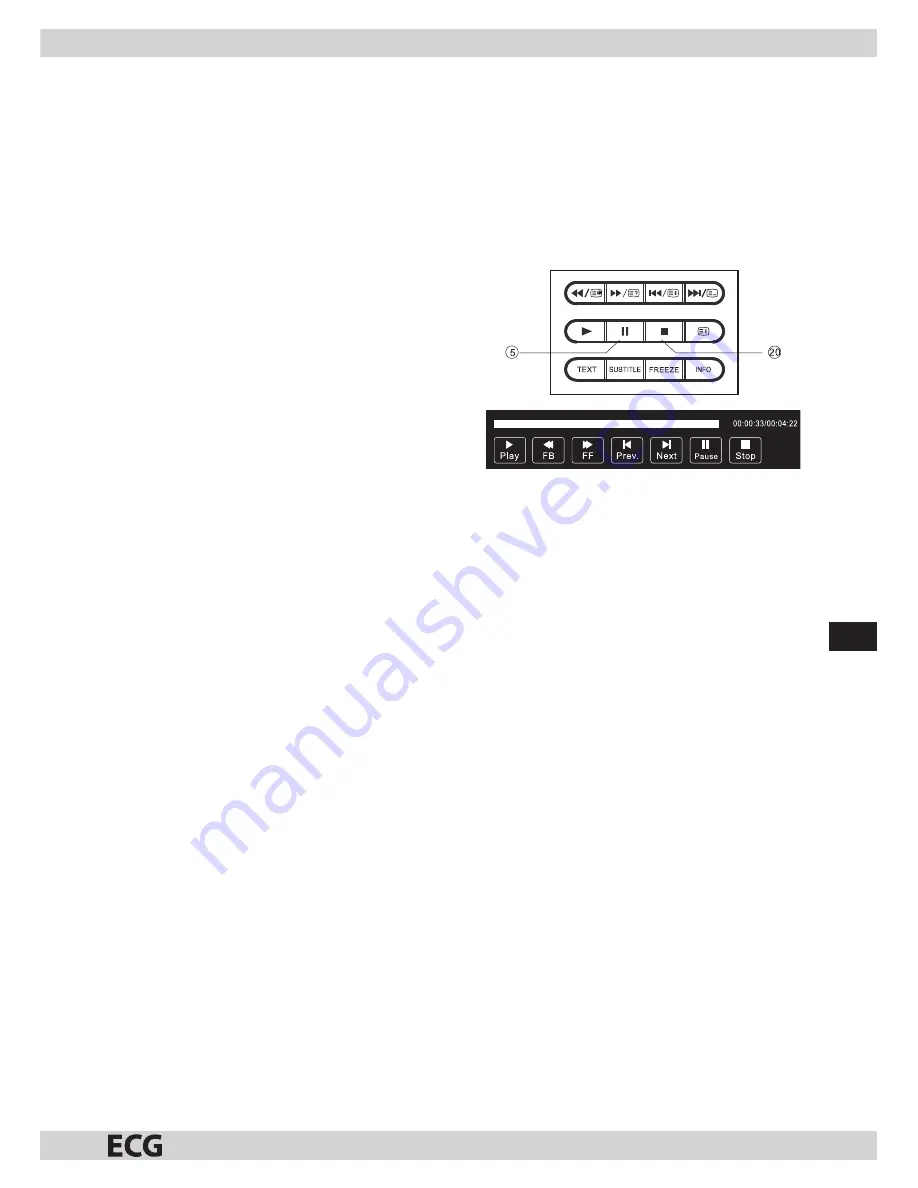
83
EN
Recording a program
Select a channel in digital TV (DTV) receiving mode
and press “Rec”. The recording dialog will appear. Press
“Rec” again, the recording dialog will disappear and
the recording icon will appear in the top left corner.
Press “Stop” to stop recording.
Playing a recording
A recorded program is stored on the USB device into
the “_MSTPVR“ directory.
•
The USB recording device should have a capacity
of 4 GB to 500 GB.
•
The image can be pixelated if the data fl ow is too
slow.
•
Compatibility with all USB devices cannot be
guaranteed.
Time shift
Preparation
This TV allows pausing and recording the current
digital program on a USB medium and resume
playback at a later time from the moment you stopped
watching the program.
NOTE:
• This feature requires a formatted USB 2.0
device. Backup your data before formatting. The
formatting process will erase all data stored on
the USB memory device.
•
If the off timer was set prior to activating the
feature, the off timer will be postponed.
Formatting a USB device
Select USB device formatting and reserve space to use
for the time shift feature.
NOTE:
•
The formatting cycle can take 2 minutes or longer.
Do not turn off the television or disconnect the
USB device during the formatting cycle.
•
A speed test is performed on the USB device
during the formatting cycle. If the test fails, the
USB might not support the time shift feature.
Recording paused DTV broadcasting to USB
When digital broadcasting (DTV) is selected as the
input source, insert the USB memory device into the
USB port on the side of the TV.
Press PAUSE (5) to activate time shift. The TV program
will stop, the time shift menu will appear on the screen
and the recording process will begin.
Press STOP (20) to deactivate time shift and the
recording process.
NOTE:
•
Do not disconnect the USB memory device during
an active time shift session.
•
A capacity of 4 GB provides about 140 minutes of
recording time.




















