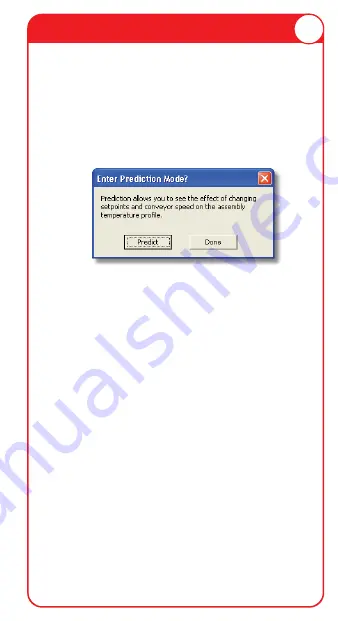
14
OPERATION - FRESH START
4) The software then prompts the user if
they want to enter Prediction mode. Enter-
ing prediction mode enables the user to
change a zone temperature values or the
conveyor speed and predict the outcome of
that change on the data run profile.
5) Click the
Predict
command button to
enter Prediction mode or
Done
to complete
the workflow wizard.
The information is automatically saved in
the data run file (
*.XMG
) and the experi-
ment data can now be analyzed with the
software tools.
Summary of Contents for V-M.O.L.E. Solar
Page 1: ...QUICK REFERENCE GUIDE...
















