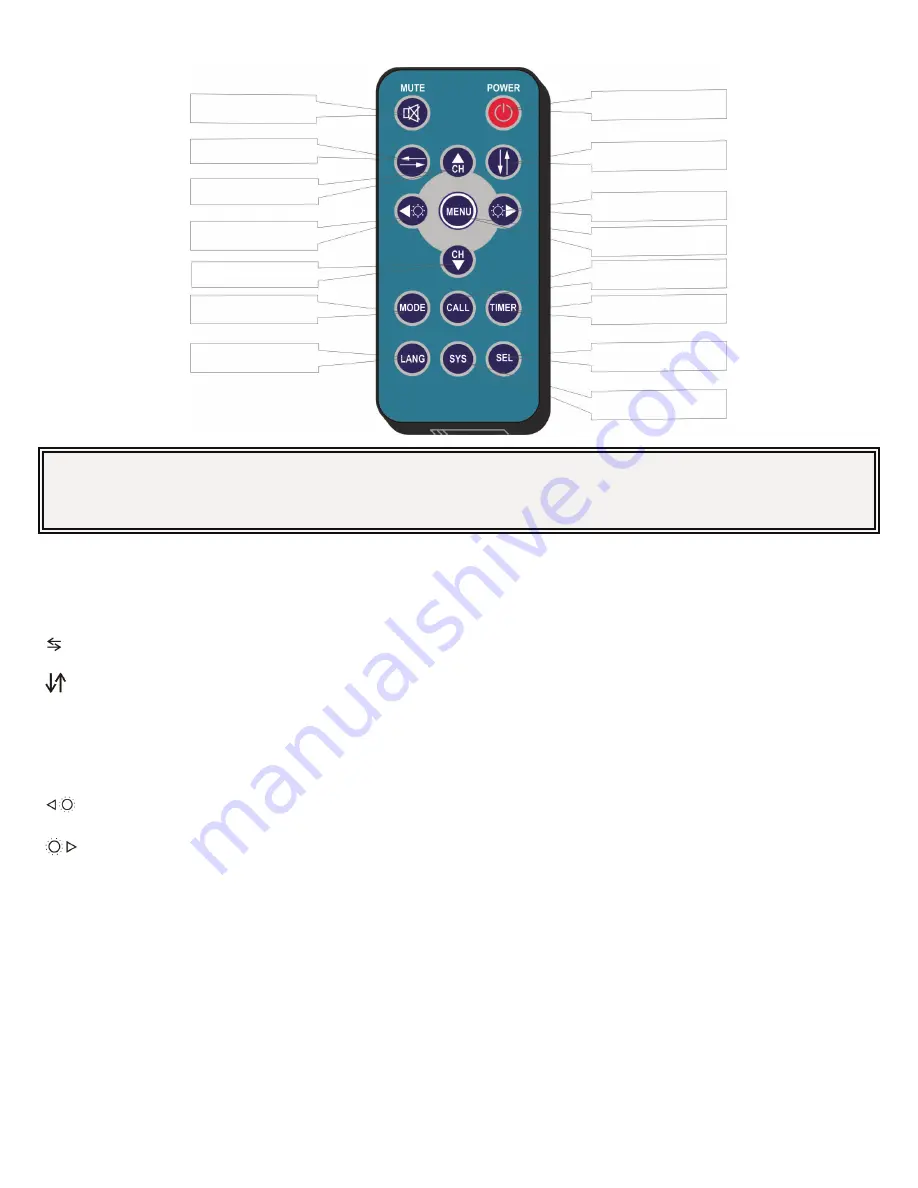
920-5203-00 Rev. B
Page 8 of 12
Remote Control Operation:
Important!
1. Align the remote control with the infrared-receiving window on the monitor to operate.
2. Never disassemble the remote control or allow it to drop, or become wet.
3. Press the control button firmly. Allow 2 seconds for the picture to change.
MUTE (Mute): Press to select ENABLE/MUTE sound
POWER(Power switch): Press to turn on/off the monitor.
(Horizontal Turning of Picture): Press to turn the picture
horizontally.
(Vertical Turning of Picture): Press to turn the picture
vertically.
CH+ (Channel Sel): Press to select the upper setting.
CH- (Channel Selection -): Press to select the lower setting or
display the scale.
: Press to decrease brightness.
: Press to increase brightness.
MENU: Press to show menu.
Mode(Picture Mode): Press to select different picture modes
(PERSONAL/STANDARD/SOFT/VIVID/
LIGHT).
CALL: Press to display video channel source.
TIMER: Press to set the time to shut down monitor
(10,20,30,40,50,60,70,80 and max 90 minutes).
LANG(Languages Selection): Press to select language display of
English, Deutsch, Français,
Español, Português, Italiano,
Nederlands or Русский options.
SYS: Press to select PAL/AUTO/NTSC.
SEL: Press to select CAM channels.
Power Switch
Vertical Flip
More Brightness
Menu
Call
Timer
PAL/AUTO/NTSC
Mute
Horizontal Flip
Setting Selection Up
Less Brightness
Setting Selection
Down
Picture Mode
Language Selection
Select CAM1/CAM2/
CAM3/CAM4












