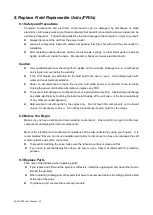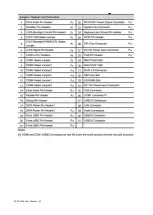EC-VP-3100 User Manual – V1
8. Replace Field Replaceable Units (FRUs)
8.1 Safety and Precautions
Computer components and electronic circuit boards can be damaged by discharges of static
electricity, continuously working on those computers that are still connected to a power supply can be
extremely dangerous. Follow these guidelines to avoid damage to the computer or injury to yourself.
Always disconnect the unit from the power outlet
Leave all components inside the static-proof packing that they ship with until they are ready for
installation
After replacing optional devices, make sure all screws, springs, or other small parts are placed
tightly, no left over inside the case. Metal parts or flakes can cause electrical shorts
Caution
Only qualified personnel should perform repairs on the terminal. Damage due to unauthorized
servicing is not covered by the warranty
If the LCD breaks, pay attention for the fluid spill to the skin or eyes. Immediately wash with
water and seek medicals attention
Under no circumstances to touch the inverter card while power is connected to the terminal.
Unplug the power cord before attempting to replace any FRU
To prevent static damage to components, wear a grounded wrist strap. Alternatively, discharge
any static electricity by touching the bare metal chassis of the unit case, or the bare metal body
of any other grounded appliance
Hold electronic circuit boards by the edges only. Do not touch the components on the board
unless it is necessary to do so. Do not flex processor by its pins; hold it by the edges
8.2 Before You Begin
Make sure you have a stable and clean working environment. Dust and dirt can get in to Mercury
components damaging the internal components.
Most of the electrical and mechanical connections can be disconnected by using your fingers. It is
recommended that you do not use needle-nosed pliers to disconnect as these can damage the soft
metal or plastic parts of the connectors.
To prevent scratching the case, make sure the table top surface is clean and flat
If you need to put the display face down, be sure to use a foam mat underneath for protection
purpose
8.3 Replace Parts
Take note of the following when replacing parts:
If you replace an FRU and the symptom still exists, install the original part and do another test to
identify the problem
When replacing a falling part, other parts that have to be removed before the falling part are listed
at the top of the page
To replace a part, reverse the removal procedure