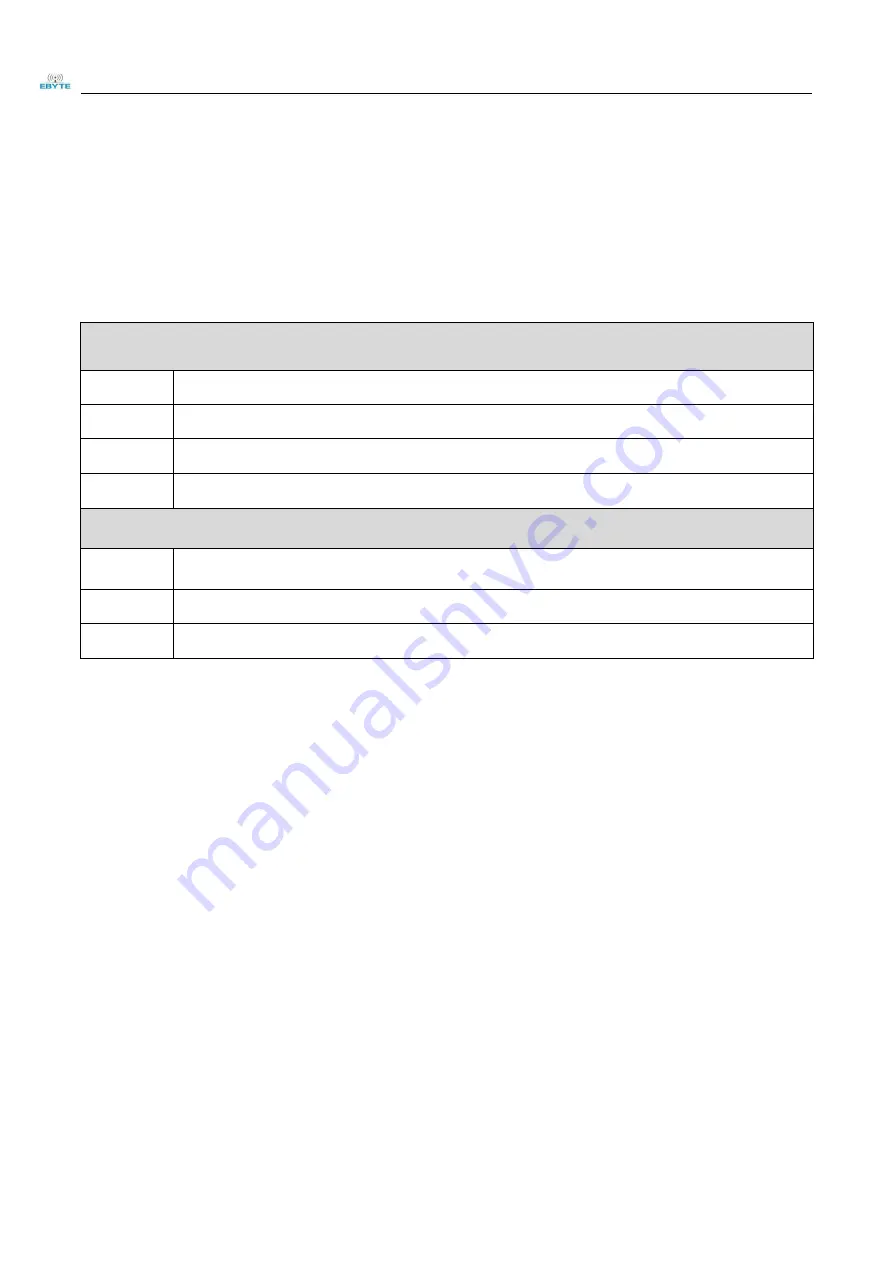
Chengdu Ebyte Electronic Technology Co.,Ltd.
E103-W11 UserManual
Copyright ©2012–2022,
Chengdu Ebyte Electronic
Technology Co.,Ltd.
8
6Quick Start
E103-W11 is featured with easy usability. In order that users can quickly familiarize, this section will guide users to configure
and communicate with this module in various modes through simple setting.
All AT commands are used in the test process. To facilitate users’ quick connection, we have developed quick configuration software for
users.
In this section, tests will use configuration software and the module will echo the currently-sent commands, so that users can
quickly know how to use AT command, thereby writing their own AT serial commands (Note: A newline is required after each
AT command).
Hardware used in this section:
1
E103-W11 Wi-Fi module: 1pcs
2
E103-W11 Wi-Fi test board 1 pcs
3
Computer with Wi-Fi function 1 set
4
Router (replaceable by a mobile phone Wi-Fi hotspot) 1 set
Software that will be used in this section (All can be downloaded on Ebyte official website)
1
E103-W11 network debugging assistant
2
BLE configuration APP
3
Serial Port Assistant Xcom
6.1 Communication with server as TCP client
The following preparations are needed before doing the preliminary work
•
Ensure that modules and server can exchange data via ping commands
•
Module can operate normally
•
E103-W11 network debugging assistant is needed
•
6.1.1 Access to network
AT+CWMODE=1,"s.y" //Switch the module mode to STA and save it to FLASH
AT+CWJAP="Test11","12345678","s.y" //Connect the module to the WiFi with SSID "Test11" and password "12345678"
6.1.2 Switch to communication mode and connect to TCP Server
AT+CIPSTART="TCP","192.168.1.100",1001 //Establish a TCP connection with the tcp sever of 192.168.1.100. If transparent transmission
once start is needed,
use the AT+SAVELINK command
AT
+
CIPMODE=1 //Switch to transparent transmission
AT
+
CIPSEND // Send data //After the module sends the '>' symbol, transparent transmission is enabled


















